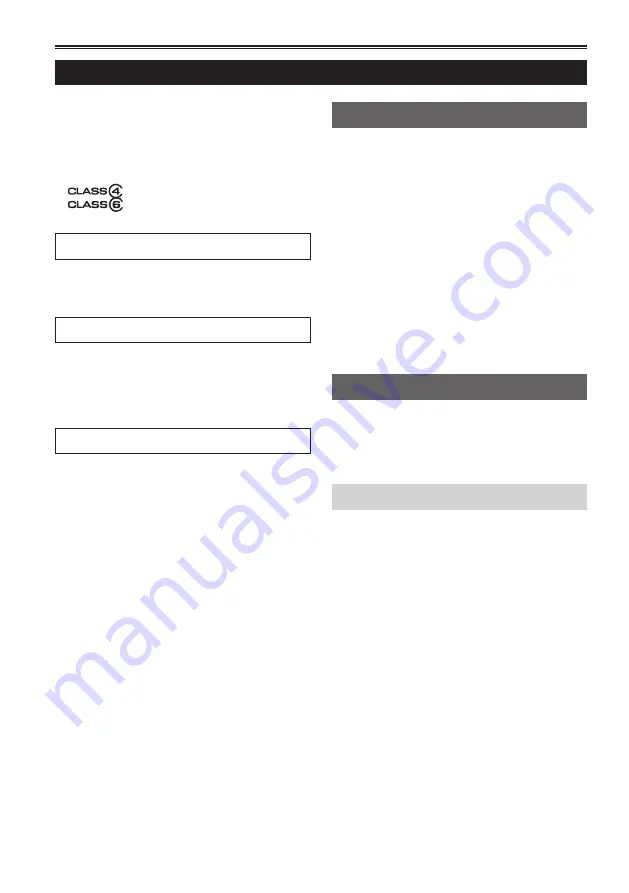
E-6
Contents
Read this first! ............................................ E-1
Outline of operations ................................. E-8
Please read before use .............................. E-9
Lenses compatible with this camera ..............E-9
Lens attachment and detachment ................E-10
SD Memory Cards compatible with this product ..E-12
(SD speed class 4) .....................E-13
(SD speed class 6) .....................E-13
Operating precautions ............................. E-14
Before use
Precaution for use .................................... E-16
Accessories .............................................. E-19
Optional accessories ............................... E-19
Description of parts
Description of parts .................................. E-20
Left side ........................................................E-20
Right side and rear side ...............................E-21
Left side and front side .................................E-22
Remote control .............................................E-23
Preparation
Recharging the battery ............................ E-23
Recharging ...................................................E-23
Power sources .......................................... E-25
Using the battery ..........................................E-25
Using the AC adaptor ...................................E-25
Adjusting the hand strap ......................... E-26
Attaching/detaching the handle .............. E-26
Attaching/detaching the grip ................... E-26
The remote control ................................... E-27
Insert the battery ..........................................E-27
Remote control usable range .......................E-27
Turn on/off the camera ............................. E-27
Tally lamp .................................................. E-28
Viewfinder ................................................. E-29
Using the viewfinder .....................................E-29
Using the LCD ..............................................E-30
Emphasizing outlines ...................................E-30
Adjusting the screen display .........................E-31
Changing backlight brightness .....................E-32
Setting the calendar ................................. E-33
Shooting
Basic shooting operations ...................... E-35
Preparing for recording .................................E-35
Checking photos taken (REC CHECK) ........E-35
SD Memory Card access lamp .....................E-36
Selecting a slot ............................................ E-36
Formatting SD Memory Cards ......................E-36
SD Memory Card recording times ................E-37
Removing SD Memory Card ........................E-38
Protecting SD Memory Cards .......................E-38
Repairing SD Memory Cards .......................E-38
Basic operations of the camera .............. E-39
Manual focusing ..........................................E-39
Using focus assist ........................................E-40
Iris adjustments ............................................E-40
Adjusting the gain .........................................E-41
Light intensity adjustments ...........................E-41
Adjusting the white balance ..........................E-41
Menu
Using the setup menus ............................ E-44
Using the menus ..........................................E-44
Initializing the menu settings ........................E-45
Setup menu structure .............................. E-46
Menu ............................................................E-46
Reference
Specifications ........................................... E-48
Volume 1 (This Book)






















