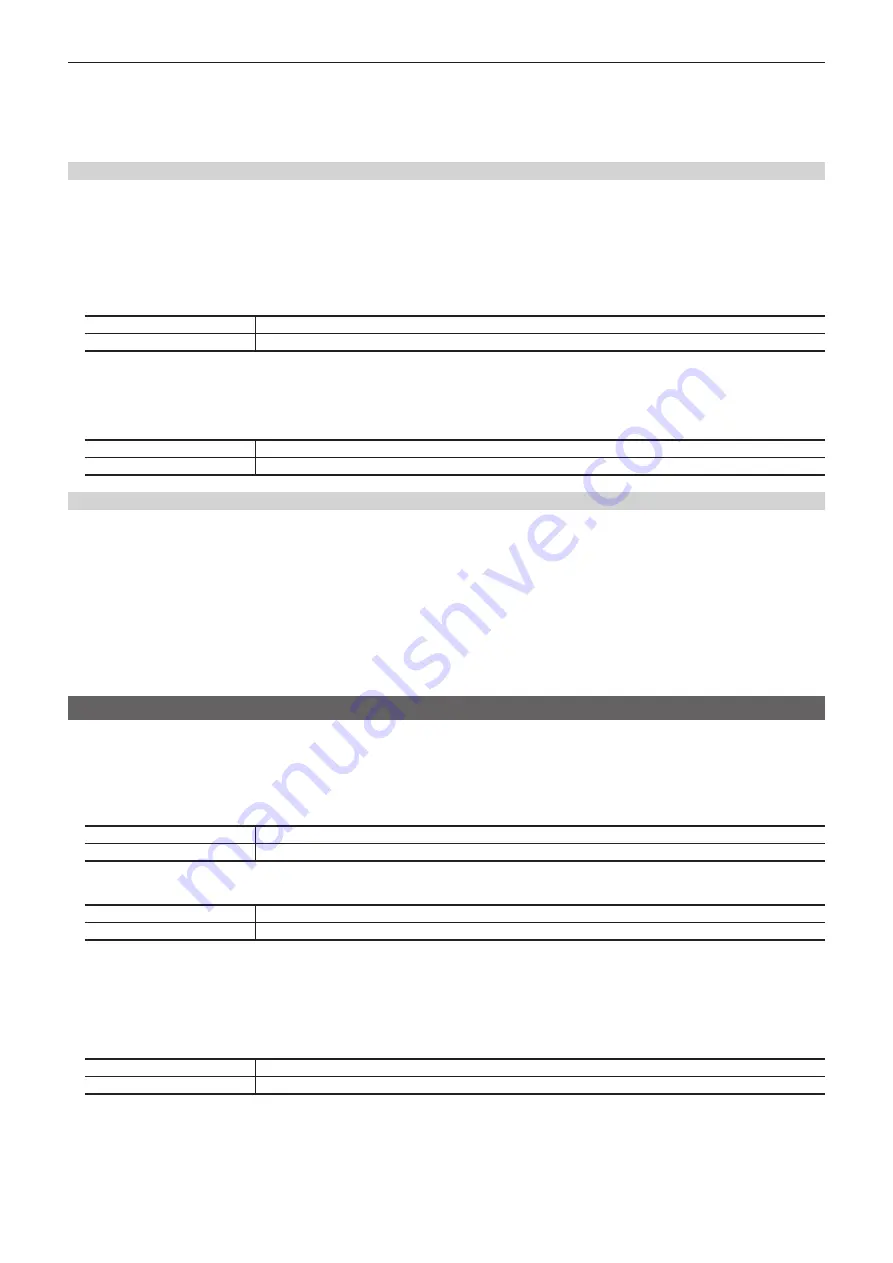
– 63 –
Chapter 5 Basic Operations — KEY
f
Manual transition:
Operate the fader lever to execute transitions manually. If the fader lever is operated during auto transition, auto transition will be switched to
manual operation when the fader lever position overtakes the amount of the transition being executed.
f
Cut transition:
Press the <CUT> button to execute the transition instantaneously.
Setting the key transition mode
Transition mode and transition time can be set separately for key in and key out.
1
Select the <ME1>/<ME2> button
→
[KEY1] to [KEY4]
→
[Transition] tab.
2
Select [MIX] or [WIPE] in the [In Type]/[Out Type] column.
f
Select the transition mode.
3
Select an item in [Transition] in the [In Type]/[Out Type] column.
[Off]
Disables the transition mode of key in or key out except manual transition.
[On]
Enables the transition mode of key in or key out.
4
Set [Time] in the [In Type]/[Out Type] column.
f
Set the transition time. Set the transition time as with background transitions.
5
Select an item in [In=Out] in the [Out Type] column.
[Off]
Sets the [In Type] column and the [Out Type] column separately.
[On]
The [In Type] column setting becomes the same as the [Out Type] column setting.
Operating in the KEY operation area
r
Operating the <KEY1 TRNS> to <KEY4 TRNS> buttons
Press the <KEY1 TRNS> to <KEY4 TRNS> buttons to execute a transition with the transition type and transition time of respective keys which have
been set on the menu.
The <KEY1 TRNS> to <KEY4 TRNS> buttons flicker during key in, and light when the transition is complete. If the <KEY1 TRNS> to <KEY4 TRNS>
buttons are pressed while key in is complete, transition of the key image (key out) is executed.
The <KEY1 TRNS> to <KEY4 TRNS> buttons light during key out, and go off when the transition is complete. If the <KEY1 TRNS> to <KEY4 TRNS>
buttons are pressed during the transition, the transition direction is reversed.
r
Operating the <KEY1 ON> to <KEY4 ON> buttons
Press the <KEY1 ON> to <KEY4 ON> buttons to turn on/off respective keys with cut transition.
Key wipe transition
Set the pattern and position of key wipe transition on the menu.
1
Select the <ME1>/<ME2> button
→
[KEY1] to [KEY4]
→
[Key Pattern] tab.
2
Set [In] and [Out] in the [Key Pattern] column.
f
This setting is not reflected when PinP is enabled.
[In]
Select the wipe pattern for key in.
[Out]
Select the wipe pattern for key out.
3
Select an item in [Sync] in the [Key Pattern] column.
[Separate]
Sets the wipe patterns for [In] and [Out] separately.
[Link]
Matches the wipe pattern of [Out] to the wipe pattern of [In].
4
Set [X‑Pos] and [Y‑Pos] in the [In Position]/[Out Position] column.
f
Set the start position of the next pattern waveform.
- WIPE: 11, 12, 13, 14, 15
- SQ: 41, 42, 43, 44, 45, 46
5
Select an item in [In=Out] in the [Out Position] column.
[Off]
Sets the start position of pattern waveform separately for key in and key out.
[On]
Sets the start position of pattern waveform for key out to the start position of pattern waveform for key in.
Summary of Contents for AV-HS6000
Page 5: ...Please read this chapter and check the accessories before use Chapter 1 Overview...
Page 52: ...This chapter describes menu operations Chapter 5 Basic Operations...
Page 118: ...This chapter describes the input output signal settings Chapter 6 Input Output Signal Settings...
Page 162: ...This chapter describes the difference with the Standard mode Chapter 9 3G mode 4K mode...
Page 168: ...This chapter describes the terminals and signals of the unit Chapter 10 External Interfaces...
Page 184: ...This chapter describes the setting menu table and terms Chapter 12 Appendix...
Page 206: ...Web Site http www panasonic com Panasonic Corporation 2014...






























