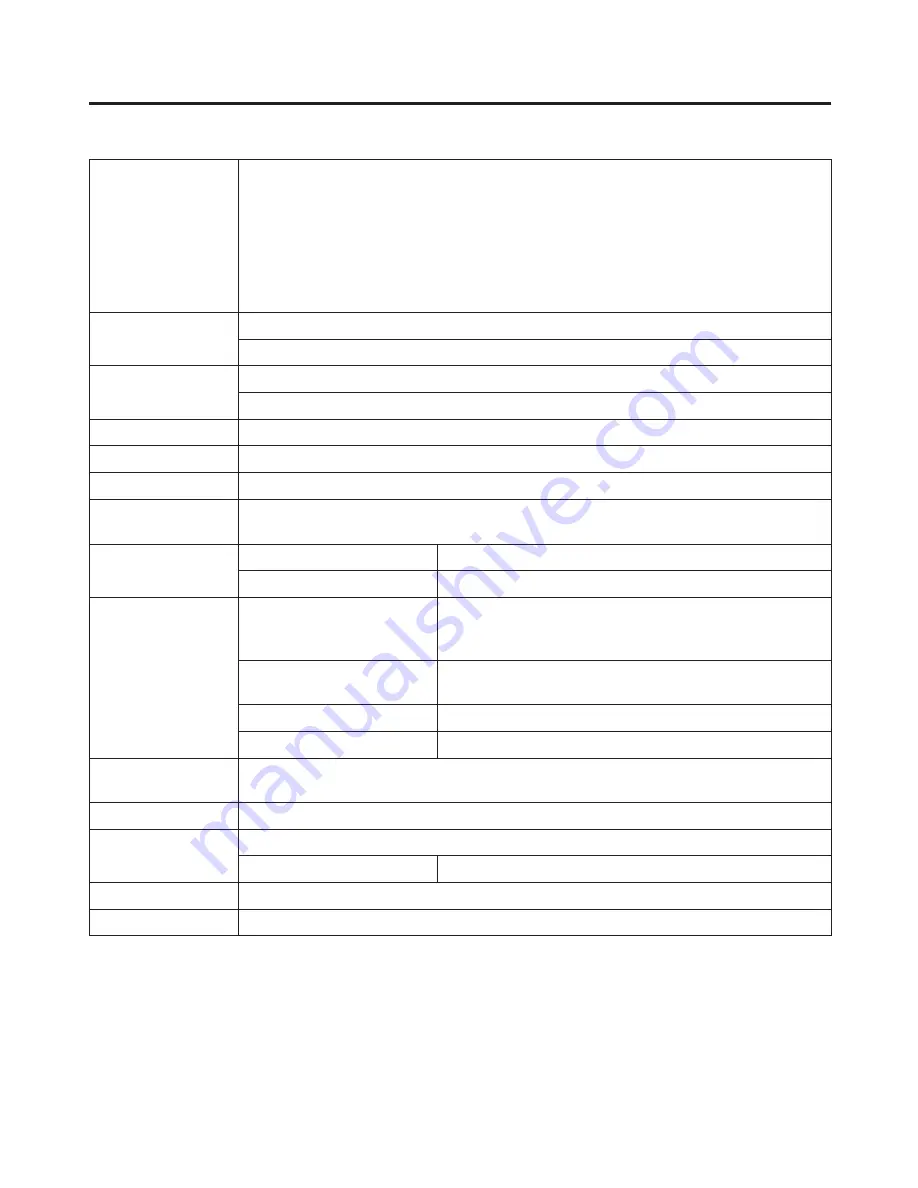
54
SDI outputs
SD (SMPTE 259M standard complied with)
• Output return loss
More than 15 dB (5 MHz to 270 MHz)
• Output level
0.8 Vp-p
10 %
• Rise time
Less than 1.5 ns
• Fall time
Less than 1.5 ns
• Difference between rise time and fall time
Less than 0.5 ns
• Jitter
Less than 0.2 UI
Analog HD input
(*option)
HD analog component Y/Pb/Pr (1.0 Vp-p, 75
)
IN1 to 5
Analog HD output
HD analog component Y/Pb/Pr (1.0 Vp-p, 75
)
PGM, PVW, AUX
DVI-I input
SXGA 1280
1024, XGA 1024
768 (60 Hz)
Key input
1 input from video inputs
Reference input
Black burst or TRI signal (with loop-through)
1
Reference output
In gen-lock mode: loop-through output
1,
In internal sync mode: black burst
2
Video delay time
Frame synchronizer OFF
1H
Frame synchronizer ON
1F
Control I/O
Ethernet
100 Mbps/10 Mbps
1
Image transmission function available
(provided with transmission program)
Serial communication
interface
RS-422A (D-SUB 9-pin)
1
Tally output
Open collector outputs (negative logic) 1 to 6
GPI
Auto take
1
Ambient operating
temperature
0 °C to 40 °C
Humidity
10 to 90 % (no condensation)
Power supply
DC 12 V
2 V
Power consumption
Pending
Dimensions
410 (W)
102 (H)
240 (D) mm (Excluding protrusions)
Weight
6.8 kg
Standard accessories
Operating instructions ............................................................. 1
Operation manual/Image transmission program install CD ..... 1
Optional accessories
Analogue HD input option board AV-HSB300
Specifications and standard accessories
Summary of Contents for AV-HS300
Page 35: ...35 3 Setup Phase adjustment setup AVDL Range Range for automatic phase adjustment ...
Page 52: ...52 8 Appearance Unit mm ...
Page 58: ...58 ...
Page 59: ...59 ...







































