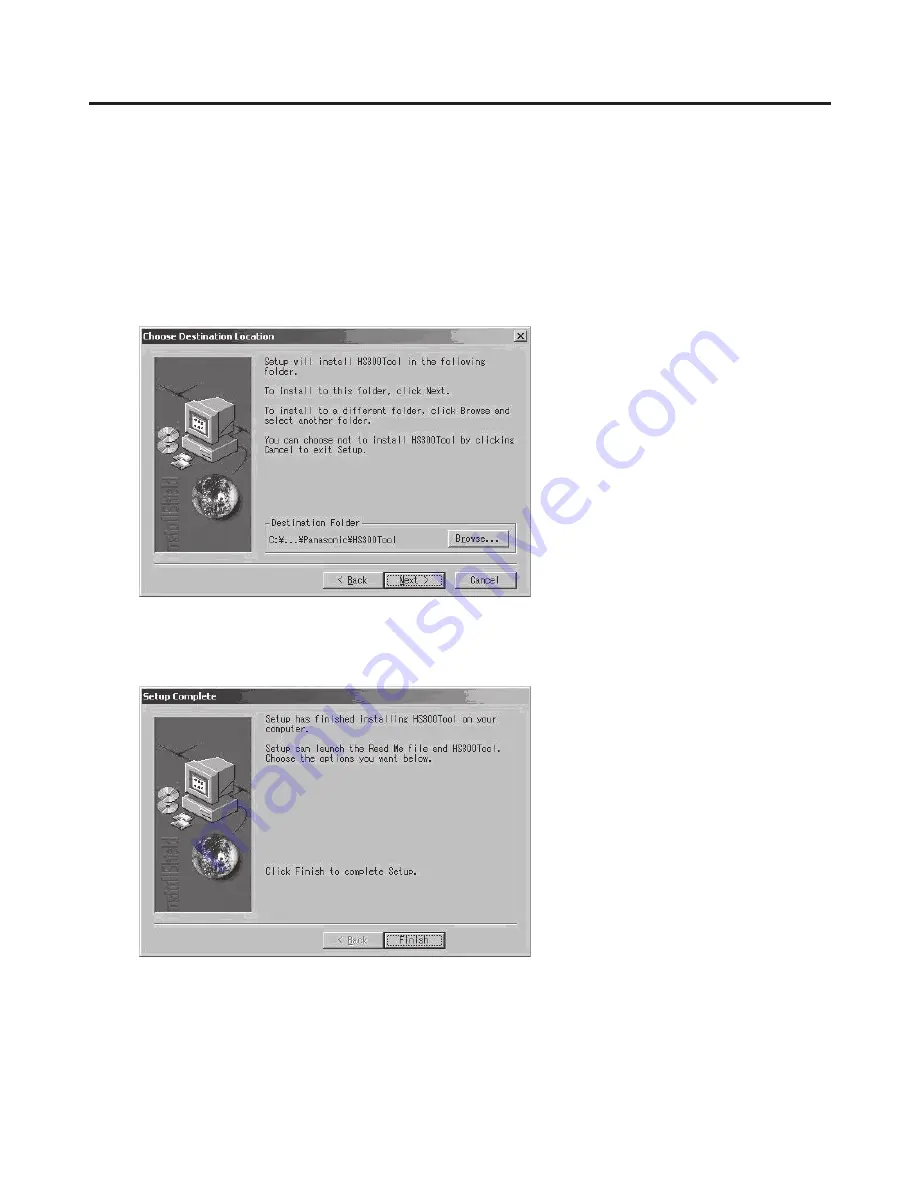
46
5. Image transmission functions
How to install the program
This section describes how to install the image transmission program (HS300 Tool).
Windows XP is used as the host computer’s operating system in the example given here.
1. Insert the CD-ROM supplied with the unit into the CD-ROM drive of the host computer in which the program
will be installed. (Here, E: will serve as the name of this drive for example.)
2. Execute the setup program (E:\HS300TOOL\JPN\SETUP.EXE).
3. The installer now starts up so follow its instructions to proceed.
4. The Setup Complete screen appears to indicate that installation is complete.
Click [Finish] to close the window.
Summary of Contents for AV-HS300
Page 35: ...35 3 Setup Phase adjustment setup AVDL Range Range for automatic phase adjustment ...
Page 52: ...52 8 Appearance Unit mm ...
Page 58: ...58 ...
Page 59: ...59 ...





























