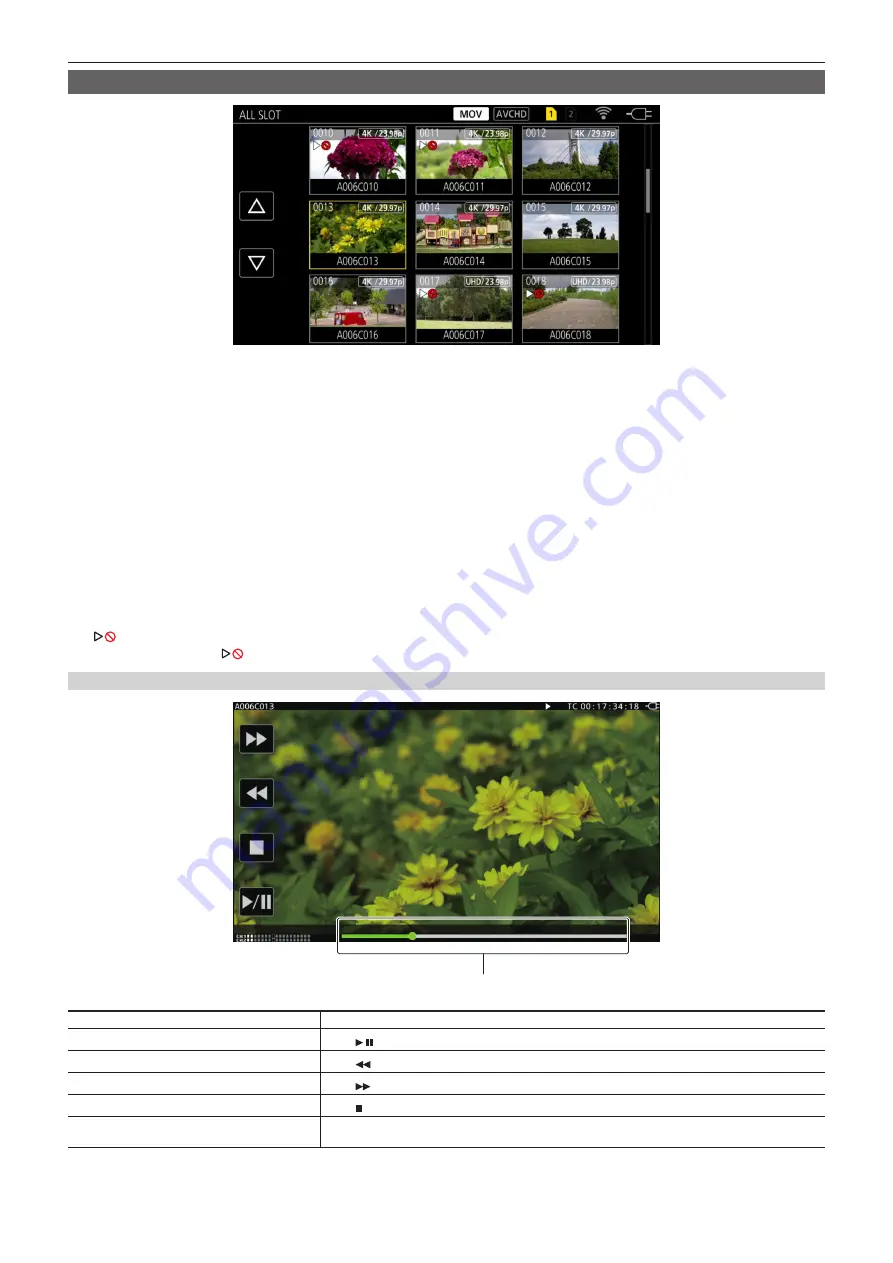
– 139 –
Chapter 6 Playback — Thumbnail operation
Playing back clips
1
From the [SYSTEM SETTINGS] menu
→
[SYSTEM MODE]
→
[FREQUENCY]/[MAIN PIXEL], select the system frequency and the
number of recording pixels to play back.
2
From the [SYSTEM SETTINGS] menu
→
[SYSTEM MODE]
→
[MAIN CODEC], select the codec (MOV or AVCHD) to play back.
3
Press the <THUMBNAIL> button.
The thumbnail screen is displayed.
4
Press the <MENU> button while the thumbnail screen is displayed.
The menu is displayed.
5
From the [THUMBNAIL] menu
→
[PLAYBACK]
→
[SLOT SEL], select the card slot of the SD card to play back.
[ALL SLOT]:
Displays the clips recorded on all the SD cards in each card slot. Displays in the order of the clips in card slot 1, and then clips in the
card slot 2.
[SLOT1]:
Displays only the clips recorded on the SD card in card slot 1.
[SLOT2]:
Displays only the clips recorded on the SD card in card slot 2.
6
Select the clip to play back. (Fig. 1)
f
is displayed on the clip that cannot be played back.
f
To play back the clip with
displayed, check the information of the clip with the clip information, and try operating from the beginning again.
Playback from the operation icon
Direct playback bar
Playback operation
Operating procedure
Playback/pause
Touch / .
Fast-reverse playback
Touch
. Speed will increase by touching twice.
Fast-forward playback
Touch
. Speed will increase by touching twice.
Stop (return to thumbnail screen)
Touch .
Skip playback
(cue up of the clip)
Touch the LCD monitor while playing back, and slide from right to left (left to right).
















































