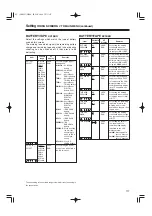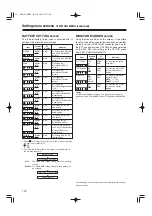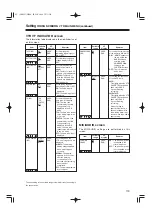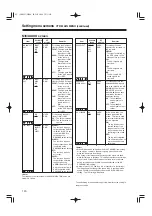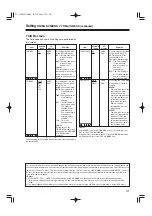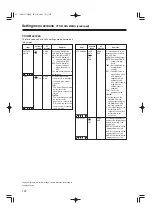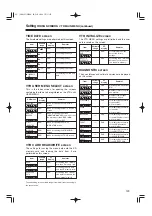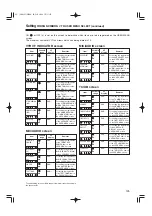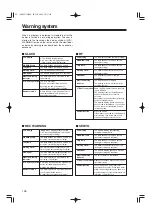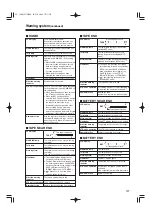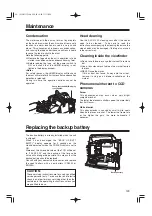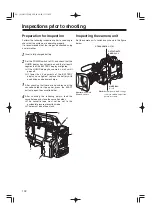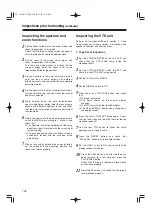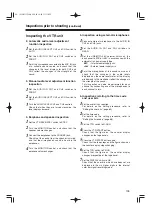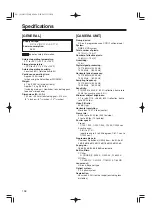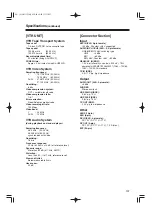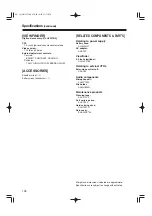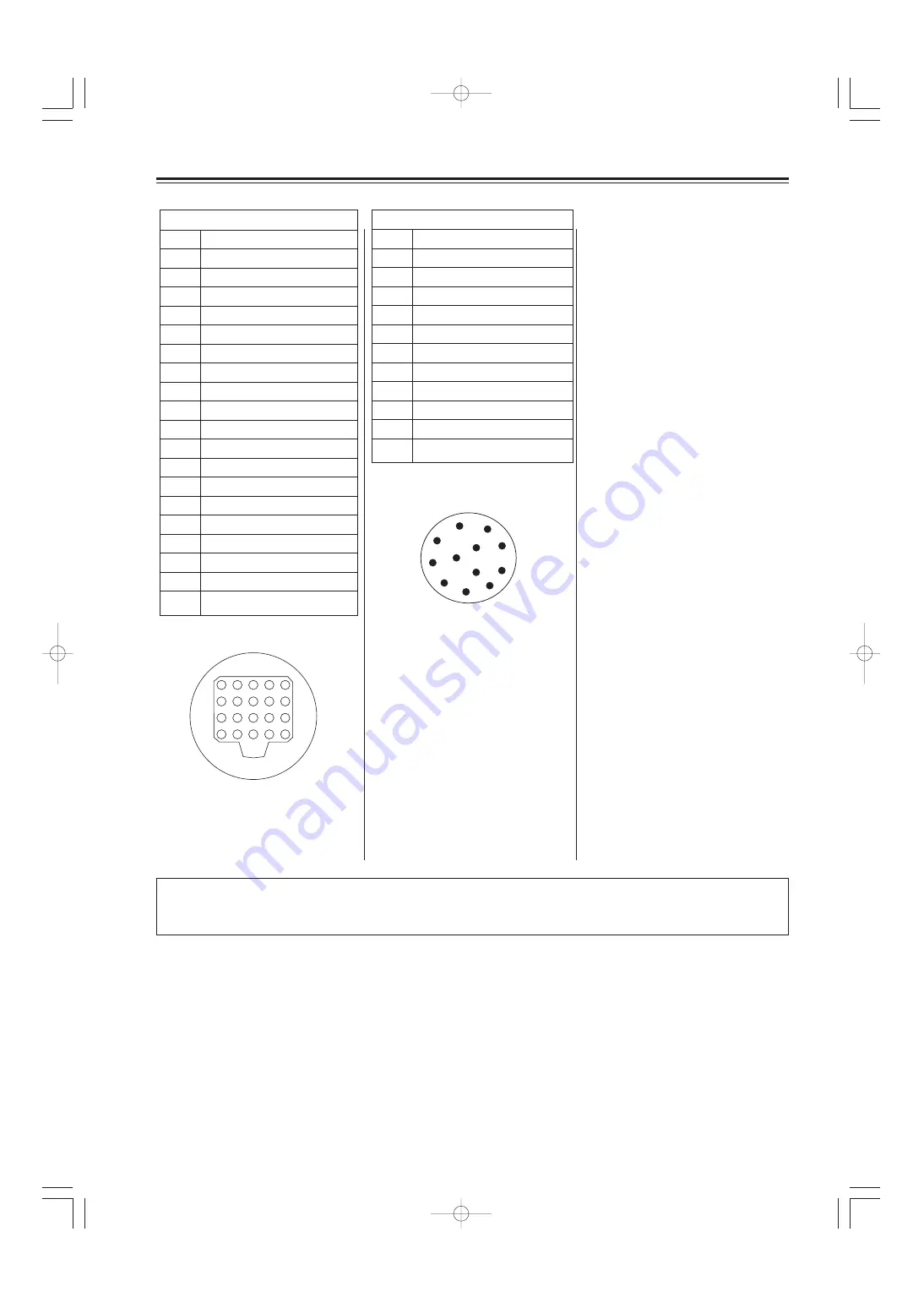
131
Connectors and signals
(continued)
Matsushita part number K1AB112J0006
Maker part number
HR10A-10R-125C
(Hirose Denki)
1
2
4
5
6
3
7
8
9
10
11
12
EVF
1
UNREG+12V
2
UNREG+12V
3
A+9.0V
4
AGND
5
AGND
6
VF-Y
7
VF-Y GND
8
VF-CLK
9
VF-WR
10
VF-DATA
11
UNREG GND
12
ZEBRA-SW
13
PEAKING
14
A+9.0V
15
VF-PR
16
VF-PB
17
SW3
18
FRONT-VR
19
VF-GND
20
UNREG-GND
Matsushita part number K1AB120H0001
Maker part number
HR12-14RA-20SC
1
2
3
4
5
6
7
8
9
10
11
12
13
14
15
16
17
18
19
20
<Note>
The maximum output current of the
power supply is 1.0 A.
<Note>
The maximum output current of the
power supply is 1.0 A.
LENS
1
RET-SW
2
VTR-S/S
3
UNREG GND
4
AT-MA
5
ID-CO
6
UNREG+12V
7
IP-B
8
AT-RE
9
EXT-ANS
10
ZOOM-POS
11
NC
12
NC
<Note>
Take care to ensure that the total sum of the current taken out from the DC OUT, ECU, EVF and LENS
connectors does not exceed 3 A.
04. 英(P128-表4/140) 05.5.18 10:45 ページ131