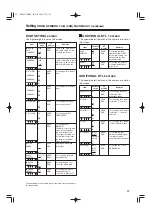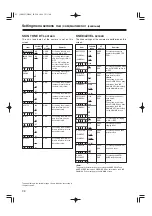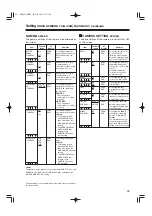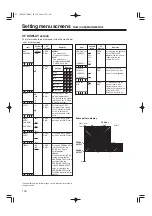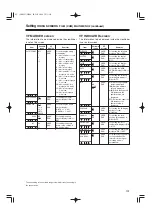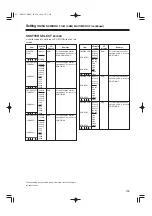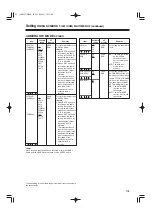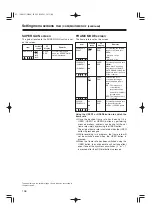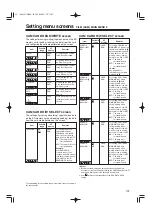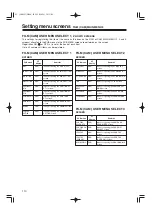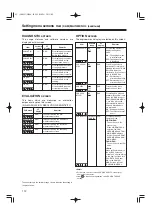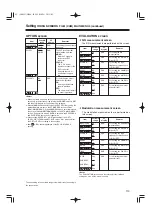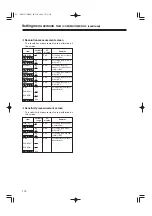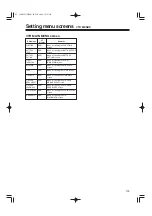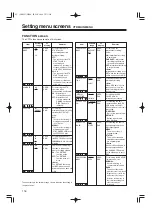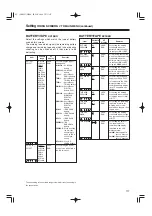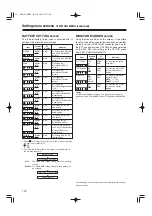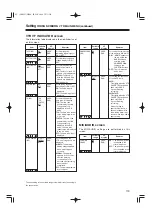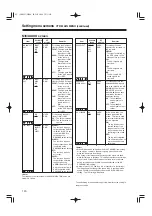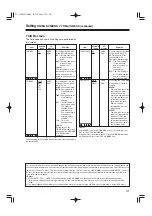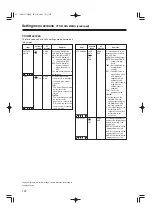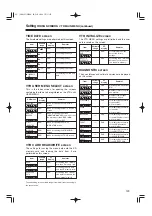109
Setting menu screens
FILM (CAM) MAIN MENU 3 (continued)
The underlining in the variable range column indicates the setting in
the preset mode.
LENS ADJ screen
The lens adjustments are performed on this screen.
Item
Variable
range
Remarks
F2.8 ADJ
ON
OFF
VF
display
ENG
For outputting the voltage
output only when ON is
selected as this item’s
setting.
F16 ADJ
ON
OFF
ENG
For outputting the voltage
output only when ON is
selected as this item’s
setting.
<Note>
When using a lens which enables the open limit and close limit of
the lens aperture to be adjusted, set “F2.8ADJ” or “F16ADJ” to ON,
and repeatedly adjust so that the lens aperture will be set to “F2.8”
or “F16.”
(This adjustment need not be performed if the lens does not have
this adjustment function.)
03. 英(P89-127) MENU 05.5.23 2:19 PM ページ109