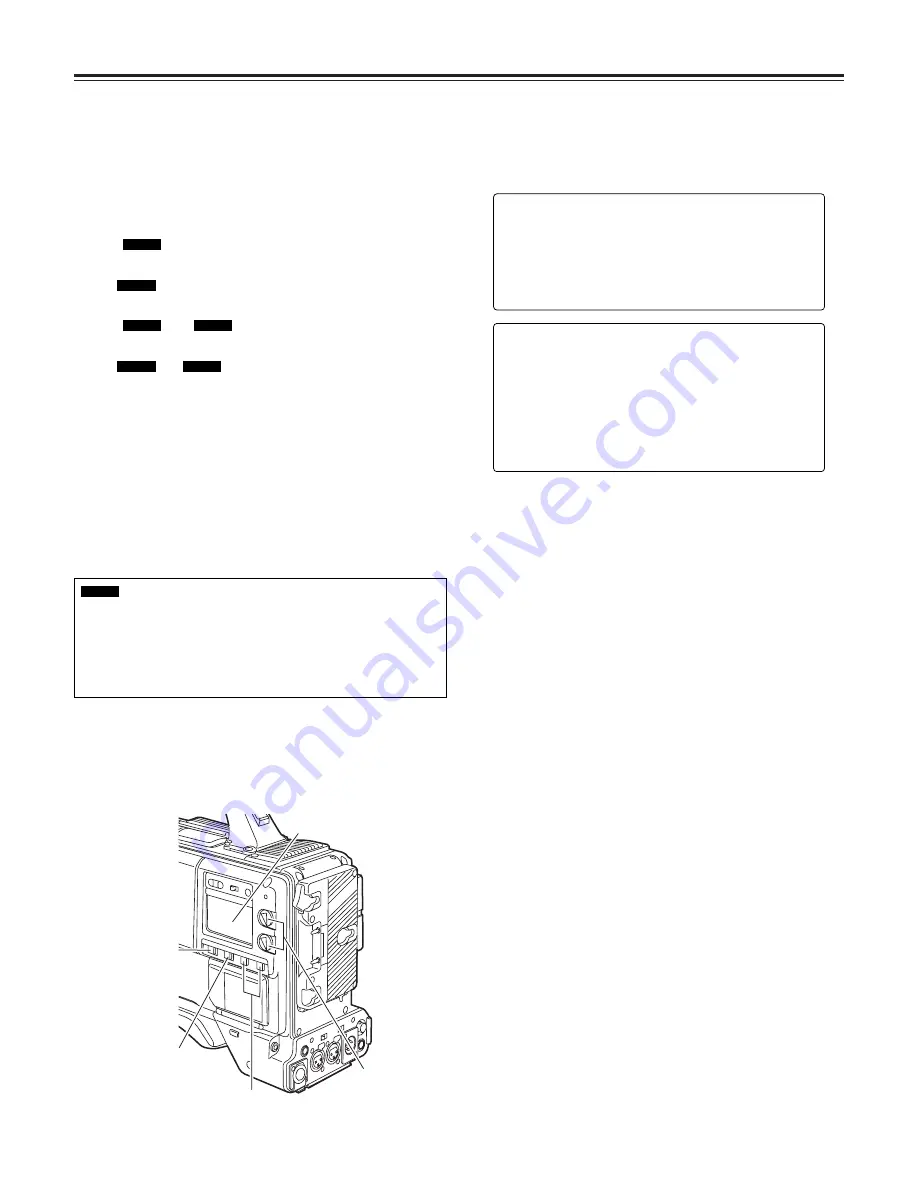
Chapter 4 Adjustments and settings for recording
32
4-4 Selecting the audio input signals
and adjusting their recording
levels
When the AUDIO SELECT CH1/CH2 switch is set to AUTO,
the recording levels on audio tracks CH1 and CH2 are
adjusted automatically. On the other hand, when it is set to
MAN, the levels can be adjusted manually.
4-4-1 Selecting the audio input signals
Use the AUDIO IN switch to select the input signals to be
recorded on audio tracks CH1 and CH2.
For details, refer to “2-2 Audio function section.”
AUDIO LEVEL CH1,
CH2 controls
AUDIO SELECT
CH1, CH2 buttons
MONITOR SELECT
CH1/2
O
CH3/4 switch
MONITOR
CH1/3
O
ST
O
CH2/4
selector switch
Display window
For the detailed audio-related settings, open the
<MIC/AUDIO1> and <MIC/AUDIO2> screens from the VTR
MENU page and select the settings for the items by
performing menu operations.
For details, refer to “Chapter 7 Menu description tables.”
4-4-2 Adjusting the audio signal recording
levels
The procedure for manually adjusting the levels at which the
signals are to be recorded on audio tracks CH1 and CH2 is
set forth below.
1
Set the MONITOR SELECT switch to the CH1/2 position
so that the audio level meter display in the display
window indicates CH1 and CH2, and check that 1 and 2
are actually indicated as the display in the display
window. Before proceeding any further, on the menu, set
whether to activate the F.AUDIO LEVEL controls which
are used for attenuation. (At the factory, the mode in
which these controls are inactive is established.)
2
Set the AUDIO SELECT CH1 and CH2 buttons to MAN
(manual).
3
While monitoring the audio level meter in the display
window or the audio level meter display inside the
viewfinder, adjust the AUDIO LEVEL CH1 and CH2
controls. If the uppermost bar (0 dB) is exceeded, the
“OVER” display lights up to indicate that the input volume
is too high. The level must be adjusted so that 0 dB will
not be indicated even under maximum volume conditions.
4-3-2 Selecting the recording system
Open the <SYSTEM MODE> screen from the SYSTEM
SETTING page and select the format of the VTR to be used
for recording using the REC MODE item by performing menu
operations.
Concerning what is set
16:9/50M :
Signals are recorded in the DVCPRO50 format (50 Mbps) with an aspect
ratio of 16:9.
4:3/50M :
Signals are recorded in the DVCPRO50 format (50 Mbps) with an aspect
ratio of 4:3.
16:9/25M
, 16:9 :
Signals are recorded in the DVCPRO format (25 Mbps) with an aspect ratio
of 16:9.
4:3/25M
, 4:3 :
Signals are recorded in the DVCPRO format (25 Mbps) with an aspect ratio
of 4:3.
SDC615
SDC905
SDC615
SDC905
SDC905
SDC905
O
The same signals as for CH1 are recorded on audio track CH3. Similarly,
the same signals as for CH2 are recorded on audio track CH4.
O
The signals are recorded on two channels (CH1 and CH2) when the
DVCPRO format (25 Mbps) is set.
O
The test tone is output in accordance with what is selected as the TEST
TONE menu item setting on the <MIC/AUDIO> screen from the VTR
MENU page.
SDC905
#
< MIC/AUDIO1 >
FRONT VR CH1 :OFF
FRONT VR CH2 :OFF
MIC LOWCUT CH1 :OFF
MIC LOWCUT CH2 :OFF
LIMITER CH1 :OFF
LIMITER CH2 :OFF
CUE REC SELECT :CH1
TEST TONE :NORMAL
#
< MIC/AUDIO2 >
FRONT MIC POWER :ON
REAR MIC POWER :ON
AUDIO OUT :ON
MONITOR SELECT :STEREO
FRONT MIC LEVEL :–40dB
REAR MIC CH1 LVL :–60dB
REAR MIC CH2 LVL :–60dB
REAR LINE IN LVL :+0dB
AUDIO OUT LVL :+0dB
HEADROOM :18dB
WIRELESS WARN :OFF
















































