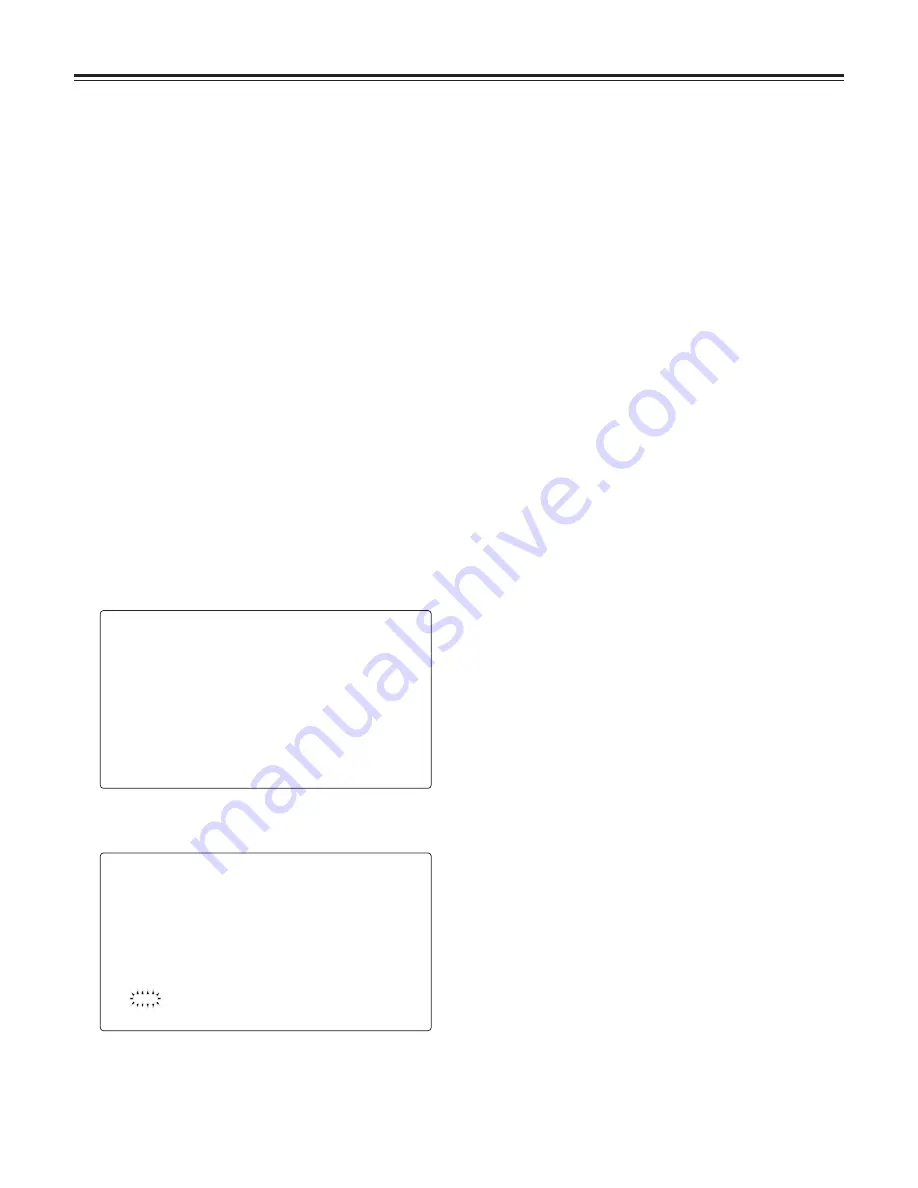
Chapter 5 Preparation
64
< WHITE SHADING >
CORRECT :ON
#
DETECTION(V.SAW)
8
1
Set the WHITE BAL selector switch to “A” or “B,” and
use the AUTO W/B BAL switch to adjust the white
balance automatically (AWB).
2
Use the AUTO W/B BAL switch to adjust the black
balance automatically (ABB).
3
Again, use the AUTO W/B BAL switch to adjust the
white balance automatically (AWB).
9
Repeat step
7
.
10
Perform a menu operation to open the <WHITE
SHADING> screen from the MAINTENANCE page.
11
Turn the JOG dial button to move the arrow (cursor) to
the DETECTION (V.SAW) item, and press the JOG dial
button to execute white shading compensation.
12
When the JOG dial button is pressed, the following
message appears.
DETECT?
YES
#
NO
13
Turn the JOG dial button to move the arrow (cursor) to
YES, and press the JOG dial button.
ACTIVE now appears on the screen. This indicates that
the white shading is now being automatically
compensated. Upon completion of the adjustments, W-
SHD OK is displayed.
<Note>
Depending on the KNEE settings, “LEVEL OVER” may
appear on the screen and white shading compensation
may not be possible. If this is the case, either stop down
the lens or set the AUTO KNEE OUTPUT switch to OFF,
then perform a menu operation to open the
<KNEE/LEVEL> screen from the PAINT screen, select
“OFF” as the MANUAL KNEE item setting, and repeat
steps 4 through 9. After “W-SHD OK” has appeared on
the display, select “ON” again as the MANUAL KNEE
item setting.
14
If the extender is attached to the lens, turn on the
extender function or, alternatively, if the ratio converter is
attached, turn on the ratio converter function. In either
case, repeat steps
7
through
13
.
The compensation values for 3 patterns—namely, when
the lens extender is used, when the ratio converter is
used and when neither the lens extender nor ratio
converter is used—are stored in the unit as the data of
one lens file.
This now completes the white shading adjustments.
The adjustment values are now stored in the non-volatile
memory so that even when the unit’s power is turned off,
there will be no further need to perform the white shading
adjustment.
7
Set the lens aperture control to manual, and adjust it so
that the zebra pattern covers the whole screen. Check
that the lens aperture is between F4 and F11.
<Notes>
≥
The zebra pattern will not cover the whole screen if
there is any unevenness in the lighting. In this case,
make adjustments to the position of the lighting, etc.
≥
Make adjustments to the position of the lighting, etc.
also when the lens aperture is not between F4 and F11.
≥
Be absolutely sure to leave the electronic shutter at
OFF.






























