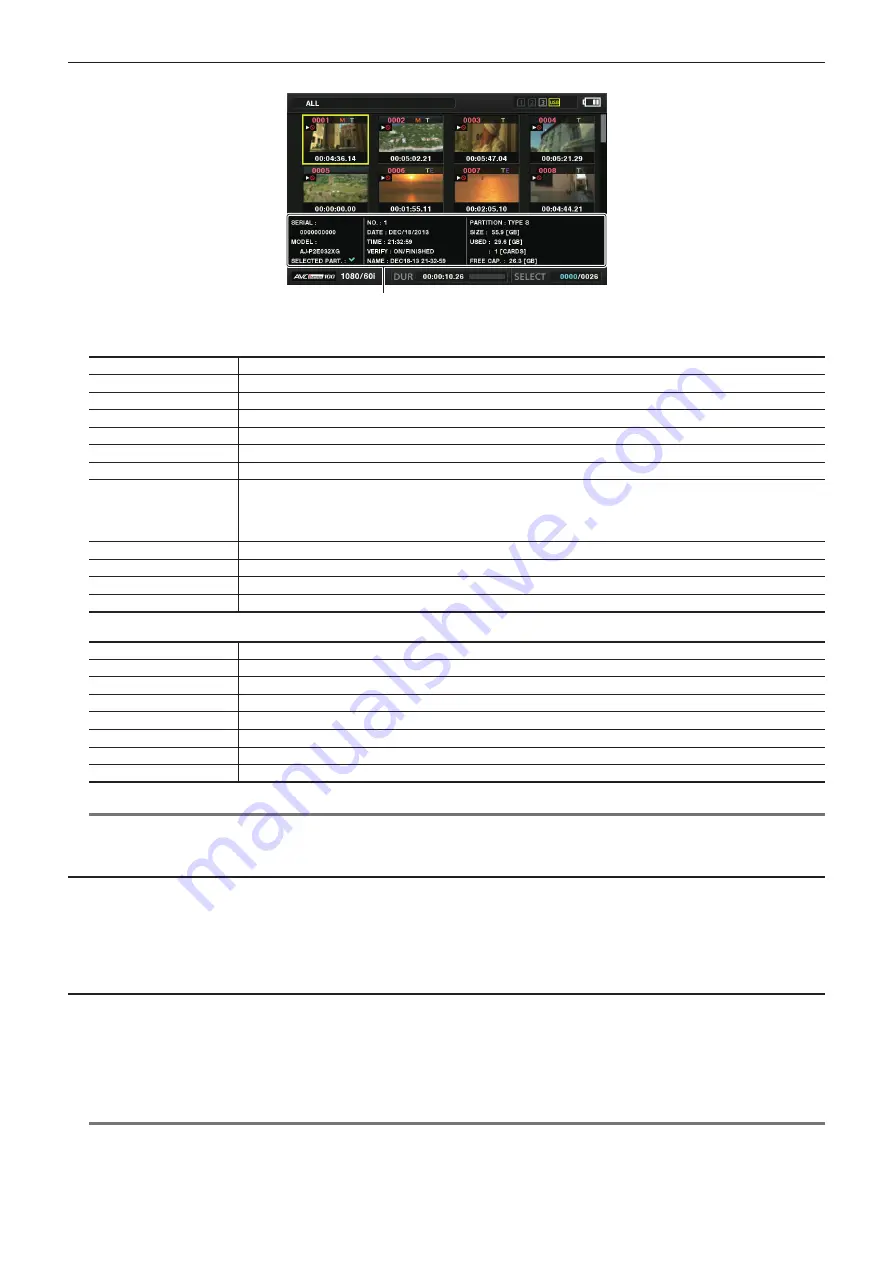
– 173 –
Chapter 8 Connecting to External Devices — Connection function via <USB2.0 DEVICE> or <USB3.0 HOST> terminal
r
Information display items
1
1 Storage device information
For [TYPE S]
[SERIAL]
P2 card serial number
[MODEL]
P2 card model name
[SELECTED PART.]
Displays a checkmark when a target partition is selected
[SELECTED PART. NO.]
List of selected partition numbers (only displayed when multiple partitions are selected)
[NO.]
Partition number
[DATE]
Partition record date
[TIME]
Partition record time
[VERIFY]
Verification settings and results during recording, [ON/FAILED]
f
[ON/FAILED]: Verification performed. Items match.
f
[ON/FINISHED]: Verification performed but no match found. (For [P2STORE], [
−−
] is displayed.)
f
[OFF]: Verification not performed
[NAME]
Partition name defined by the user
[SIZE]
Total capacity of the storage device
[USED]
Used storage device capacity
[FREE CAP.]
Remaining storage device capacity
For [FAT]
[SELECTED PART.]
Displays a checkmark when a target partition is selected
[SELECTED PART. NO.]
List of selected folder numbers (only displayed when multiple folders are selected)
[NO.]
Folder number
[DATE]
Folder creation date
[TIME]
Folder creation time
[FOLDER]
Folder name (creation date and time are not displayed in the root folder)
[SIZE]
Total capacity of the storage device
[FREE CAP.]
Remaining storage device capacity
@
@
NOTE
t
You can change the thumbnail screen display if necessary.
t
The 1001st clips onwards are not displayed.
Displaying clip information
You can display metadata of clips saved in a storage device. The procedure to display is the same as that of the P2 card clip properties.
1
In the storage device thumbnail screen, move the cursor to the target clip.
2
Select [CLIP PROPERTY] in the main menu
→
[CLIP]
→
[PROPERTY] and press the control stick.
This cannot be modified.
Deleting clips
You can delete unnecessary clips saved in a storage device.
1
In the storage device thumbnail screen, select the clip you want to delete.
2
Select [DELETE] in the main menu
→
[CLIP] and press the control stick.
3
Move the cursor to [YES] in the confirmation message and press the control stick.
@
@
NOTE
t
You may not be able to delete clips with defective clip or unknown clip indicators.






























