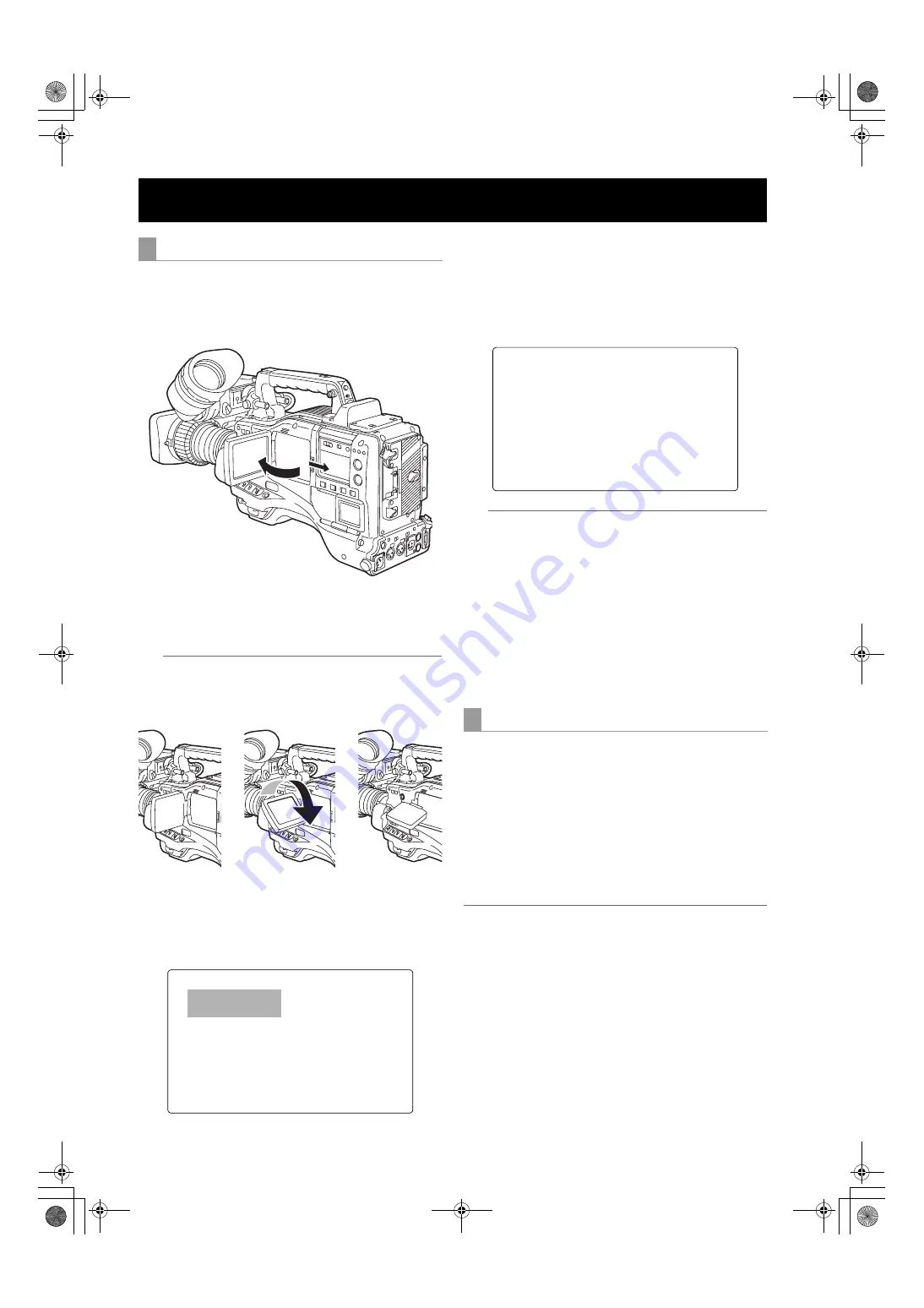
80
Adjustments and Settings for Recording : Adjusting and setting the LCD monitor
1
Turn on the POWER switch of the unit.
2
Slide the OPEN button in the arrow
1
direction to
open the LCD monitor in the arrow
2
direction.
3
Adjust the angle of the LCD monitor for most
convenient viewing.
The monitor can turn up to 180 degrees towards the
lens and up to 90 degrees towards you.
Note
To prevent camera-recorder failure, do not allow
undue force to be applied to the monitor (when it is
open).
4
The options BRIGHTNESS, COLOR LEVEL, and
CONTRAST show respectively the brightness, color
level and contrast of the screen. These options can be
found in the <LCD MONITOR> screen, which is
accessible from the SYSTEM SETTING page.
5
Through the menu option LCD MON CHAR, specify
whether or not the LCD should display the same
characters as the viewfinder.
This menu option can be found in the <OUTPUT
SEL> screen, which is accessible from the SYSTEM
SETTING page.
Notes
z
When closing the LCD monitor make sure that it is
shut tight.
z
In an environment with sudden temperature
changes, condensation may form on the liquid
crystal surface of the monitor. If this happens, wipe
off the moisture with a soft, dry cloth.
z
When the camera-recorder is very cold, the video
image in the LCD monitor will appear slightly darker
immediately after the power is turned on. Once the
interior of the camera-recorder warms up, the LCD
monitor delivers normal brightness.
When shooting with the LCD display angled 180 degrees
towards the lens, you can set the menu option SELF
SHOOT to “MIRROR”, to horizontally flip the video image
on the LCD display, and allow you to view a mirror image
while shooting.
Note that only the video image on the LCD monitor is
horizontally flipped, not the actual video being recorded.
The menu option SELF SHOOT can be found in the <LCD
MONITOR> screen, which is accessible from the SYSTEM
SETTING page.
Notes
z
When the LCD monitor is angled 180 degrees towards
you with the menu option SELF SHOOT to “MIRROR”,
the LCD monitor does not provide the same status
indication as the viewfinder, regardless of the setting for
the menu option LCD MON CHAR.
z
Return signals from the GENLOCK IN connector cannot
be output to the LCD monitor.
z
When the OUTPUT SEL switch is positioned to CAM in
the HD mode (1080i, 720P), playback cannot be output
to the LCD monitor. The HD viewfinder must be used to
view playback.
Adjusting and setting the LCD monitor
Using the LCD Monitor
#
<LCD MONITOR>
BRIGHTNESS :+0
COLOR LEVEL :+0
CONTRAST :+0
BACKLIGHT :NORMAL
SELF SHOOT :MIRROR
Self-portrait Shooting
<OUTPUT SEL>
OUTPUT ITEM :MENU ONLY
MONITOR OUT :VBS
MONITOR OUT CHAR:OFF
#
LCD MON CHAR :ON
VF MODE :MEM
THUMBNAIL OUT :OFF
AJ-HPX2000P(VQT1D27-1)E.book 80 ページ 2007年7月30日 月曜日 午後1時31分






























