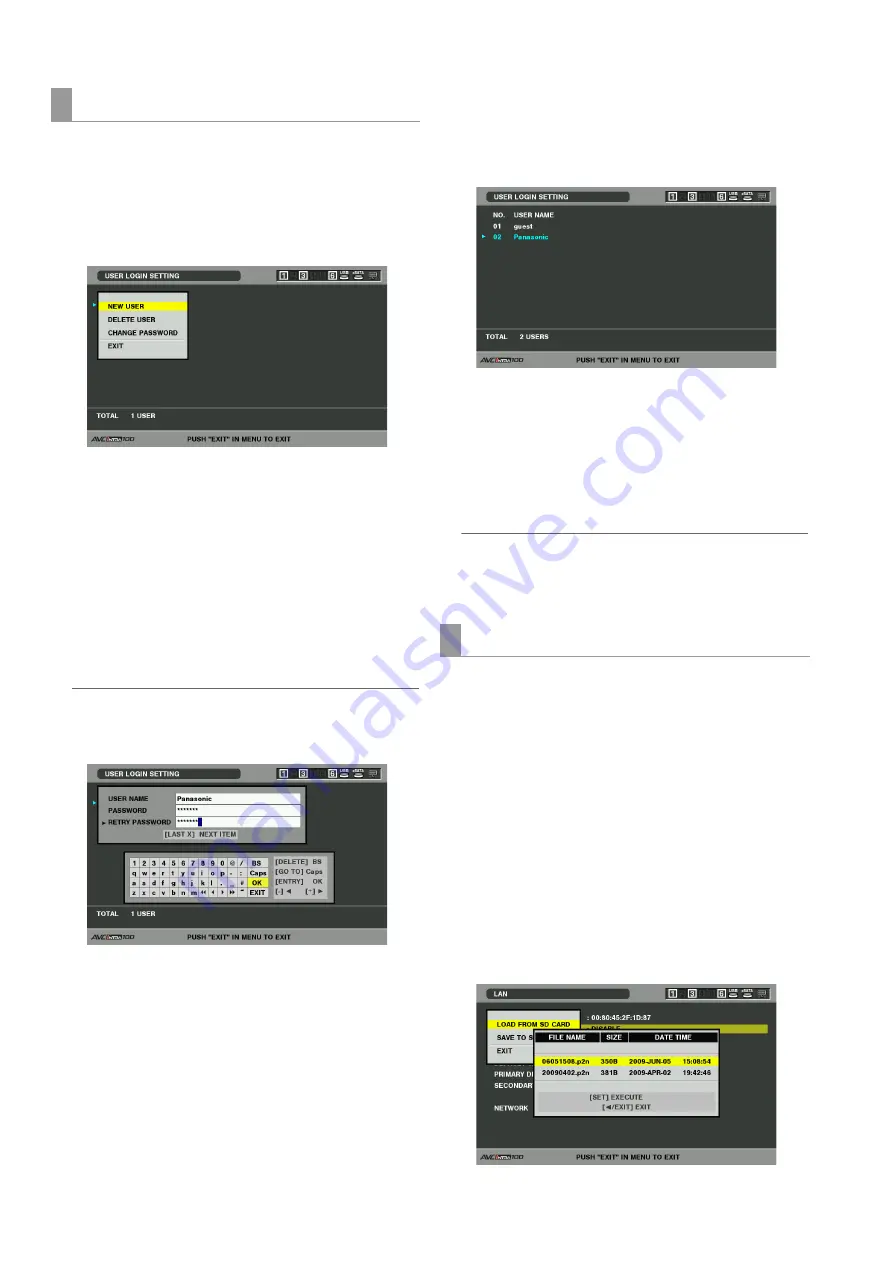
140
Connections: Connecting This Unit to a Network
Select [USER LOGIN SETTING] and open any of the following
screens to make the required settings.
■
New user registration
1
Press the MENU button to open the menu.
2
Select [NEW USER] and press the SET button.
Enter user name and password in the screen for
registering users.
After entering the user name, press the LAST X button to
move the cursor to the “PASSWORD” field, then input a
password.
Press the LAST X button again to move the cursor to the
“RETRY PASSWORD” field, and input the same password
you entered immediately before.
◆
NOTE:
• If you click [OK] without entering a password, "CANNOT ADD!
NO INPUT!" appears.
■
Changing password and deleting user
1
Move the cursor to the user whose password is to be
changed or deleted.
2
Select [DELETE USER] or [CHANGE PASSWORD]
from the menu.
3
To change password, change it on the screen for
changing passwords.
◆
NOTE:
• A password should be between 6 to 15 characters long.
• Use the LAST X button to go between items in the screens for
registering users and changing passwords.
Use the steps below to save settings to SD memory cards or
load settings from SD memory cards.
■
Loading settings from an SD memory card
1
Open the network screen.
2
Press the MENU button.
3
Use the cursor buttons to choose [LOAD FROM SD
CARD] and press the SET button.
4
Select the file you want to load from the list of setup
files that appears and press the SET button.
User settings for server service
Saving and loading settings






























