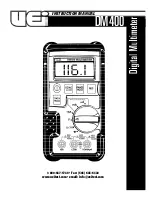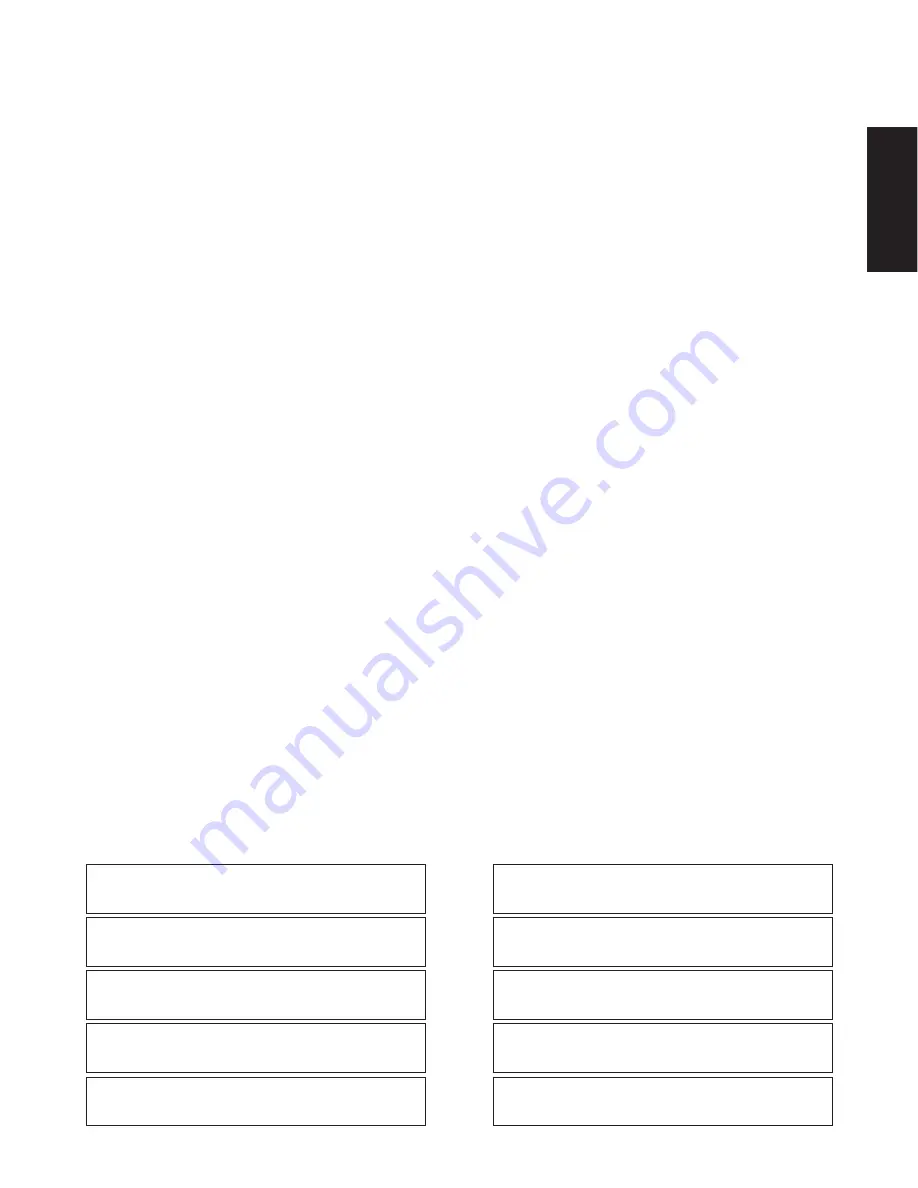
CONTENTS
PREFACE ................................................................................................................................................................................ 2
FEATURES .............................................................................................................................................................................. 2
IMPORTANT NOTICES ........................................................................................................................................................... 2
PRECAUTIONS ....................................................................................................................................................................... 2
MAJOR OPERATING CONTROLS AND THEIR FUNCTIONS ................................................................................................. 3
RACK MOUNTING .................................................................................................................................................................. 6
SETTING UP THE MENU ........................................................................................................................................................ 7
A. Setting up MENU 1 OF 3 in MULTIPLEX mode ............................................................................................................... 8
B. Setting up MENU 2 OF 3 in MULTIPLEX mode ............................................................................................................. 10
C. Setting up MENU 3 OF 3 in MULTIPLEX mode ............................................................................................................... 11
A. Setting up MENU 1 OF 3 in MULTISCREEN mode ......................................................................................................... 13
B. Setting up MENU 2 OF 3 in MULTISCREEN mode ......................................................................................................... 14
C. Setting up MENU 3 OF 3 in MULTISCREEN mode ......................................................................................................... 14
OPERATION ........................................................................................................................................................................... 15
MULTIPLEX Mode ............................................................................................................................................................... 15
MULTISCR Mode ................................................................................................................................................................. 20
CONNECTION ........................................................................................................................................................................ 22
SPECIFICATIONS ................................................................................................................................................................... 26
STANDARD ACCESSORIES ................................................................................................................................................... 26
-1-
Wij verklaren als enige aansprakelijke, dat het product waarop deze
verklaring betrekking heeft, voldoet aan de volgende normen of
andere normatiefve dokumenten, overeenkomstig de bepalingen
van Richtlijnen 73/23/EEC en 89/336/EEC.
Vi erklærer os eneansvarlige for, at dette produkt, som denne
deklaration omhandler, er i overensstemmelse med den følgende
standarder eller andre normative dokumenter i følge bestem-
melserne i direktivene 73/23/EEC og 89/336/EEC.
Vi deklarerar härmed värt fulla ansvar för att den produkt till vilken
denna deklaration hänvisar är i överensstämmelse med standard-
dokument, eller andra normativa dokument som framstölls i Direktiv
73/23/EEC och 89/336/EEC.
Ilmoitamme yksinomaisella vastuullamme, että tuote, jota tämä
ilmoitus koskee, noudattaa seuraavia standardeja tai muita ohjeel-
lisia asiakirjoja, jotka noudattavat direktiivien 73/23/EEC ia
89/336/EEC. säädöksiä.
Vi erklærer oss alene ansvarlige for at produktet som denne
erklæringen gjelder for, er i overensstemmelse med følgende
normer eller andre normgivende dokumenter som fælger bestem-
melsene i direktiven 73/23/EEC og 89/336/EEC.
We declare under our sole responsibility that the product to which
this declaration relates is in conformity with the standards or other
normative documents following the provisions of Directives
EEC/73/23 and EEC/89/336.
Nosotros declaramos bajo nuestra única responsabilidad que el
producto a que hace referencia esta declaración està conforme con
las normas u otros documentos normativos siguiendo las estipula-
ciones de la directivas CEE/73/23 y CEE/89/336.
Noi dichiariamo sotto nostra esclusiva responsabilità che il prodotto
a cui si riferisce la presente dichiarazione risulta conforme ai
seguenti standard o altri documenti normativi conformi alle dispo-
sizioni delle direttive CEE/73/23 e CEE/89/336.
Wir erklären in alleiniger Verantwortung, daß das Produkt, auf das
sich diese Erklärung bezieht, mit der folgenden Normen oder nor-
mativen Dokumenten übereinstimmt. Gemäß den Bestimmungen
der Richtlinite 73/23/EEC und 89/336/EEC.
Nous déclarons sous notre seule responsabilité que le produit
auquel se référe cette déclaration est conforme aux normes ou
autres documents normatifs conformément aux dispositions de la
directive 73/23/CEE et 89/336/CEE.
ENGLISH
Summary of Contents for AJ-FX216
Page 3: ......