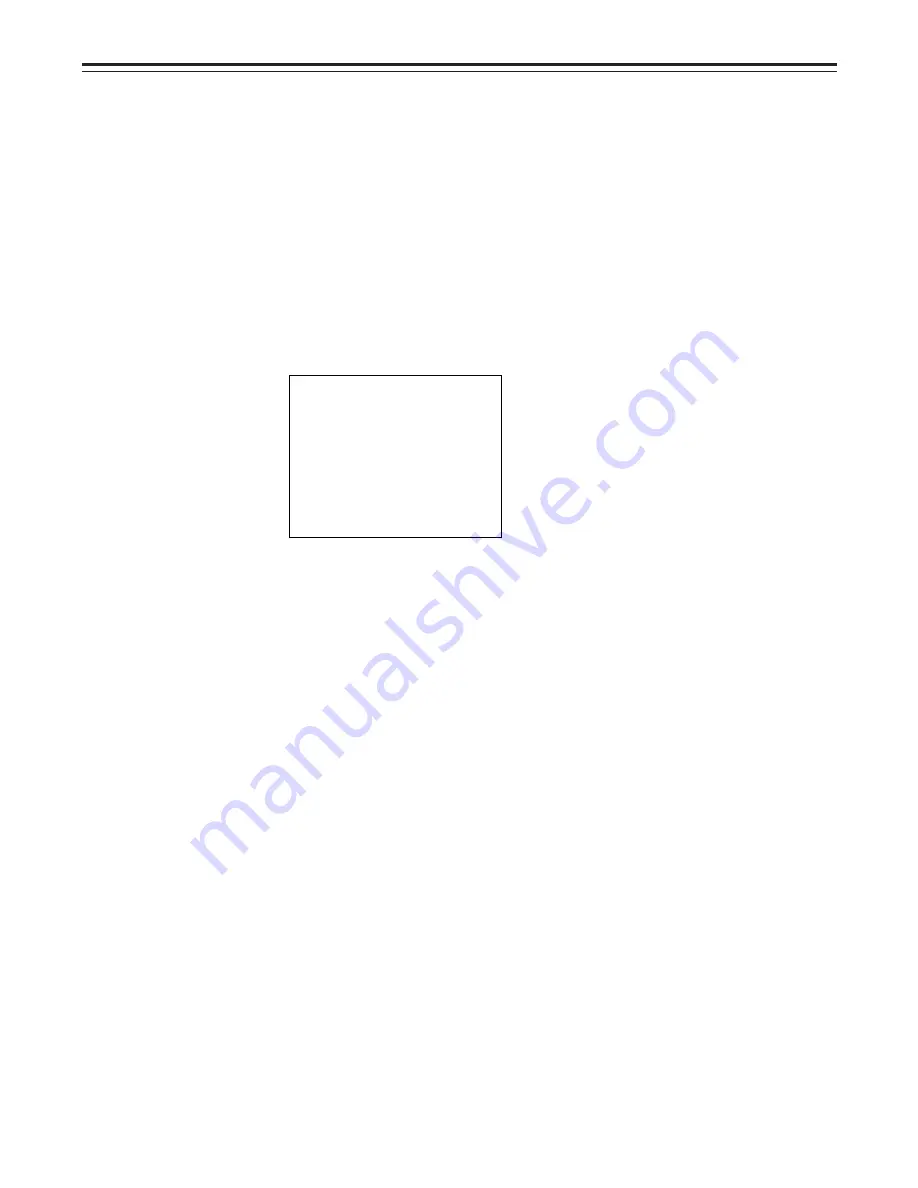
– 57 –
Status Displays Inside the Viewfinder Screen
Setting the Camera ID
The camera ID can be set at the CAMERA ID page of the setting menu.
A camera ID of up to ten characters including English letters, symbols and spaces can be used.
The camera ID is recorded when the OUTPUT/AUTO KNEE switch is set to BARS and the color
bar signal is being recorded. It is also displayed on the viewfinder screen.
|
Note
{
When the setting menu is displayed, the camera ID is not displayed even if the color bar signal
is output.
1
Set the MENU SET/OFF switch to SET.
The page on which the previous setting menu operations were completed appears on the
viewfinder screen. (When the menu is used for the first time, the first page appears.)
2
Press the PAGE button until the CAMERA ID page shown below appears.
(This operation can also be performed using the PAGE
o
UP/DOWN function.)
: The cursor is moved to the right (max. 10 spaces) by the
:
SHIFT/ITEM button.
: English letters, symbols and space are switched by the
:
UP and DOWN buttons.
Camera ID
(“
F
” indicates a space. This indication is only used at this
menu page.)
3
Press the UP (or DOWN) button until the desired character appears.
Each time the UP button is pressed, the character display changes in the order of English
letters (A to Z)
¢
numbers (0 to 9)
¢
symbols [space,
{
,
|
, ), (, ’, ‘, --, _ ,
x
, /, !]. Pressing
the DOWN button changes the character display in the reverse order.
4
Press the SHIFT/ITEM button to advance the cursor to the next position and return to step 3
to set the characters.
5
When menu operations have been completed, set the MENU SET/OFF switch to OFF.
The setting menu disappears from the viewfinder screen and the displays indicating the
unit’s current status appear at the top and bottom of the viewfinder screen.
- CAMERA
I D -
†
I D :
E E E E E E E E E E
















































