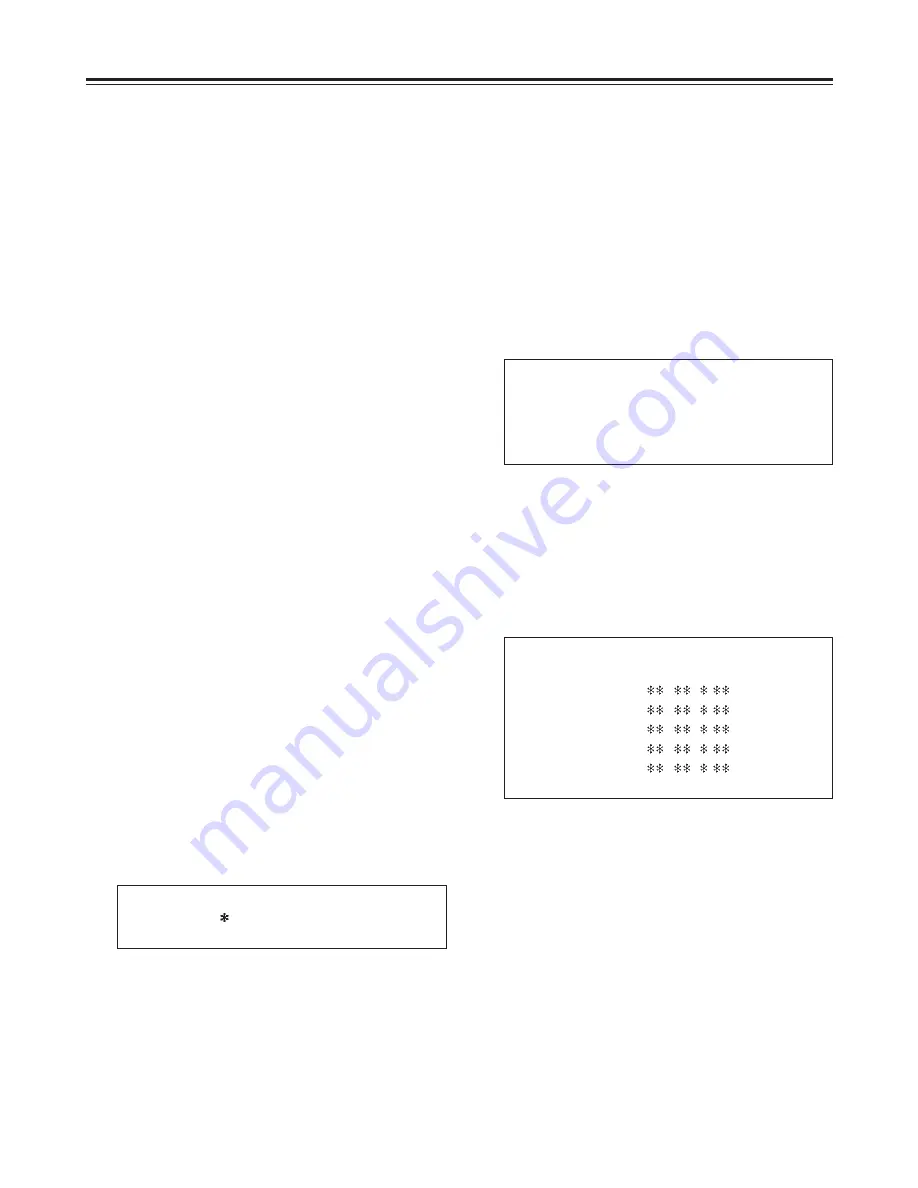
26
Setup (Initial Settings)
How to display the DIAG menu
Set the LOCAL/MENU/REMOTE switch to the
MENU position while holding down the EJECT
button.
The unit is now set to the DIAG display mode,
and the HOURS METER appears on the video
monitor.
1
DIAG–MENU
HOURS METER
H0
OPERATION
00000H
H1
DRUM RUN
00000H
H2
TAPE RUN
00000H
H3
THREADING
00000T
With the HOURS METER displayed, press the
MENU-UP button or MENU-DOWN button
while holding down the MODE button.
The software program version is displayed on the
video monitor.
The front microcomputer version appears on the
front panel’s counter display.
2
When the MENU-UP button or MENU-DOWN
button is pressed again while holding down the
MODE button, the HOURS METER display is
restored.
DIAG–MENU
VERSION
<NTSC>
IF
1.
-
- .
AV-SYSCON
1.
-
- .
SBC
1.
-
- .
CYLINDER
1.
-
- .
REEL
1.
-
- .
END
Set the LOCAL/MENU/REMOTE switch to the
LOCAL or REMOTE position.
The normal mode is now restored.
3
This unit incorporates a function for displaying the
HOURS METER and software program version on the
video monitor.
Press the MENU-UP button or MENU-DOWN
button to move the cursor to the NO position,
and press the SET button.
The menu protect mode is now released.
3
Set the LOCAL/MENU/REMOTE switch to the
LOCAL or REMOTE position. The unit is now
set to the menu protect mode.
When the LOCAL/MENU/REMOTE switch is set
to the MENU position, “MENU PROTECTED”
appears on the video monitor screen instead of
the menu setting mode being established.
<Note>
If, while the menu protect menu is set, the
LOCAL/MENU/REMOTE switch is set to the
menu position while the front panel’s COUNTER
button is held down, the menu setting mode will
be established, and regular menu settings can be
performed.
Perform steps
2
through
7
in “How to perform
the settings using the on-screen menus.”
(See page 23)
5
How to release the menu
protect mode
Set the LOCAL/MENU/REMOTE switch to the
MENU position while holding down the front
panel’s COUNTER button.
The unit is now set to the menu setting mode,
and the menu screen appears on the video
monitor.
1
2
MENU PROTECT OK?
NO
YES
Perform steps
2
and
3
of “How to initiate the
menu protect mode” described above.
The screen to confirm whether menu protect is to
be initiated or canceled now appears on the
video monitor.
Summary of Contents for AJ-D250P
Page 79: ......






























