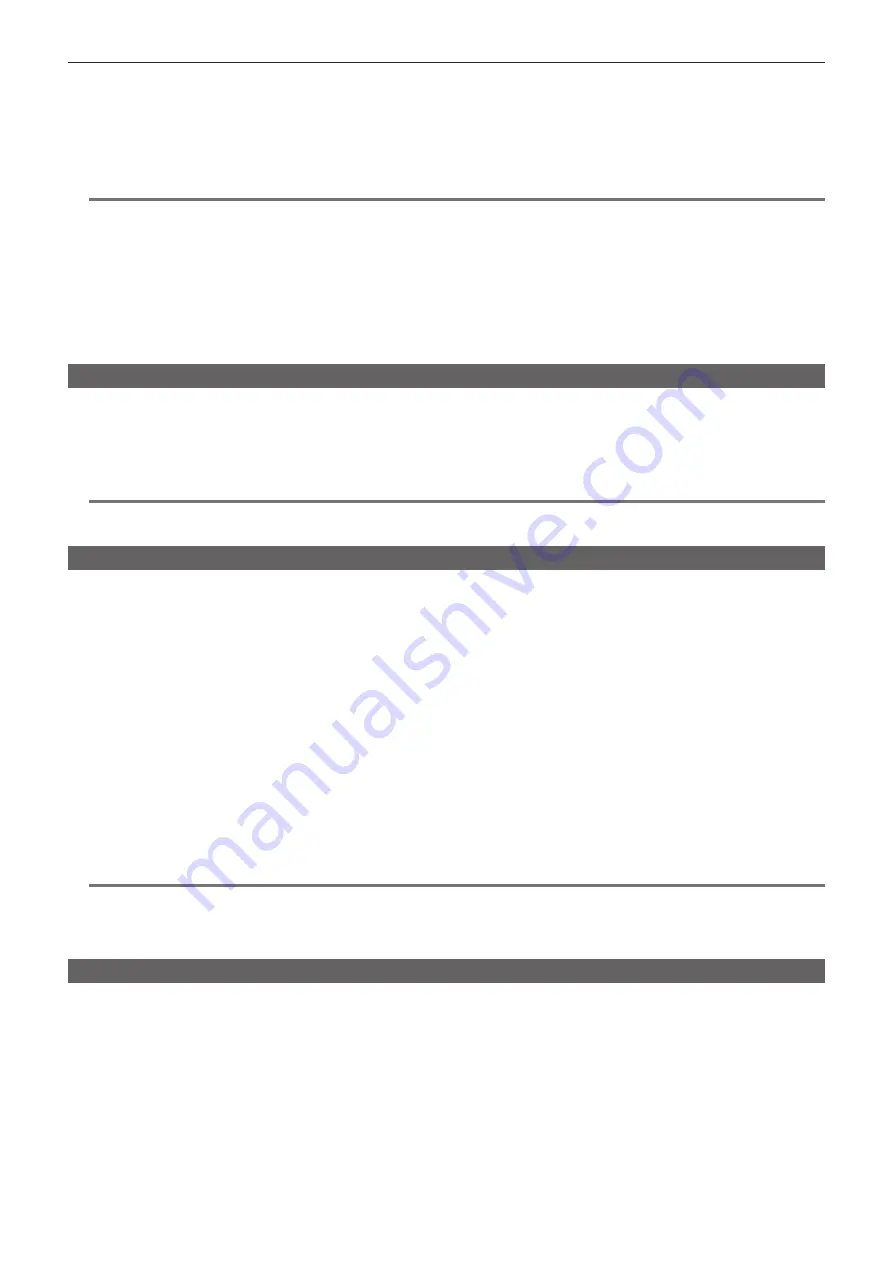
– 135 –
Chapter 5 Shooting — Special recording function
3
Press the <REC> button.
f
[I-REC] is displayed in red in the special recording function display of the camera image screen.
f
The camera will repeat one frame recording at each set interval.
f
To stop recording, press the <REC> or <STOP> button.
f
Set the [RECORDING] menu
→
[REC FUNCTION]
→
[REC MODE]
→
[NORMAL] to clear the setting.
f
Set whether to keep the settings after turning off the power in the [RECORDING] menu
→
[REC FUNCTION]
→
[REC MODE HOLD].
@
@
NOTE
t
Audio is not recorded.
t
Recorded data (data recorded until recording was stopped) is included in one clip.
t
It will be fixed to recording run regardless of the <TCG> switch position when interval recording is enabled.
t
The [RECORDING] menu
→
[TC/UB]
→
[DF/NDF] is fixed to [NDF].
t
[SDI REC REMOTE] and [HDMI REC REMOTE] will not operate.
t
If the length of the clip is less than three seconds when the recording is stopped, the image of the final frame will be recorded to make the length of the
clip to three seconds.
t
The recording is stopped once when the length of the clip exceeds ten hours in the interval recording. The recording is automatically resumed after
few seconds.
t
Hot swap recording
Recording can span over two memory cards by inserting memory cards into the card slot 2 and the card slot 3.
Also, the memory card other than the one currently being recorded to can be swapped and recording can be continued on two or more memory cards.
Note, however, memory card recognition might slow down depending on the timing (immediately after pre-recording or before and after continuous
recording across two card slots) that the memory card is inserted. When inserting a memory card, make sure that there is at least one minute of
remaining recording capacity on the memory card to be recorded to.
@
@
NOTE
t
Hot swap playback is not supported.
t
Hot swap recording cannot be performed between card slot 1 and card slot 2 or 3.
Recording check function
f
After recording ends, pressing the <RET> button on the lens automatically plays back the last few seconds of the latest clip.
Check whether video has been recorded properly. After playback, the camera is again ready to start recording.
f
The recording check function can be assigned to a USER button. Set in the [CAMERA] menu
→
[USER SW]
→
[USER1] to [USER5]
→
[REC
CHECK].
REC check will not operate in following cases.
f
When the power is turned on/off
f
When restarted
f
When the <THUMBNAIL> button is pressed
f
When the memory card is inserted/ejected
f
When formatted the memory card
f
When the recording target card slot is switched by pressing the USER button assigned with [SLOT SEL]
f
When switched to [CARD READER MODE]
f
When set to the [RECORDING] menu
→
[2 SLOTS FUNC.]
→
[SIMUL REC]
f
When either of the following settings are changed
-
[SYSTEM] menu
→
[FILE FORMAT]
-
[SYSTEM] menu
→
[REC FORMAT]
-
[RECORDING] menu
→
[2 SLOTS FUNC.]
@
@
NOTE
t
Set to the [CAMERA] menu
→
[SW MODE]
→
[RET SW]
→
[REC CHECK].
t
During recording check, playback image is output not only to the viewfinder but also to the video output terminals (<SDI OUT1> terminal, <SDI OUT2>
terminal, and <HDMI> terminal). Note that, when a backup device is connected and a backup image is being recorded, the playback image currently
under recording check will be recorded.
Selecting the resolution, codec, and frame rate for recording video
The resolution, codec, and frame rate of the recording video can be selected.
f
[SYSTEM] menu
→
[FREQUENCY]:
System frequency
f
[SYSTEM] menu
→
[FILE FORMAT]:
File format for recording
f
[SYSTEM] menu
→
[REC FORMAT]:
Signal format and codec mode for recording
f
[SYSTEM] menu
→
[AUDIO SAMPLE RES.]:
Number of bits of the audio to record (selectable if set to AVC-I100/AVC-I50)
Summary of Contents for AJ-CX4000
Page 12: ...Before using the camera read this chapter Chapter 1 Overview ...
Page 179: ...This chapter describes about the output image Chapter 7 Output ...
Page 204: ...Maintenance of the camera and error message are described Chapter 10 Maintenance ...
Page 223: ...Web Site https www panasonic com Panasonic Corporation 2019 ...






























