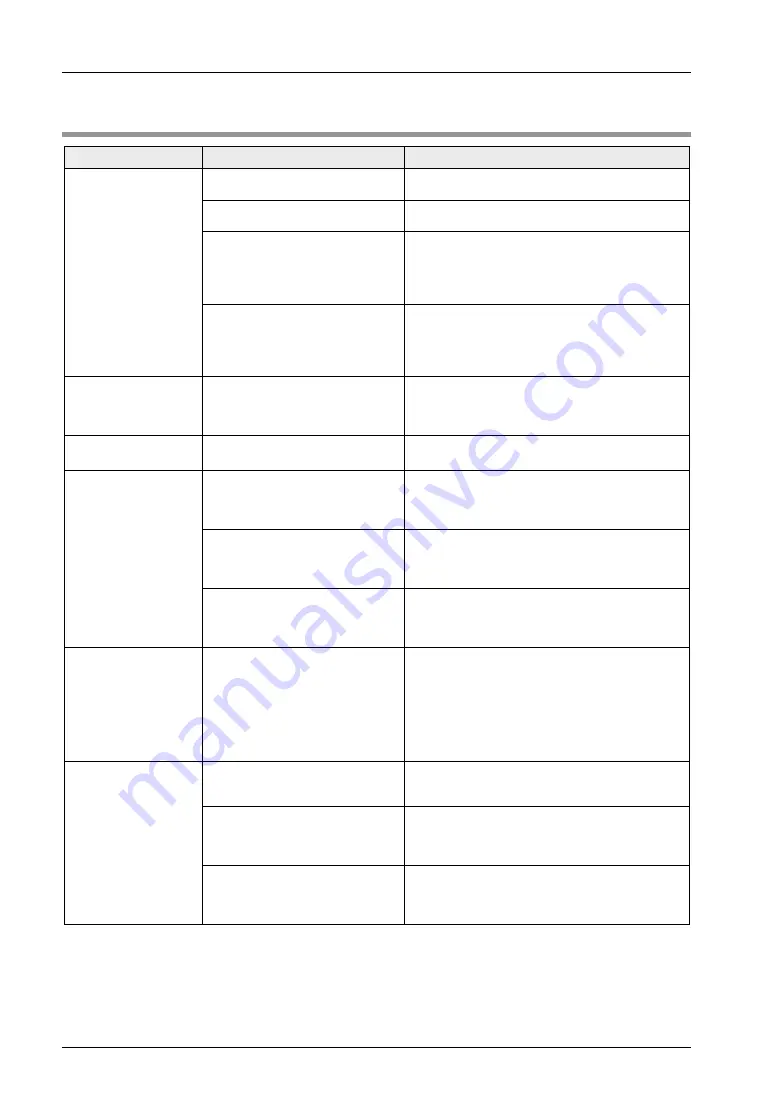
Troubleshooting
4.1 What to Do If an Error Occurs
Problem
Cause
Solution
Screen is blank.
Power is not on.
Check the power within the specifications is
supplied.
The power voltage may be low.
Check the capacity of the power supply unit if it is
enough for the GT's power consumption.
When only lamp and message
parts are configured to the base
screen, the value of substitute
reference device value does not
exist in substitute data.
Check the address of the substitute reference
device and the device values on the PLC side.
The backlight is off due to the
[Backlight Control (Auto-Off)]
setting in the [Setup] of the GT
configuration settings in GTWIN.
Touching any area of the screen lights that area.
If a switch part is set on the touched area, the
area will not light even if touched. To change the
setting, change the setting of "Backlight Control
(Auto-Off)".
Error code [ER****]
appears at the top
right of the screen.
An error has occurred in
communication between the GT
and an external device (e.g.
PLC).
Refer to <4.2 Error Codes and How to Handle
Them>.
Screen displays [No
Screen data].
There is no screen data in the
GT.
Select "Communication" in the GTWIN menu and
transfer screen data.
Screen displays
[Screen No. Error].
Screen settings from the PLC, the
GT's switch part or the auto-
paging indicate an unregistered
screen number.
Create and register screen content or specify the
correct screen number.
When bringing up the keyboard
screen during data input, an
unregistered keyboard screen
number was specified.
Create and register a keyboard screen or specify
the correct keyboard screen number.
GT configuration data and
keyboard screen data exist in the
GT, but there is no base screen
data.
Transfer base screen data from GTWIN.
Screen displays
[Memory is Full]
The total capacity of transferred
base screen data exceeds the
memory capacity of the GT.
Delete part of the base screen data so that the
capacity doesn't exceed the total capacity. Data
capacity can be checked by going to [View (V)] >
[Total Memory Usage] on GTWIN menu bar.
When the data capacity is not over the limit,
invalid data could possibly be remaining in the
GT. When transferring data, do so after deleting
the screen.
An unspecified
screen
appeared/there is
trouble when
switching screens.
The screen specification in the
PLC screen setting, the GT switch
part or the auto-paging is wrong.
Specify a correct screen number.
The startup screen is specified in
the GT configuration settings
(GTWIN).
Check the start-up screen setting for the GT
configuration settings in GTWIN. Delete
unnecessary settings and re-transfer
configuration data.
An erroneous device or value is
specified in the first word of the
basic communication area word
device.
Check the device content specified on the PLC
side in the first word of the basic communication
area. Make a program not to overwrite the basic
communication area by other applications.
4-2
Summary of Contents for AIG707WCL1G2
Page 1: ......
Page 8: ...Before You Start vi ...
Page 9: ...1 System Configuration ...
Page 12: ...System Configuration 1 4 ...
Page 13: ...2 Names and Functions of Parts ...
Page 16: ...Names and Functions of Parts 2 4 ...
Page 17: ...3 Installation and Wiring ...
Page 32: ...Installation and Wiring 3 16 ...
Page 33: ...4 Troubleshooting ...
Page 43: ...5 Specifications ...
Page 50: ...Specifications 5 8 ...
Page 51: ...Record of changes Manual No Date Record of Changes WUME GT707H 01 Aug 2015 1st Edition ...
Page 52: ......
Page 53: ......
Page 54: ......
















































