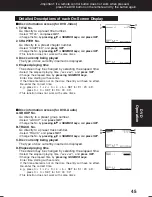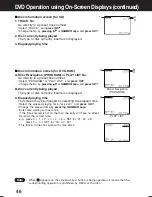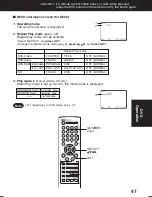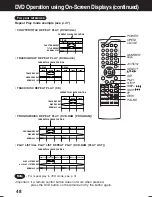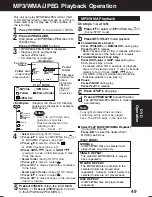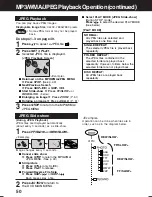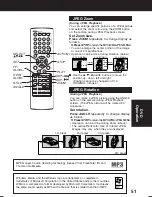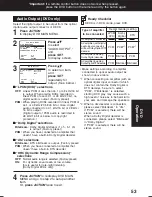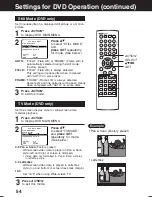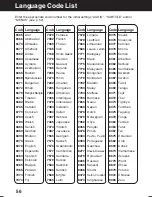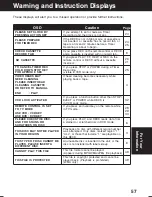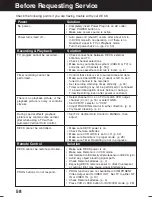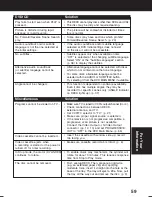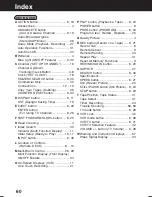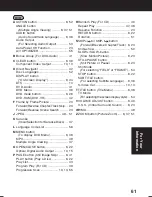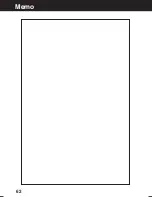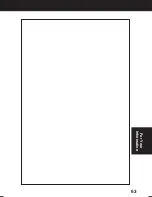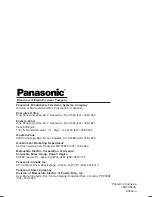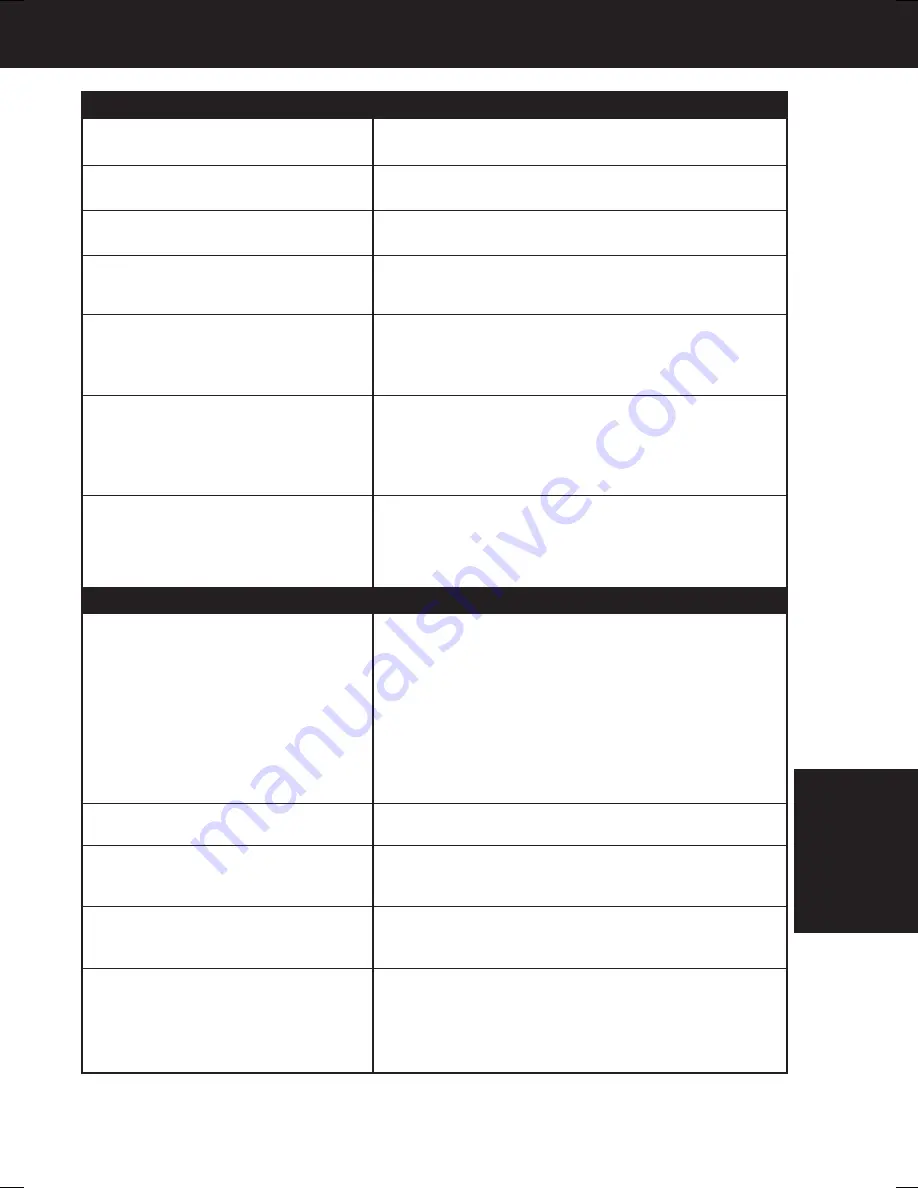
59
Miscellaneous
Programs cannot be viewed on TV...
Video cassette cannot be inserted...
Video cassette ejects when
a recording is started or the power is
turned off for timer recording...
In Stop mode, the motor (CYLINDER)
continues to rotate...
The disc cannot be removed..
Solution
• Make sure TV is tuned to VCR's output channel (3 or 4).
• Check connections between DECK,
external antenna, and TV.
• Set VCR/TV selector to “TV.” (p. 21)
• Make sure proper signal source is selected.
• If the television is not progressive compatible, a
progressive scan picture is not available.
Connect the Video Output or S-Video Output
connector (pp. 12, 13) and set PROGRESSIVE
OUT to “OFF” in the DVD Main Menu. (p. 55)
• Insert the cassette with window side up; record
tab facing you.
• Make sure cassette record tab is intact. (p. 6)
• To enable Quick play mechanism, the cylinder will
rotate for about 3 minutes. This reduces response
time from Stop to Play mode.
• First, unplug DECK. Then, prepare a rigid wire
(e.g. an extended paper clip) and, applying
moderate force, insert it straight into the hole at the
base of the tray. The tray will eject a little. Now, pull
the tray all the way out and remove the disc. (p. 9)
DVD/ CD
Play fails to start even when PLAY is
pressed...
Picture is distorted during rapid
advance or rapid reverse...
No Forward/Reverse Scene Search
play...
Solution
• This DECK cannot play discs other than DVDs and CDs.
• The disc may be dirty and require cleaning.
• The picture will be somewhat distorted at times:
this is normal.
• Some discs may have sections which prohibit
Forward/Reverse Scene Search. (p. 23)
Audio soundtrack and/or subtitle
language is not the one selected at
the initial settings...
No subtitles...
Alternative audio soundtrack
(or subtitle) language cannot be
selected...
Angle cannot be changed...
• If the audio soundtrack and/or subtitle language
selected at DVD initial settings does not exist
on the disc, it will not be accessible.
• Subtitles appear only when available on disc.
• “OFF” is selected at the changing subtitle language.
Select “ON” at the “Subtitle Languages” section
(p. 36) to display the subtitles.
• Alternative language cannot be selected with discs
which do not contain more than one language.
• For some discs, alternative language cannot be
selected with the AUDIO or SUB TITLE button.
Try selecting it from the DVD MAIN MENU if available.
• This function is dependent on software availability.
Even if disc has multiple angles, they may be
recorded for specific scenes only (ANGLE indicator
on DECK lights up). (p. 37)
For Your
Information
AG-VP310 P36-72 (040510).p65
2004/05/10, 15:01
59
Summary of Contents for AGVP310 - DVD/VCR DECK
Page 62: ...62 Memo ...
Page 63: ...63 For Your Information ...