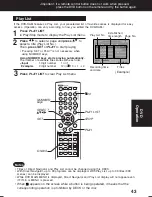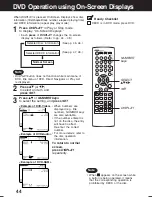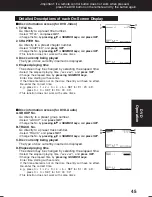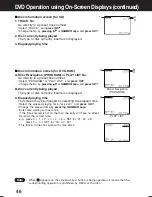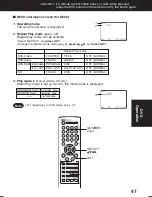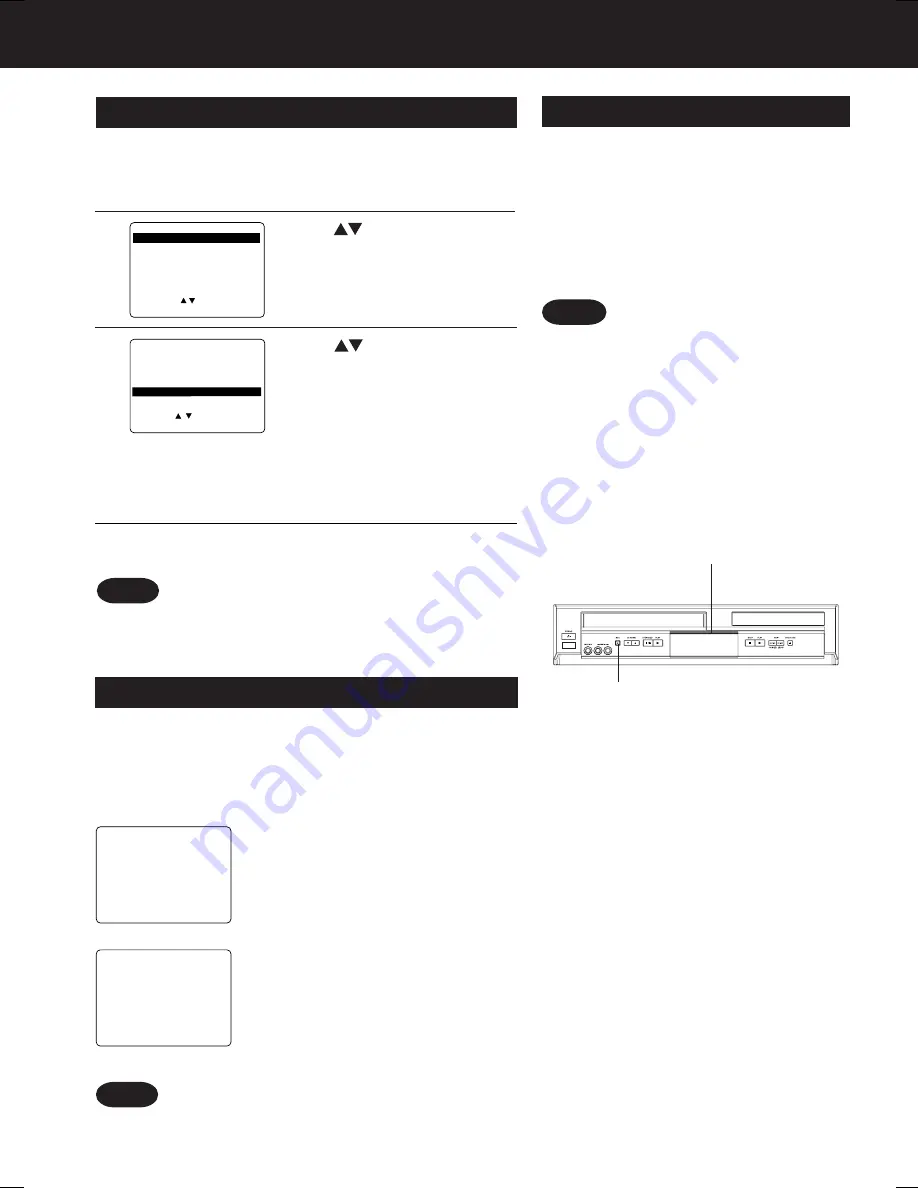
32
Special VCR Features
REC
VCR/TV Selector Feature
VCR/TV Selection Feature
The VCR/TV selection can be set to auto or manual.
3
1
Press ACTION*
to display MENU.
Press
to select “
AUTO VCR/TV
,”
and
press SET
to set “ON” or “OFF.”
Press ACTION
to return to normal screen.
4
Note
• OFF(Manual): You select “VCR” or “TV” mode using
the VCR/TV button on the remote.
• ON(Auto):
“VCR” mode is automatically set when
VCR is turned on, or in Play mode.
• For more on VCR/TV selection, see “Record one
station, watch another” and “Select channels at DECK”
sections (see p. 21).
2
Press
to select “SET UP VCR,”
and
press SET
.
REPEAT PLAY
: OFF
REMOTE WARN I NG
: ON
AUTO SHUT-OFF
:
OFF
FRONT DISPLAY
: ON
AUTO VCR/TV
:
ON
TAPE SELECT
: T-120
SELECT : SET : SET
END : ACT I ON
SET UP VCR
SELECT :
EXIT : ACTION
SET : SET
MENU
SET UP VCR
SET UP CLOCK
SET UP CHANNEL
IDIOMA/LANGUE : ENGLISH
VCR’S OUTPUT CH:3
When set to ON, all operations except for timer record
and tape eject are prohibited. Useful for households with
small children.
VCR Lock Feature
To turn off,
repeat above.
To turn on, hold down REC
on DECK in Stop
mode with no tape inserted for 7 seconds.
(Please ignore “NO CASSETTE” warning.)
• VCR Lock cancels in 24 hours.
• DVD functions will work even when VCR Lock is set to ON.
Note
VCR LOCK ACT I VATED
VCR LOCK OFF
You can turn DECK’s blue light off if you
find it to be glaring.
Blue LIGHT ON/OFF Feature
To turn LIGHT on,
repeat above.
To turn LIGHT off,
press DISPLAY
for 5 seconds
in VCR mode.
• This operation is not possible in power
off mode.
• If you unplug DECK, DECK turns to
defult setting (Blue light turns on).
Blue Light
Notes
AG-VP310 P26-35 (040510).p65
2004/05/10, 15:01
32
Summary of Contents for AGVP310 - DVD/VCR DECK
Page 62: ...62 Memo ...
Page 63: ...63 For Your Information ...