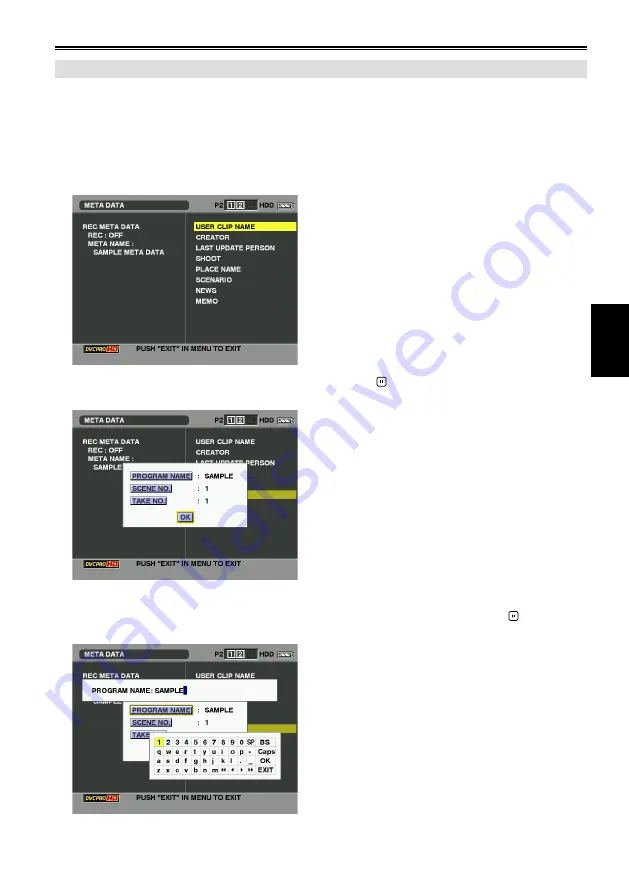
51
Playback
Checking and revising the loaded meta-data
You can check and revise the meta-data loaded from the SD card.
1
Press [THUMBNAIL/MODE].
The thumbnail screen appears on the LCD monitor.
Press [MENU/MODE CHK] to select “META DATA”–“PROPERTY” from the thumbnail menu.
The following screen appears.
With cross cursor operation, move the cursor and press .
You can check each setting content of the loaded meta-data.
While checking each setting content of the meta-data, move the cursor with cross cursor
operation to the item for which you wish to change the setting content and press .
The soft keyboard screen appears. Now, you can change the setting. (Page 45)
(Continued on the next page)
Summary of Contents for AGHPG20 - P2 GEAR PLAY/REC
Page 120: ...E P ...






























