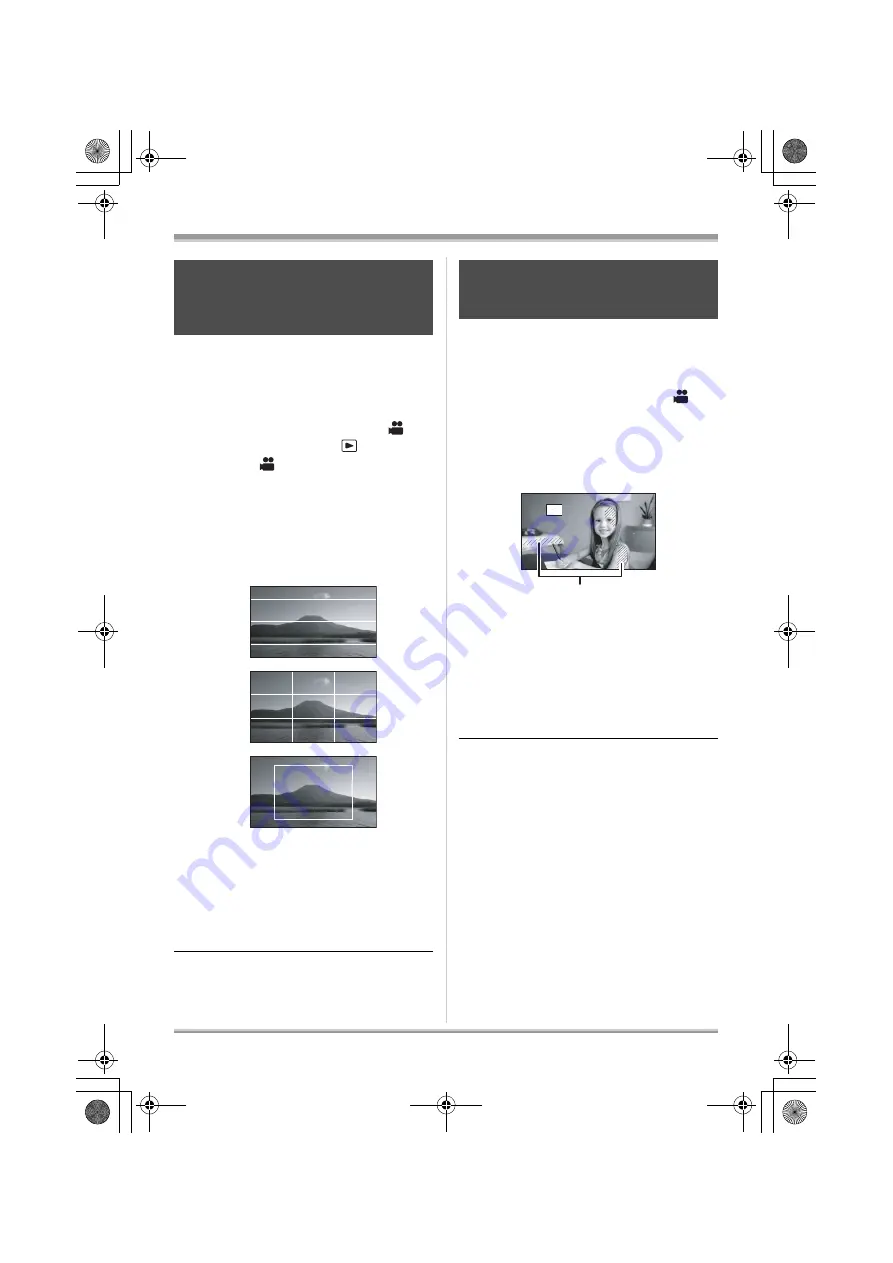
56
Recording
It is possible to confirm whether the displayed
images are flat or not while recording or during
playback. Use it as a guide for framing balance
and confirm the area to be displayed on a TV
with the aspect ratio of 4:3.
¬
Rotate the mode dial to select
or
rotate the mode dial to
and then
select the
(motion picture
playback) tab. (
Press the MENU button, then select
[BASIC] or [PLAY SETUP]
#
[GUIDE LINES]
#
desired item and
press the center of the cursor button.
A
[HORIZONTAL]
B
[GRID]
C
[4:3]
To cancel the guide line function
Press the MENU button, then select [BASIC] or
[PLAY SETUP]
#
[GUIDE LINES]
#
[OFF] and
press the center of the cursor button.
≥
The guide lines do not appear on the images
actually recorded.
Parts where white saturation (color saturation) is
likely to occur (extremely brightly lit or shiny
parts) are displayed with diagonal lines (zebra
pattern).
¬
Rotate the mode dial to select
.
Press the MENU button, then select
[ADVANCED]
#
[ZEBRA]
#
[ON] and
press the center of the cursor
button.
A
Zebra pattern
≥
You can record an image with little white
saturation if you manually adjust the shutter
speed or brightness (iris/gain) (
To cancel the zebra display
Press the MENU button, then select
[ADVANCED]
#
[ZEBRA]
#
[OFF] and press
the center of the cursor button.
≥
The zebra pattern does not appear on the
images actually recorded.
Guide line function
This is for viewing the slope and the
balance of the image while recording
or playing back.
Zebra display
This is for displaying the parts that
are too bright.
A
VQT1Q93_ENG_PP.book 56 ページ 2008年3月6日 木曜日 午後5時42分






























