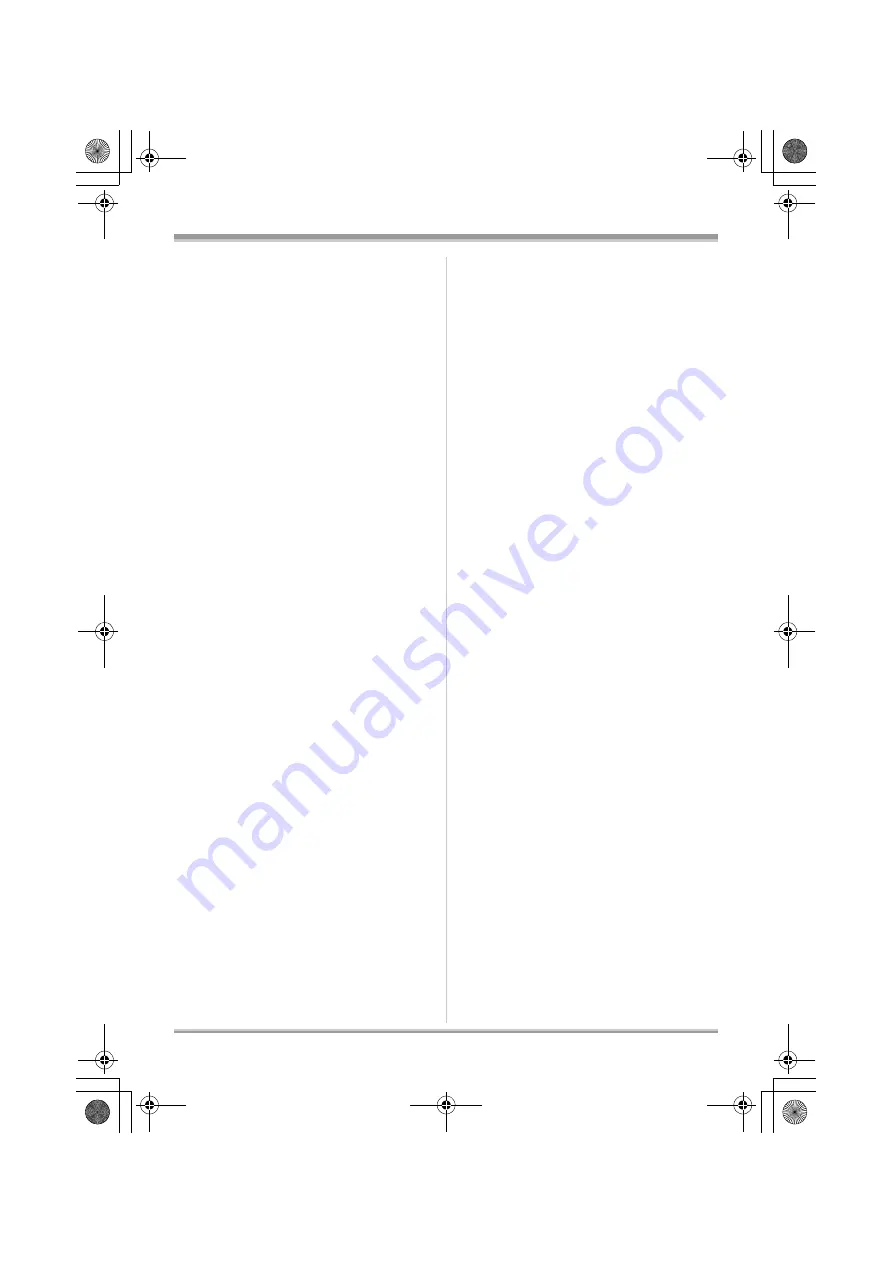
119
Others
Recording a subject behind dirty or dusty
window
The subject behind the window will not be
focused because the focus is on the dirty
window.
Similarly, when recording something on the
opposite side of a road with heavy traffic, a
vehicle that happens to pass by may be brought
into focus.
Recording a subject that is surrounded by
objects with glossy surfaces or by highly
reflective objects
Since whatever is shiny or glistens is brought into
focus, it is hard to focus on the subject to be
recorded. The focus may become blurry when
recording subjects at the beach, in night views or
in scenes involving fireworks or special lights.
Recording a subject in dark surroundings
The unit cannot focus correctly because the light
information that comes through the lens
decreases considerably.
Recording a fast-moving subject
As the focus lens-inside moves mechanically, it
cannot keep up with a fast-moving subject.
When, for example, recording a sports event with
fast moving subjects, the focus may lose its
sharpness.
Recording a subject with little contrast
It is easy to bring subjects with a sharp contrast
or vertical lines or stripes into focus. This means
that a subject with little contrast, such as a white
wall, may become blurry because the unit
achieves focus based upon the vertical lines of
an image.
VQT1Q93_ENG_PP.book 119 ページ 2008年3月6日 木曜日 午後5時42分




















