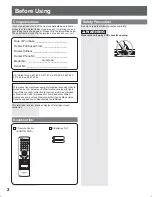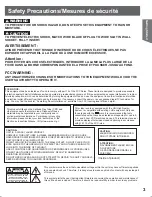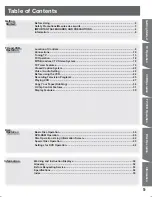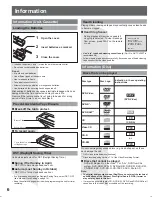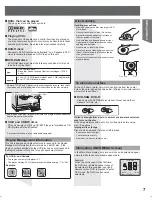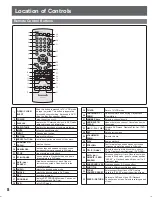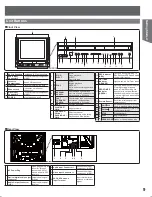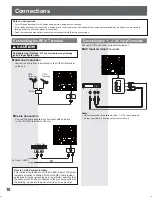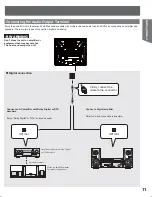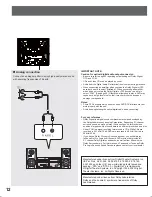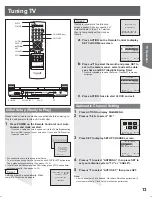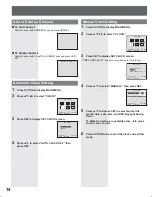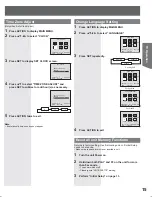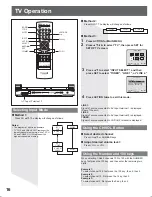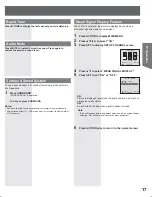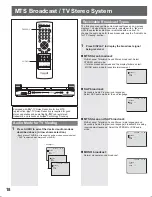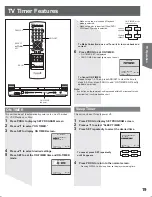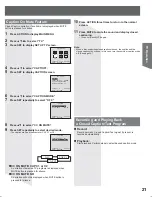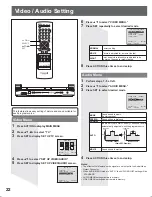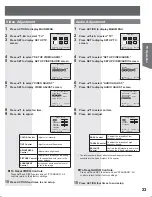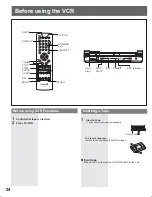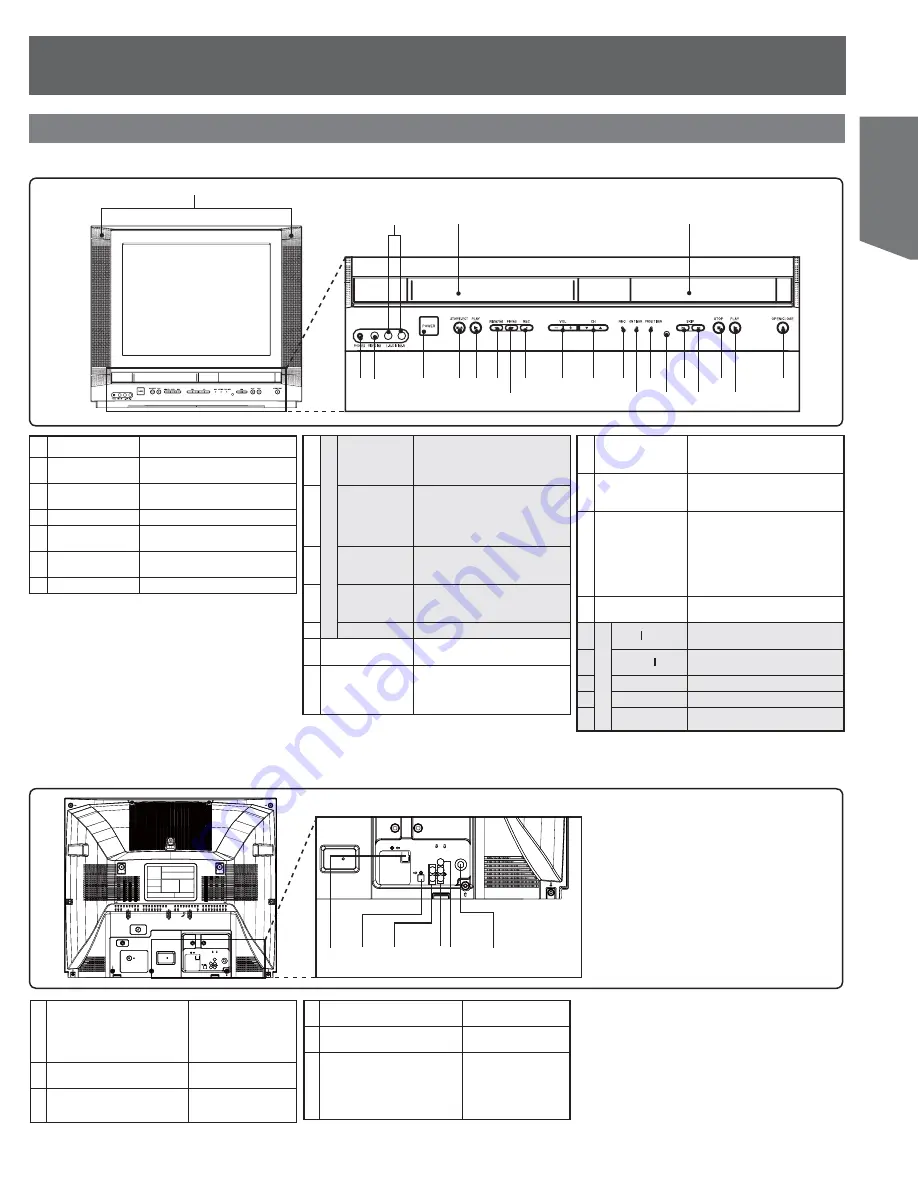
9
Getting Started
Front View
Unit Buttons
1
5 6
2
3
4
7
8 9 10
11
12
1
Built In Speakers
Equipped with 2 front speakers.
2
Audio Input
Connector 2
Connect from other component.
(LINE 2)
3
Cassette
Compartment
Insert VHS tapes here.
4
Disc Tray
Place compatible discs here.
5
Phones Jack
Connect an ear phone or
headphones.
6
Video Input
Connector 2
Connect from other component.
(LINE 2)
7
POWER
Turns the unit on or off.
8
VC
R O
p
e
ra
tio
n
STOP/
EJECT
STOP:
Stops playback.
EJECT:
Ejects the tape.
9
PLAY
PLAY:
Begins playback.
REPEAT:
Set to see a recording over and
over.
10
REWIND/
SEARCH
Rewinds tape and searches
previous scene. Decreases slow
motion speed in Still mode.
11
FAST
FORWARD/
SEARCH
Fast forwards tape and searches
next scene. Increases slow
motion speed in Still mode.
12
REC
Records a program.
13
VOLUME UP/
DOWN
Adjusts volume.
14
CHANNEL UP/
DOWN or
TRACKING UP/
DOWN
Selects a channel.
Reduces picture noise during
Playback and Slow Motion.
Rear View
1 AC Power Plug
When plugged into an
AC outlet, this unit
consumes 0.8 W of
electric power in OFF
condition.
2
Optical digital audio output
connector
Outputs audio signal.
(Digital)
3
Audio Output Connector
(L/R)
Outputs audio signal.
(Analog)
1
2
3
4 5
6
15
REC Indicator
(RED)
Lights up during recording. In
Rec Pause or OTR Pause mode,
the Indicator flashes.
16
ON TIMER
Indicator
(ORANGE)
Lights when the On Timer is set.
17
PROG TIMER
Indicator
(GREEN)
Lights up when the unit is set for
Timer Recording. It flashes
when a Timer Recording has
been set with no tape inserted,
the clock is not set, or the tape is
in motion. Lights up when the On
Timer is set.
18
Remote Sensor
Receives infrared signal from
remote control.
19
DV
D O
p
e
ra
tio
n
SKIP
ŻŻ
Skips back one chapter or track.
Goes to previous menu screen.
20
SKIP
ŹŹ
Skips one chapter or track. Goes
to next menu screen.
21
STOP
Stops playback.
22
PLAY
Begins playback.
23
OPEN/CLOSE
Opens or closes the disc tray.
4 Audio Input Connector 1
Connect from other
component. (LINE 1)
5 Video Input Connector 1
Connect from other
component. (LINE 1)
6
VHF/UHF Antenna
Input Terminal
Input terminal for an
antenna or cable box
signal.
13
14
15
16
17
18
19
20
21
22
23