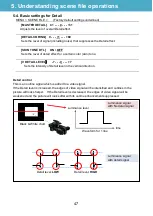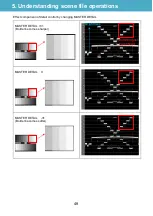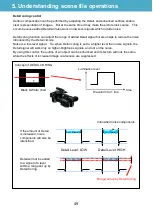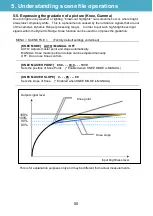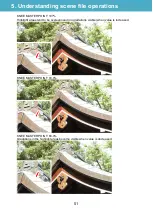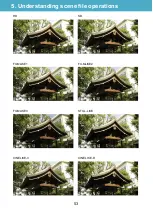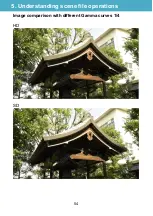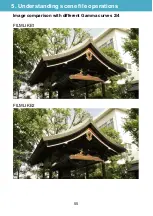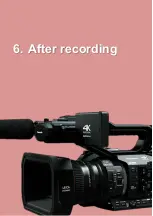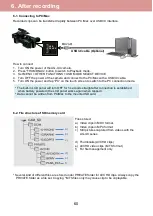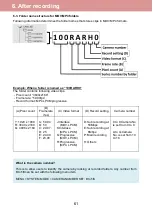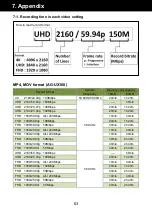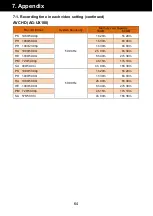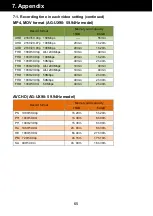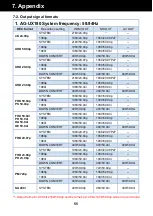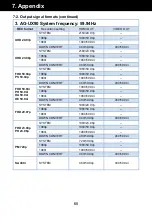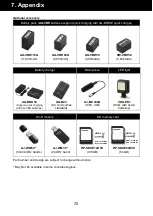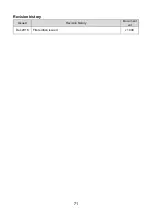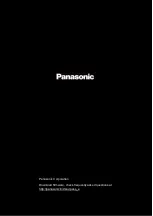60
6-1. Connecting to PC/Mac
Recorded clips can be transferred rapidly between PC/Mac over USB3.0 interface.
How to connect
1. Turn ON the power of the AG-UX camera.
2. Press
“THUMBNAIL” button to switch to Playback mode.
3. Set MENU > OTHER FUNCTIONS > USB MODE SELECT: DEVICE
4. Turn OFF the power of the camera and connect to the PC/Mac with a USB3.0 cable.
5. Turn ON the power and tap
“PC” on the touch screen to switch to the PC connection mode.
* The built-in LCD panel will turn OFF for 5 seconds straight after connection is established
when battery powered (the LCD panel works again when tapped).
* Data cannot be written from PC/Mac to the mounted SD card.
6-2. File structure of SD memory card
* Several kind of different files are stored under PRIVATE folder for AVCHD clips. Always copy the
PRIVATE folder as a file set. Copying *.MTS files only may cause clip to be unplayable.
6. After recording
USB3.0 cable (Optional)
Files stored:
a) Video clips in MOV format.
b) Video clips in MP4 format.
c) Still pictures captured from videos with the
AG-UX series
d) Thumbnails (AVCHD clips)
e) AVCHD video clips (.MTS format)
f) For file management only
a)
b)
c)
d)
e)
f)
USB
DEVICE
Summary of Contents for AG-UX90PJ
Page 1: ...1 V1 00E ...
Page 4: ...4 1 Image sensor record formats ...
Page 9: ...9 2 Preparation before Shooting ...
Page 14: ...14 3 MENU settings ...
Page 34: ...34 4 Understanding advanced features ...
Page 44: ...44 5 Understanding scene file operations ...
Page 59: ...59 6 After recording ...
Page 62: ...62 7 Appendix ...
Page 71: ...71 Revision history Issued Revision history Document ver Dec 2016 First edition issued v1 00E ...