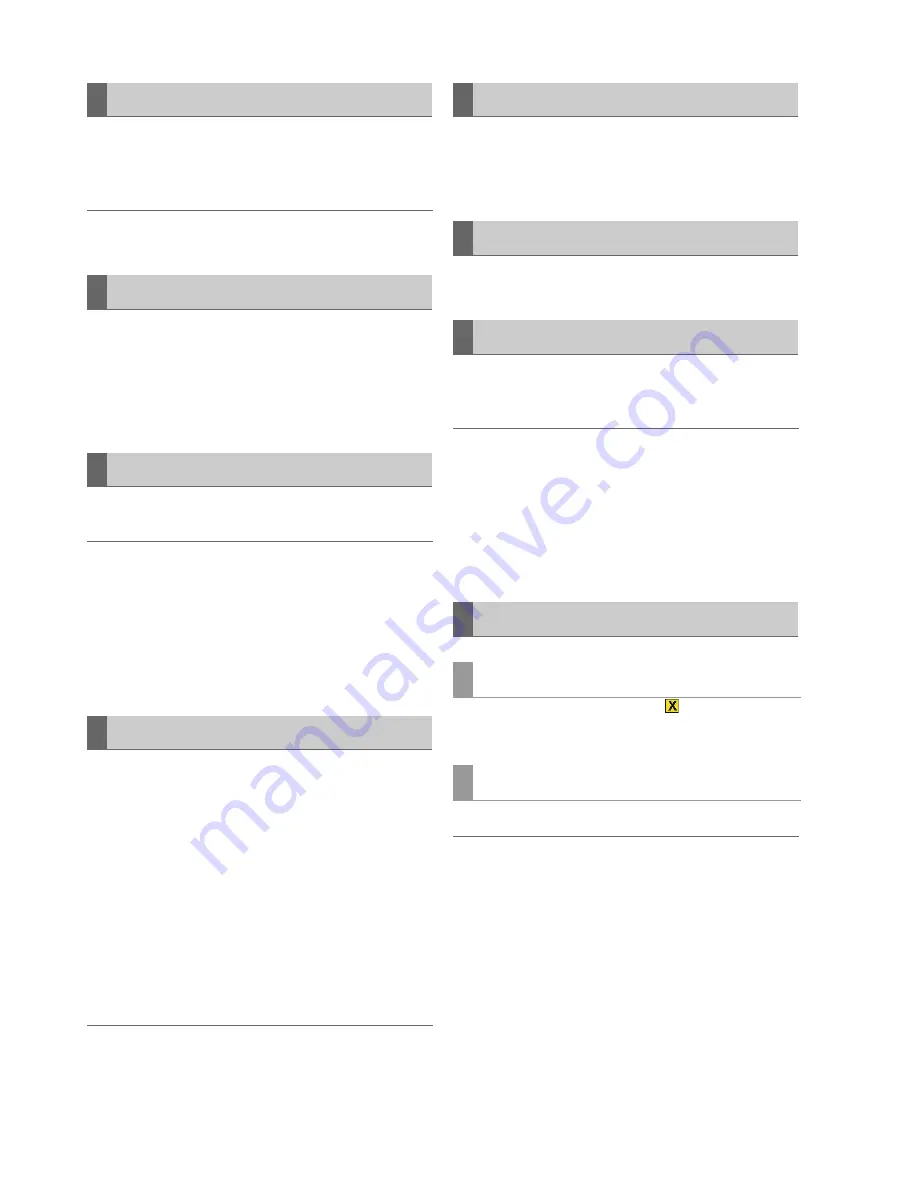
38
3D Recording/Playback Mode (3D REC/PB): Displaying and Managing Clips
Like in main mode, you can customize the thumbnail screen
to suit operating conditions and improve efficiency.
(
➝
“Viewing and Revising Clip Information” page 39)
◆
NOTE:
• Some menu functions do not comply with the 3D REC/PB mode.
Like in main mode, select clips you want to process on the
thumbnail screen.
(
➝
“Selecting and Deselecting Clips” page 16)
Clips other than Dual P2 3D clips will not be displayed as
thumbnails and require main mode to be viewed properly.
Playback is performed like in main mode.
◆
NOTE:
• During playback and variable speed playback, the clip cannot be
forwarded or rewound. Press the STILL button to engage still (SHTL
0.0) mode before performing these operations.
• Text memo forward/rewind is not possible in 3D REC/PB mode.
• Video and audio distortion between clips may occur when playing
back clips with different video formats (1080i and 720p), or different
compression formats (AVC-Intra 50 and AVC-Intra 100).
The master side provides variable playback like main mode.
However, since the slave side will not operate at the same
time, 3D video cannot be viewed. Video output during variable
speed playback depends on the output signal system.
•
Independent right and left systems
: Video is shown only on
the LCD and no output is made to SDI/HDMI.
However, when the SETUP - VIDEO - DISCRETE BLACK
menu setting is set to OFF, the master side outputs video
only via the SDI/HDMI outputs.
•
Side-by-side, frame packing system
: Only video from the L
side is output to the LCD and SDI/HDMI (video on the R side
is identical to L side video).
◆
NOTE:
• Clip seek is not performed during playback. Use seek from STILL
(SHTL 0.0) status.
• When the stop state is controlled by an external device, depending on
the control system, video output and non-output conditions may differ.
Text memos and shot marks can be added like in main mode.
However, additions can only be made to clips on the master
(L) side.
Clip copying cannot be performed.
You can delete clips like in main mode. Note that clips on both
the master (L) side and the slave (R) side are deleted.
◆
NOTE:
• Clips on a Dual P2 3D clip where the master and slave sides have
been incorrectly inserted can also be deleted.
• You can also delete clips on a Dual P2 3D clip where the master or
slave side is missing. Take care as a Dual P2 3D clip where the
master or slave side is missing cannot be played back.
• A clip that spans across multiple P2 cards cannot be deleted if any
of the cards is write protected.
Clips with bad clip indicators (yellow
) can be repaired in
the same way as in main mode.
The reconnect function cannot be used in 3D REC/PB mode.
◆
NOTE:
• Use main mode to reconnect incomplete clips.
Changing Thumbnail Display
Selecting and Deselecting Clips
Playing Back Clips
Variable Speed Playback
Adding Text Memos and Shot Marks
Copying Clips
Deleting Clips
Repairing and Reconnecting Clips
Repairing bad clips
Reconnecting incomplete clips
Summary of Contents for AG-HPD24P
Page 97: ...97 ...






























