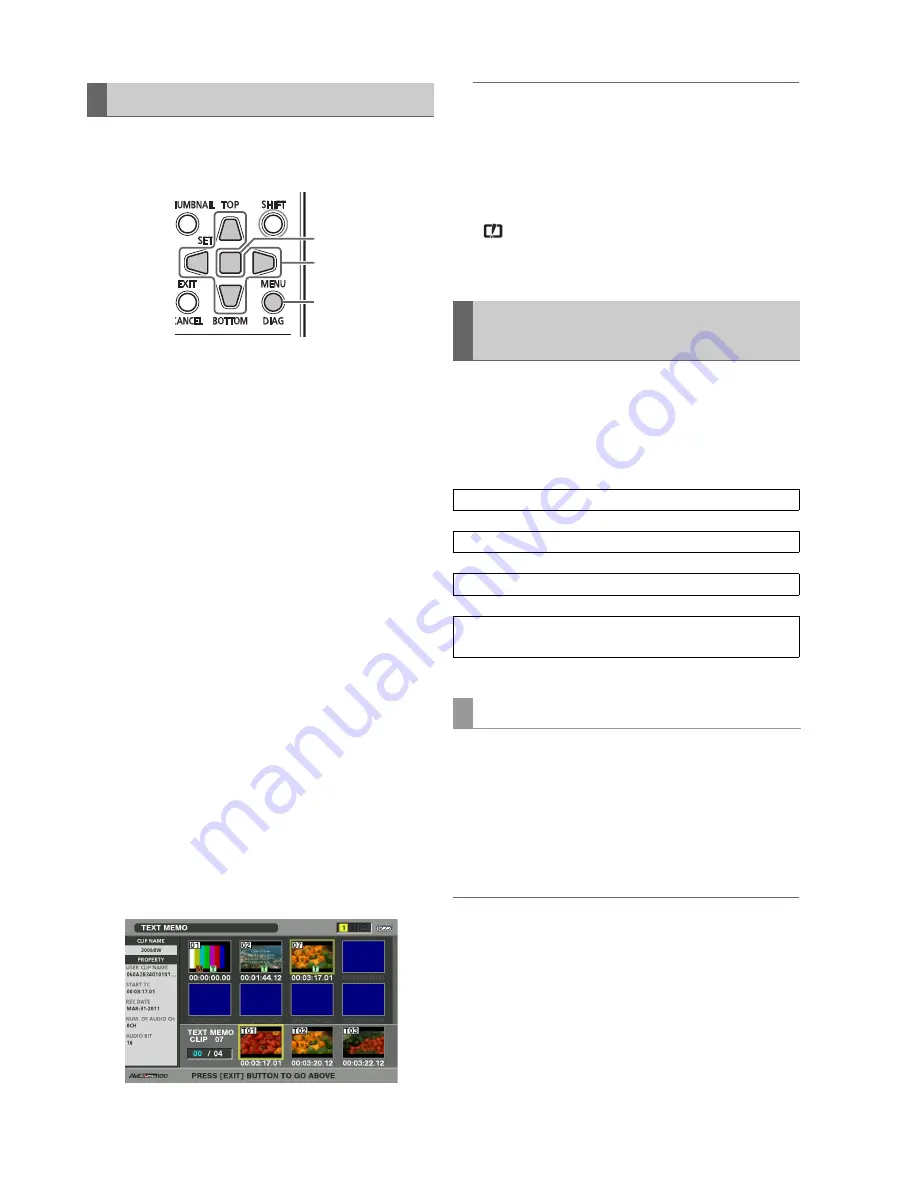
22
Main Mode: Thumbnail Screen
Use the following steps to change a thumbnail of video at a
location to which a text memo has been attached.
1
Attach a text memo to video you want to edit.
(
➝
“Attaching text memos” page 17)
2
Change thumbnail display to text memo display.
Choose the THUMBNAIL - TEXT MEMO CLIPS menu
setting.
3
Use the Up/Down/Left/Right cursor buttons to move
to the thumbnail you want to change and press the
SET button.
The cursor moves to the row below.
4
Use the Left/Right cursor buttons to the thumbnail
you want to change.
5
Press the MENU button.
6
Use the Up/Down/Left/Right cursor buttons to
choose the OPERATION - EXCH. THUMBNAIL
menu setting and press the SET button.
7
Select YES in the confirmation message that
appears and press the SET button.
The menu closes and the thumbnail reflects the changes
that have been made.
◆
NOTE:
• The THUMBNAIL field in the clip property display shows the
change in thumbnail location (number of frames from the
start). The number for a normal first thumbnail is 0.
• Playback starts from the beginning of the clip regardless of
a change in thumbnail location.
• When a text memo clip for an AVC-Intra clip with a different
SETUP - SYSTEM - FREQUENCY menu setting is displayed, the
icon may appear at the text memo location in the lower half
of the monitor instead of the thumbnail that should normally
appear.
A meta data upload file containing the name of the person
who shot the video, the reporter, the shooting location or a text
memo and other information can be saved to an SD memory
card. This data file can be loaded and recorded as clip meta
data prior to a recording.
Use P2 viewer to create meta data upload files on a PC.
P2 viewer is software that allows you to use a Windows PC for
processing clips recorded on a P2 card. You can download it
from our website free of charge.
For details on URL (
➝
“
Website URL
” page 2).
Install P2 viewer on a PC, create a meta data upload file and
write it to an SD memory card.
◆
NOTE:
• Use the latest version of the P2 viewer.
• For details on how to create a meta data upload file, refer to the help
function in P2 viewer.
• Write the meta data upload file to an SD memory card formatted on
this unit.
(
➝
“Formatting P2 and SD Memory Cards” page 25)
Thumbnail Editing
2,3,4,6,7
2,5
2,3,6,7
Attaching Meta data to Clips During
Recording
Use P2 viewer to create a meta data upload file
↓
Save the file to an SD memory card
↓
Read the meta data upload file to this unit
↓
When video is recorded the meta data will be added to the
resulting clip
Preparing a meta data upload file
Summary of Contents for AG-HPD24P
Page 97: ...97 ...






























