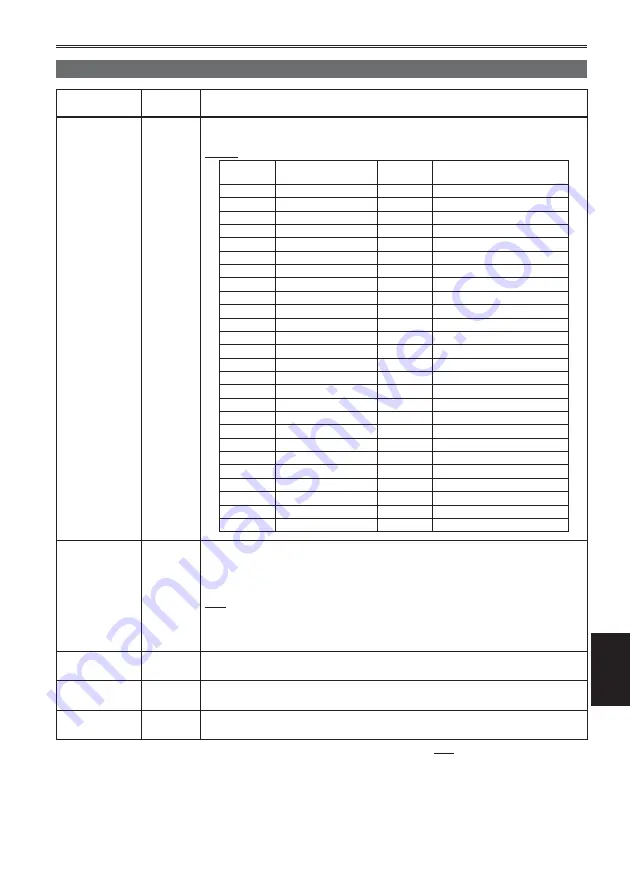
Menu
99
OTHER FUNCTIONS screen (continued)
Item
Display
mode
Description of settings
TIME ZONE
(Camera)
(PB)
Adds to or deducts from GMT the time value of -12:00 to +13:00 in 30-minute
steps. (Refer to the table below.)
+00:00
Time
difference
Area
Time
difference
Area
+ 00:00
Greenwich
– 00:30
– 01:00
Azores Islands
– 01:30
– 02:00
Mid-Atlantic
– 02:30
– 03:00
Buenos Aires
– 03:30
Newfoundland Island
– 04:00
Halifax
– 04:30
– 05:00
New York
– 05:30
– 06:00
Chicago
– 06:30
– 07:00
Denver
– 07:30
– 08:00
Los Angeles
– 08:30
– 09:00
Alaska
– 09:30
Marquesas Islands
– 10:00
Hawaii
– 10:30
– 11:00
Midway Island
– 11:30
– 12:00
Kwajalein
+ 12:30
+ 13:00
+ 11:30
Norfolk Island
+ 12:00
New Zealand
+ 10:30
Lord Howe Island
+ 11:00
Solomon Islands
+ 09:30
Darwin
+ 10:00
Guam
+ 08:30
+ 09:00
Tokyo
+ 07:30
+ 08:00
Beijing
+ 06:30
Yangon
+ 07:00
Bangkok
+ 05:30
Mumbai
+ 06:00
Dacca
+ 04:30
Kabul
+ 05:00
Islamabad
+ 03:30
Tehran
+ 04:00
Abu Dhabi
+ 02:30
+ 03:00
Moscow
+ 01:30
+ 02:00
Eastern Europe
+ 00:30
+ 01:00
Central Europe
POWER SAVE
(Camera)
Selects the power-saving mode when either the Operation lever, or the MENU,
AUDIO MON/ADV, USER, START/STOP, or STAND BY button, has not been
operated for about 5 minutes while a memory card is inserted in the CAM mode.
ON:
The camera-recorder’s power is set to OFF.
OFF:
The camera-recorder’s power is not set to OFF.
Even when this setting is ON, the power will not turn OFF when an SD Memory
Card is not inserted, when the camera-recorder is in PB mode or PC mode, or
when the AC adapter is connected.
•
SYSTEM INFO
(Camera)
(PB)
Displays the version of the system in this camera.
MENU INIT
(Camera)
Returns the menu settings (scene file, user file) to the factory settings.
TIME ZONE setting will not return to the factory setting.
•
OPERATION
TIME
(Camera)
(PB)
Displays the power-on time (a 5-digit figure).
indicates the factory setting.














































