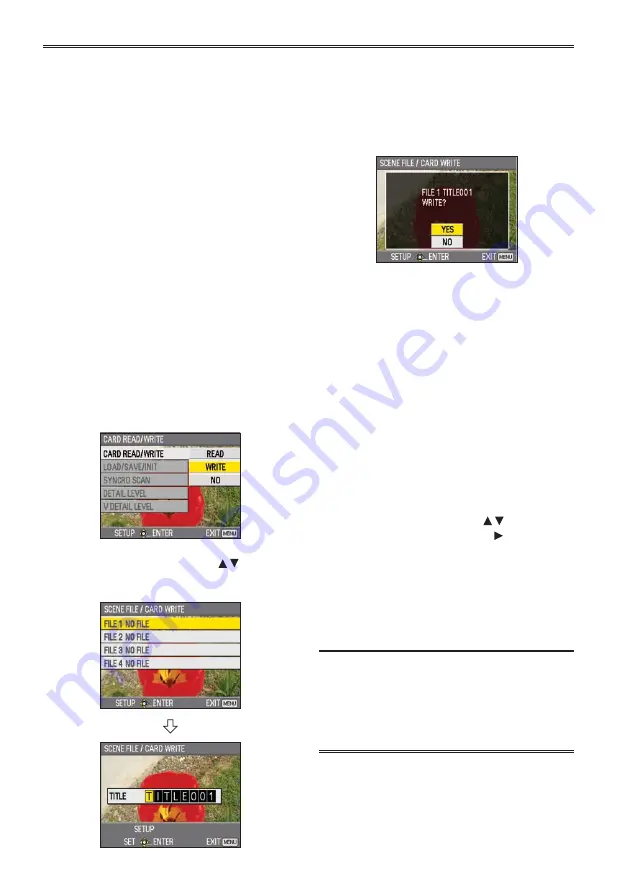
52
Saving scene files and other settings on SD Memory Cards
4
Push the Operation lever again, select YES
when the following screen is displayed, and
push the Operation lever.
In the following example, TITLE001 is the
filename. (To change the filename, see the
description below.)
5
Press the MENU button to exit the menu
mode.
To read files
1)
Select READ in step
2
and push the Operation
lever.
2)
Select the file number and push the Operation
lever.
3)
Select YES on the confirmation screen.
READ COMPLETED will be displayed when
reading is complete.
To add titles to files
1) Go through steps
1 - 3
.
2)
Tilt the Operation lever in the directions to
select characters, and tilt in the direction to
move to the next character.
The following characters may be inputted.
(Space), A-Z, 0-9, : ; < = > ? @ [ ] ^ _ - . /
3)
Push the Operation lever when all characters
have been inputted.
4)
Select YES on the confirmation screen.
If WRITE NG WRITE PROTECT appears,
release the protected status of the SD Memory
Card.
If WRITE NG CANNOT ACCESS appears, quit
all other operations (such as playback) before
proceeding.
•
•
•
You can save up to four scene file settings or other
settings as files on an SD Memory Card, and you
can also load them from the card.
In the case of the scene files, the current settings
are automatically saved in the unit, and the
saved data is written on an SD Memory Card.
When data has been read from an SD Memory
Card, the current settings are rewritten at the
same time as the data saved inside the unit.
The data in all the scene files, F1 to F6, is
rewritten.
If you have saved a scene file
1
Set the unit’s POWER switch to ON.
2
Select CARD READ/WRITE on the settings
menu SCENE FILE screen, select WRITE,
and push the Operation lever.
For all other settings, select USER FILE.
For menu operations (Page 82)
Operations may also be performed using buttons
on the remote control that correspond to those
on the camera. For details, see “Description of
parts (Remote control)”. (Page 18)
3
Tilt the Operation lever in the
directions, select the file number (1 - 4), and
push the Operation lever.
•
•
•
•






























