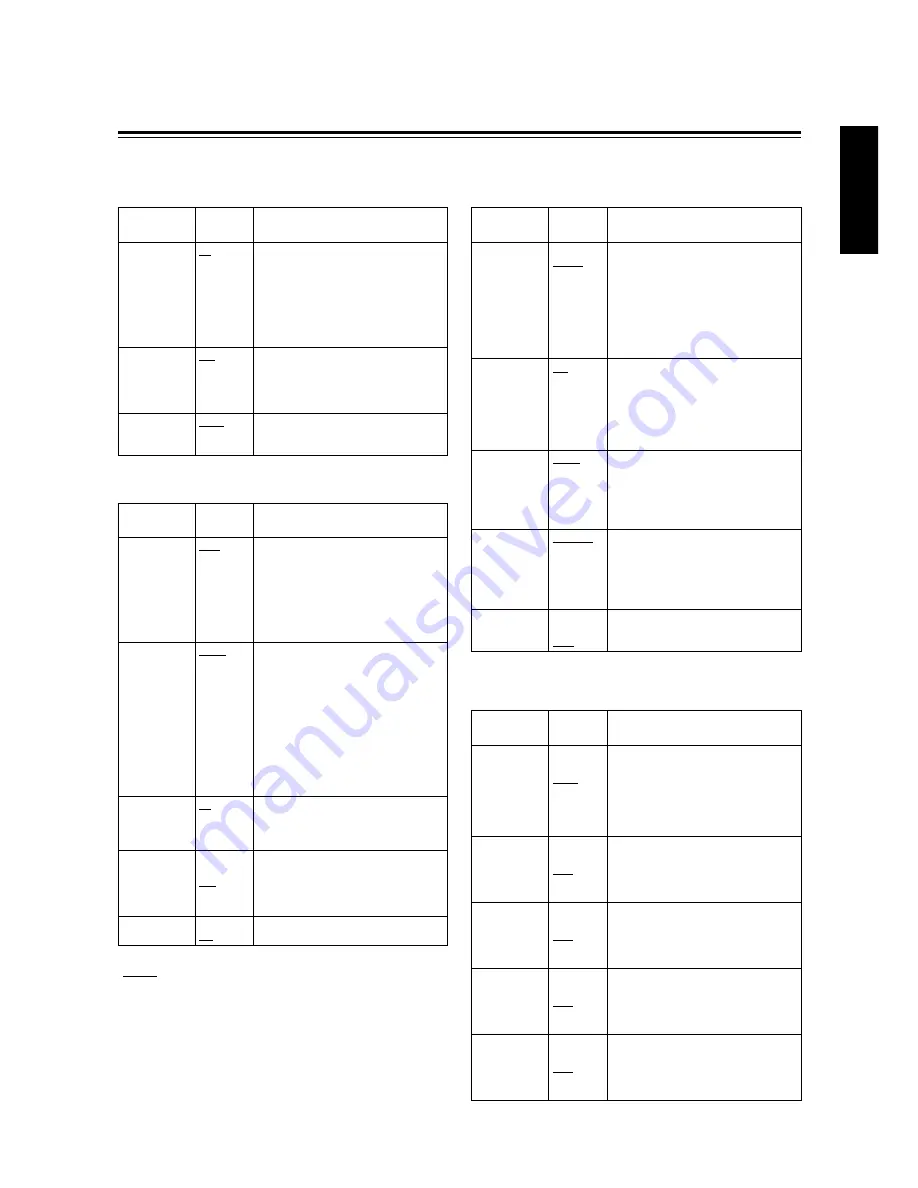
34 (E)
ENGLISH
Menu contents
MAIN menu 1 of 2 (main menu)
VIDEO OUT
Item
Setting
options
Remarks
VIDEO OUT MENU
ON
OFF
For selecting whether to output the menu
screens to the VIDEO OUT connector.
ON: For the screens are output.
OFF: For the screens are not output.
<Note>
The VIDEO OUT MENU item is valid only
when ENC has been selected as the
VIDEO OUT setting.
VIDEO OUT SEL
ENC
VF
For selecting whether the VTR signals or
VF signals are to be output from the VIDEO
OUT connector.
ENC: For VTR output
VG: For VF output
REMOTE SELECT
LOCAL
1394
For selecting the VTR control.
LOCAL: For control from the unit only
1394:
For control from 1394
VTR FUNCTION
Item
Setting
options
Remarks
FF/REW SPEED
x32
x64
x100
For setting the fast forward and rewind
speed.
x32: 32 times normal speed
x64: 64 times normal speed
x100:100 times normal speed
AUDIO SAMPLING
32K
48K
For selecting the audio sampling frequency.
32K: 32 kHz
48K: 48 kHz
UB MODE
USER
TIME
DATE
TCG
For selecting what is to be recorded in the
user’s bit area.
USER: User setting (fixed)
TIME: Real time value in hours/minutes/
seconds
DATE: Real time value in year/month/day/
hours
TCG: Time code generator value
FIRST REC TC
REGEN
PRESET
For selecting whether the TC REGEN
mode is to be established when recording
is started.
REGEN: The regeneration mode is
established for the time code on
the tape.
PRESET: The regeneration mode is not
established for the time code on
the tape. However, it is forcibly
established when the unit is
transferred from REC PAUSE to
REC.
BACK TALLY
ON
OFF
For selecting whether the back tally lamp is
to light.
ON: The lamp lights.
OFF: The lamp does not light.
VTR OPTION
Item
Setting
options
Remarks
TIME STAMP
REC
NO-REC
For selecting whether to superimpose the date
and time onto the camera’s video recording.
REC:
For superimposed
NO-REC: For not superimposed
<Note>
When REC is selected, select the type of
date and time to be superimposed with the
TIME/DATE item of <VF DISPLAY 2/2>
sub-menu.
PAUSE TIME
3min
6min
10min
For setting the time that is allowed to elapse
before REC PAUSE is replaced with SAVE.
INTERVAL REC
OFF
ON
ONE-SHOT
For setting whether to perform intermittent
recording.
OFF:
Not performed
ON:
Performed
ONE-SHOT: Recording is performed once for
the period set for REC TIME, and
then stops.
INTERVAL TIME
00h00m10s
:
23h59m59s
For setting the REC PAUSE time during
intermittent recording.
<Note>
The INTERVAL TIME item is valid only
when ON has been selected as the
INTERVAL REC setting.
REC TIME
00m05s
:
59m59s
For setting the recording time for
intermittent recording.
<Note>
The REC TIME setting is effective only
when ON or ONE-SHOT is set for
INTERVAL REC.
BATTERY
Item
Setting
options
Remarks
BATTERY SELECT
NiCd12
NiCd13
NiCd14
TYPE A
TYPE B
For selecting the type of battery used.
NiCd12: NP-1B made by Sony
NiCd13: TRIM13 made by Anton Bauer
NiCd14: TRIM14 made by Anton Bauer
TYPE A: AJ-BP490
TYPE B:Digital 14 V (Hitron 100) made by
Anton Bauer
TYPE B END
11.0V
:
12.5V
:
15.0V
For designating the type B voltage. When
the voltage set here is reached, the battery
is considered to be flat, and a warning is
displayed. A voltage from 11.0 V to 15.0 V
is used as the setting.
TYPE A NEAR
END
11.0V
:
11.6V
:
15.0V
For designating the type A voltage. When the
voltage set here is reached, the battery is
considered to have a minimal remaining
charge, and a warning is displayed. A voltage
from 11.0 V to 15.0 V is used as the setting.
TYPE B NEAR
END
11.0V
:
13.0V
:
15.0V
For designating the type B voltage. When the
voltage set here is reached, the battery is
considered to have a minimal remaining
charge, and a warning is displayed. A voltage
from 11.0 V to 15.0 V is used as the setting.
TYPE A END
11.0V
:
11.2V
:
15.0V
For designating the type A voltage. When
the voltage set here is reached, the battery
is considered to be flat, and a warning is
displayed. A voltage from 11.0 V to 15.0 V
is used as the setting.
“
” indicates the factory setting.
























