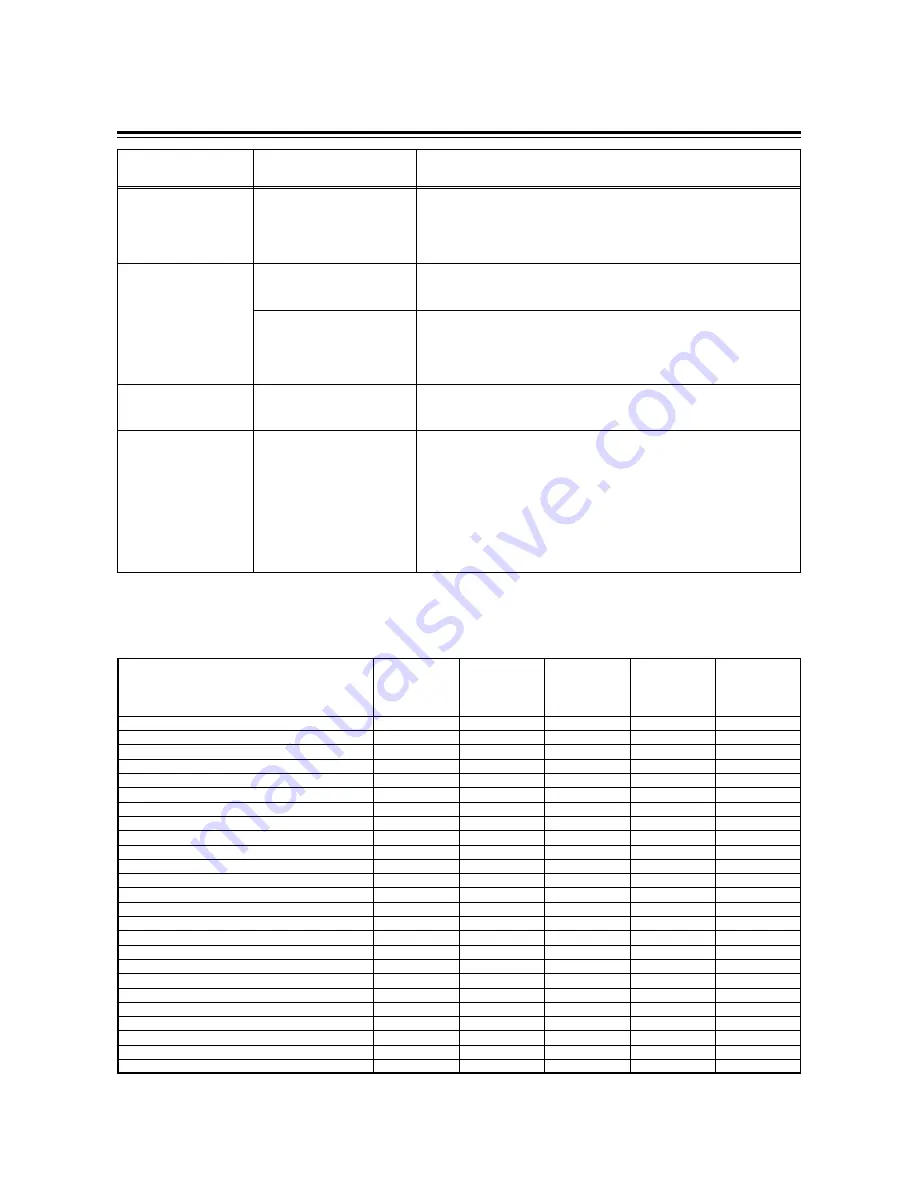
19 (E)
Viewfinder displays
Display item
What is displayed
Status causing the display to appear
J
Cause of !LED
lighting display
(this item appears
only during a MODE
check)
SUPER-V
EXT ON
FIL No1
FIL wo No1
FIL NG
SHUT wo 1/100
SHUT ON
WHITE ATW
WHITE PRE
GAIN wo 0dB
Displayed when SUPER-V is set to ON.
Displayed when EXTENDER is set to ON.
Displayed when FILTER is set to 1.
Displayed when FILTER is set to a number other than 1.
Displayed when FILTER is set to NG.
Displayed when SHUTTER is set to a speed other than 1/100.
Displayed when SHUTTER is set to ON.
Displayed when ATW has been selected for AWB.
Displayed when the AWB switch has been set to PRE.
Displayed when a gain value other than 0 dB has been selected.
G
Calendar/clock status
switching display
D
“D” is displayed only when a VF DISPLAY setting has been selected. This is
to enable the user to differentiate between the screen displays when
“TIME+DATE” (see page 36) has been selected as the TIME/DATE setting
on <VF DISPLAY 2/2> and when “REC” has been selected as the TIME
STAMP setting (see page 34) on <VTR OPTION>.
H
Remaining
tape/recording inhibit
display
¢¢¢
min
=
END
=
INH
Normally, “
¢¢¢
min” is lit, and it flashes when the tape is nearly at its end.
When the tape reaches the end, “
=
END” lights.
When recording is inhibited, “
=
INH” lights.
IND+003
This lights during an INDEX search. A positive number denotes an index
count in the forward direction, and a negative number denotes an index
count in the reverse direction. With each detection, the value is
decremented to zero, and when the tape stops, the remaining tape display is
restored.
I
Safety zone markers
Corner
: 3 types
Box
: 3 types
16:9 full box : 3 types
The safety zone markers selected for 01 through 09 in SAFETY ZONE are
displayed. For further details, refer to the table for “SAFETY ZONE” (page
35) on the <MARKER/ZEBRA> sub-menu.
1
Extender display
2
INTERVAL REC status display
3
Time code display
4
Centre marker
5
Message display
6
IRIS MODE switch status display
7
QUICK FOCUS display
8
Shutter speed display
9
LOW LIGHT warning display
:
AUDIO sampling frequency display
;
Audio level meter display
<
VTR warning display/voltage warning display
=
FULL AUTO/SCENE FILE display
>
AWB colour temperature fine adjustment amount display
?
Zoom display
@
AWB colour temperature display
A
ATW, AWB channel display
B
F value display
C
Gain display
D
Filter display
E
Calendar/clock display
F
Voltage display, BAR display
G
Calendar/clock status switching display
H
Remaining tape/recording inhibit display
I
Safety zone markers
≤
≤
–
–
≤
≤
≤
≤
≤
–
–
≤
≤
≤
–
–
–
–
–
–
–
–
≤
–
–
–
–
–
≤
–
–
–
–
–
–
–
–
–
–
–
–
–
–
–
–
–
–
–
–
≤
≤
–
≤
≤
–
≤
–
≤
≤
≤
≤
–
≤
≤
≤
≤
≤
≤
≤
≤
≤
≤
–
≤
≤
–
–
≤
–
–
–
–
–
–
≤
≤
≤
–
–
–
–
–
–
–
–
–
–
–
–
–
≤
–
≤
–
–
≤
–
≤
≤
≤
≤
–
≤
≤
≤
≤
≤
≤
≤
≤
≤
≤
–
≤
–
Selecting the viewfinder screen display
Status displayed
when the
corresponding
status is
established
Display/non-
display selected
by
MARKER/ZEBRA
Display/non-
display selected
by VF DISPLAY
1/2 or 2/2
Displayed and
can be cleared
Displayed
during playback






























