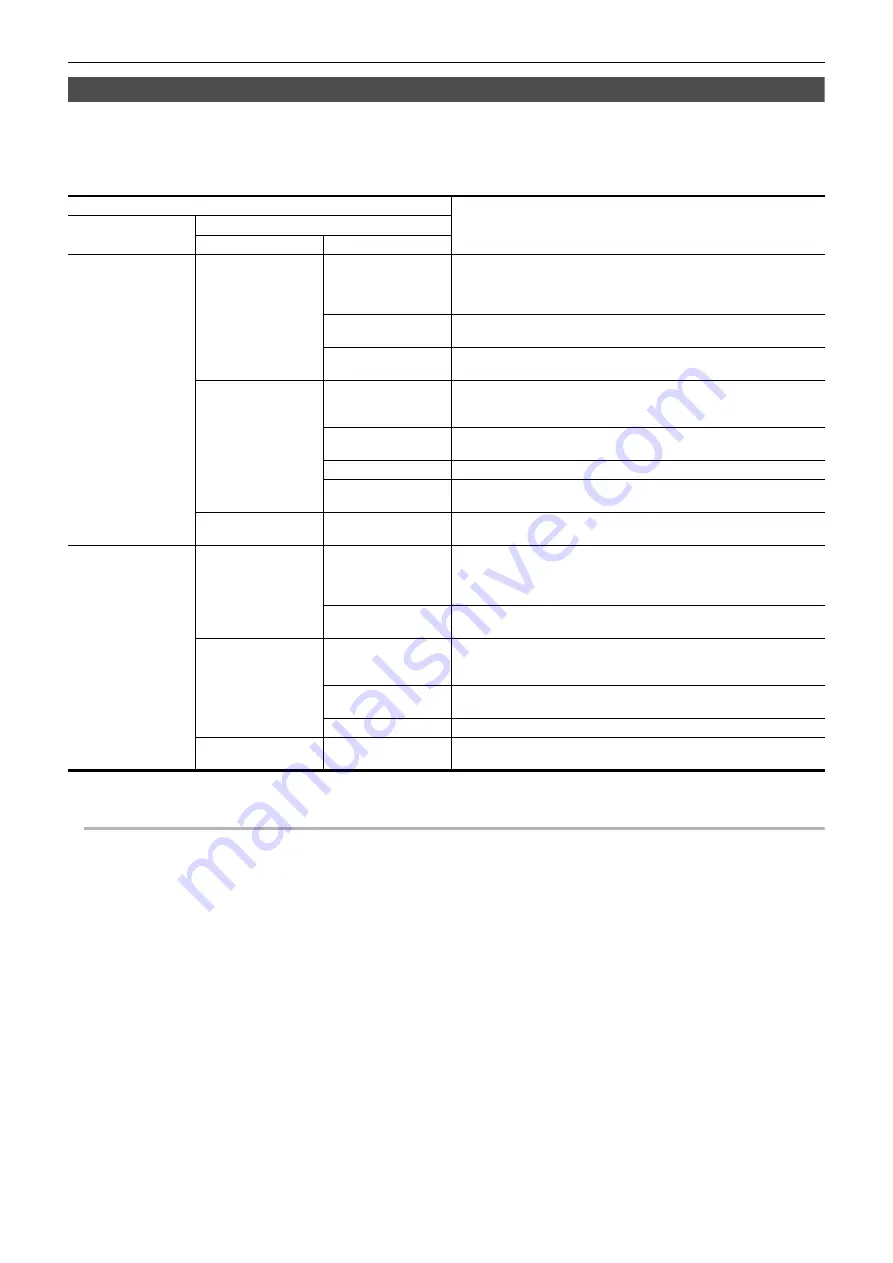
Chapter 7 Output and Screen Display
—
Output format
- 159 -
Format that can be output from the <HDMI> terminal
The format that can be output from the <HDMI> terminal differs with following combination of the settings.
≥
[SYSTEM] menu
→
[FREQUENCY]
≥
[SYSTEM] menu
→
[FILE FORMAT]
≥
[SYSTEM] menu
→
[REC FORMAT]
≥
[VIDEO OUT/LCD/VF] menu
→
[HDMI OUT]
→
[OUT FORMAT]
*1 Factory setting
*2 Can be selected when [FILE FORMAT] is [AVCHD].
@
NOTE
0
[OUT FORMAT] restores the factory settings when the settings of [FREQUENCY] and [REC FORMAT] change and the current setting values of [OUT
FORMAT] cannot be acquired.
0
The output format when playing back from the thumbnail screen is as follows.
j
It will be the value set in [OUT FORMAT] when the recording resolution of the playback clip is the same as [REC FORMAT].
j
It will be factory setting of [OUT FORMAT] when the recording resolution of the playback clip is different from [REC FORMAT].
0
When either [720
×
480p] or [720
×
576p] is selected, images are output compressed horizontally so that they fit within the screen.
0
There may be a fews seconds of images not displayed on the external device when the clips are changing over, etc.
Item
[OUT FORMAT]: Output Format
[FREQUENCY]
[REC FORMAT]
Resolution
Frame rate
[59.94Hz]
3840
×
2160
59.94p
[3840
×
2160p]:
[3840
×
2160p(420/8bit)]:
[1920
×
1080p]
*1
:
[1920
×
1080i]:
3840
×
2160/59.94p 4:2:2 10 bit
3840
×
2160/59.94p 4:2:0 8 bit
1920
×
1080/59.94p 4:2:2 10 bit
1920
×
1080/59.94i 4:2:2 10 bit
29.97p
[3840
×
2160p]:
[1920
×
1080p]
*1
:
3840
×
2160/29.97p 4:2:2 10 bit
1920
×
1080/29.97p 4:2:2 10 bit
23.98p
[3840
×
2160p]:
[1920
×
1080p]
*1
:
3840
×
2160/23.98p 4:2:2 10 bit
1920
×
1080/23.98p 4:2:2 10 bit
1920
×
1080
59.94p
[1920
×
1080p]
*1
:
[1920
×
1080i]:
[720
×
480p]
*2
:
1920
×
1080/59.94p 4:2:2 10 bit
1920
×
1080/59.94i 4:2:2 10 bit
720
×
480/59.94p 4:2:2 10 bit
59.94i
[1920
×
1080i]
*1
:
[720
×
480p]
*2
:
1920
×
1080/59.94i 4:2:2 10 bit
720
×
480/59.94p 4:2:2 10 bit
29.97p
[1920
×
1080p]:
1920
×
1080/29.97p 4:2:2 10 bit
23.98p
[1920
×
1080p]
*1
:
[720
×
480p]
*2
:
1920
×
1080/23.98p 4:2:2 10 bit
720
×
480/59.94p 4:2:2 10 bit
1280
×
720
59.94p
[1280
×
720p]
*1
:
[720
×
480p]
*2
:
1280
×
720/59.94p 4:2:2 10 bit
720
×
480/59.94p 4:2:2 10 bit
[50.00Hz]
3840
×
2160
50.00p
[3840
×
2160p]:
[3840
×
2160p(420/8bit)]:
[1920
×
1080p]
*1
:
[1920
×
1080i]:
3840
×
2160/50.00p 4:2:2 10 bit
3840
×
2160/50.00p 4:2:0 8 bit
1920
×
1080/50.00p 4:2:2 10 bit
1920
×
1080/50.00i 4:2:2 10 bit
25.00p
[3840
×
2160p]:
[1920
×
1080p]
*1
:
3840
×
2160/25.00p 4:2:2 10 bit
1920
×
1080/25.00p 4:2:2 10 bit
1920
×
1080
50.00p
[1920
×
1080p]
*1
:
[1920
×
1080i]:
[720
×
576p]
*2
:
1920
×
1080/50.00p 4:2:2 10 bit
1920
×
1080/50.00i 4:2:2 10 bit
720
×
576/50.00p 4:2:2 10 bit
50.00i
[1920
×
1080i]
*1
:
[720
×
576p]
*2
:
1920
×
1080/50.00i 4:2:2 10 bit
720
×
576/50.00p 4:2:2 10 bit
25.00p
[1920
×
1080p]:
1920
×
1080/25.00p 4:2:2 10 bit
1280
×
720
50.00p
[1280
×
720p]
*1
:
[720
×
576p]
*2
:
1280
×
720/50.00p 4:2:2 10 bit
720
×
576/50.00p 4:2:2 10 bit






























