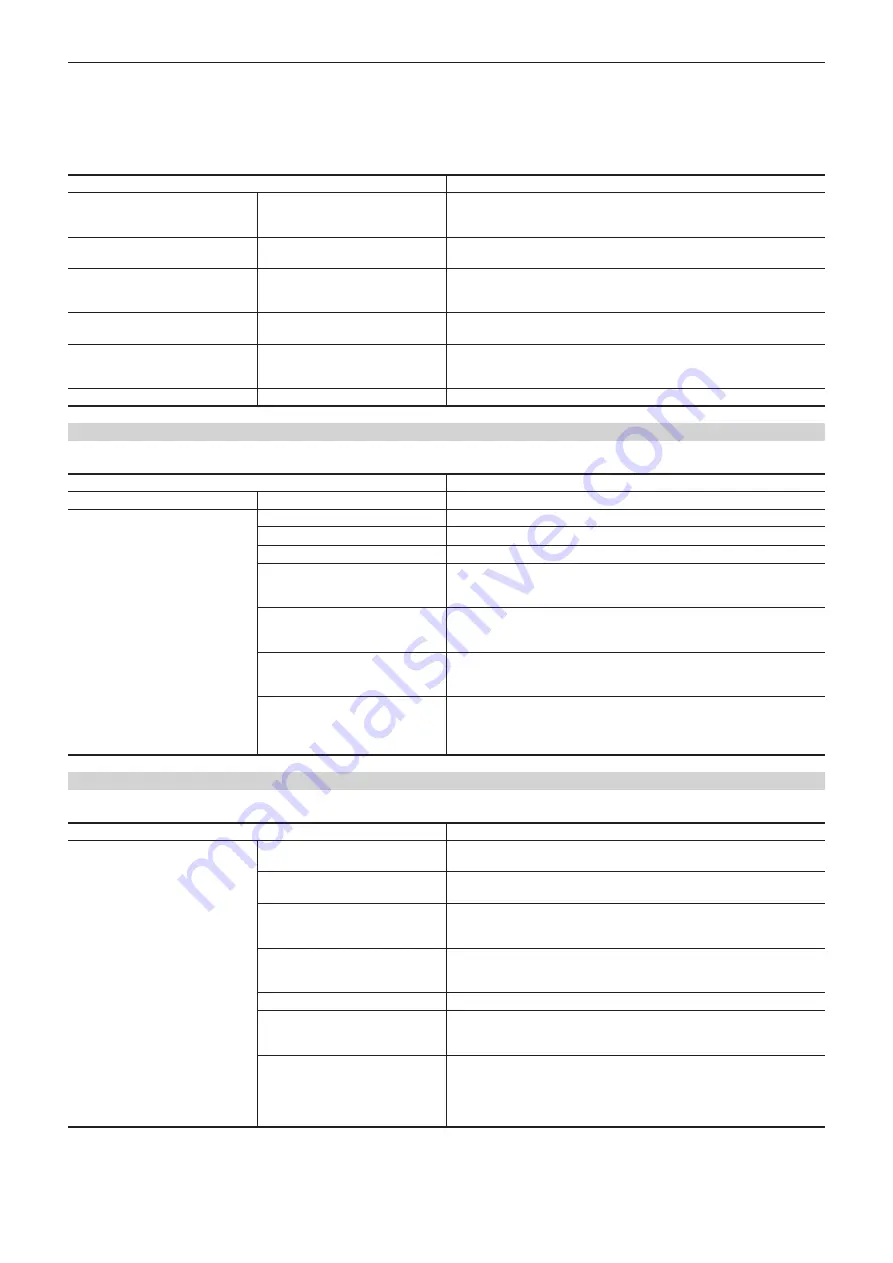
– 174 –
Chapter 7 Output and Screen Display — Screen status display
When P2 or MOV is set as the recording format, the audio channel displayed in the audio level meter follows the setting in the [AUDIO] menu
→
[OUTPUT SETTINGS]
→
[AUDIO OUT].
f
Displays the audio channel 1 and audio channel 2 when set to [CH1]/[CH2]/[CH1/2 STEREO]/[CH1/2 MIX].
f
Displays the audio channel 3 and audio channel 4 when set to [CH3]/[CH4]/[CH3/4 STEREO]/[CH3/4 MIX].
f
Switches the audio channel to display in the audio level meter (audio channel 1/2 and audio channel 3/4) while the USER button to which [AUDIO
MON SEL] is assigned is pressed or the USER button icon is touched.
Item
Description
[AUDIO]
[AUDIO OUT]
Displays the audio channel and the format output from the <AV OUT> terminal,
headphone terminal, and the built-in speaker with [CH1]/[CH2]/[CH1/2
STEREO]/[CH1/2 MIX]/[CH3]/[CH4]/[CH3/4 STEREO]/[CH3/4 MIX].
[SELECT]
[CH1] - [CH4]
The audio to be recorded in each channel is displayed with [INT(L)]/[INT(R)]/
[INPUT1]/[INPUT2].
[LINE/MIC]
[CH1] - [CH4]
The audio input signal of each channel is displayed with [LINE]/[MIC]/
[MIC+48V].
Displays [---] when [INT(L)] or [INT(R)] is selected as the audio to be recorded.
[LEVEL]
[CH1] - [CH4]
Displays the adjustment method of the recording level of the audio for each
channel with [AUTO]/[MANU].
[LIMITER]
[CH1] - [CH4]
Displays enable/disable of limiter for each channel with [ON]/[OFF].
Displays [---] when the adjustment method of the recording level of the audio is
set to [AUTO].
[LOWCUT]
[CH1] - [CH4]
Displays enable/disable of low-cut filter for each channel with [ON]/[OFF].
SWITCH screen
Displays the function assigned to the USER switch, <GAIN> switch, and <WHITE BAL> switch as well as the setting value.
Item
Description
[USER SW]
[1] - [7]
Displays the function assigned to <USER 1> through <USER 7> buttons.
[OTHER ASSIGN]
[GAIN L]
Displays the gain value assigned to the <L> position of the <GAIN> switch.
[GAIN M]
Displays the gain value assigned to the <M> position of the <GAIN> switch.
[GAIN H]
Displays the gain value assigned to the <H> position of the <GAIN> switch.
[S.GAIN]
Displays the list of gain values assigned as a super gain.
It is not displayed when the [CAMERA] menu
→
[SW MODE]
→
[GAIN/ISO
MODE] is set to [ISO].
[WHITE BAL A]
Displays the color temperature assigned to the <A> position of the <WHITE
BAL> switch.
Displays [ATW] when the auto tracking white balance function is assigned.
[WHITE BAL B]
Displays the color temperature assigned to the <B> position of the <WHITE
BAL> switch.
Displays [ATW] when the auto tracking white balance function is assigned.
[WHITE BAL PRST]
Displays the color temperature assigned to the <PRST> position of the
<WHITE BAL> switch.
Displays [ATW] when the auto tracking white balance function is assigned.
Color temperature and [VAR] are displayed when [VAR] is assigned.
NETWORK screen
Displays the settings of the network function.
Item
Description
[NETWORK]
[DEVICE SEL]
Displays the device that connects an external equipment (computer, etc.) and
the camera with [LAN]/[WLAN]/[OFF].
[NETWORK FUNC]
Displays the network function of the camera with [STREAMING]/[NDI
|
HX]/
[OFF].
[STRM FORMAT]
Displays the streaming format.
It is not displayed when set to the [NETWORK] menu
→
[NETWORK FUNC]
→
[OFF].
[STRM DATA TYPE]
Displays the type of the streaming connection information.
It is not displayed when set to anything other than the [NETWORK] menu
→
[NETWORK FUNC]
→
[STREAMING].
[IP REMOTE]
Displays enable/disable of the IP remote function with [ENABLE]/[DISABLE].
[IPv4 ADDRESS]
Displays the IP address of IPv4.
It is not displayed when set to the [NETWORK] menu
→
[DEVICE SEL]
→
[OFF].
[IPv6 ADDRESS]
Displays the IP address of IPv6.
[DISABLE] is displayed when the [NETWORK] menu
→
[LAN PROPERTY]
→
[IPv6 SETTING]
→
[ENABLE/DISABLE]
→
[DISABLE] is set.
It is not displayed when set to anything other than the [NETWORK] menu
→
[DEVICE SEL]
→
[LAN].
Summary of Contents for AG-CX350
Page 10: ...Before using the camera read this chapter Chapter 1 Overview ...
Page 197: ...Maintenance of the camera or frequently asked questions are described Chapter 10 Notes ...
Page 207: ...This chapter describes the specifications of this product Chapter 11 Specification ...
Page 216: ...Web Site http www panasonic com Panasonic Corporation 2019 ...
















































