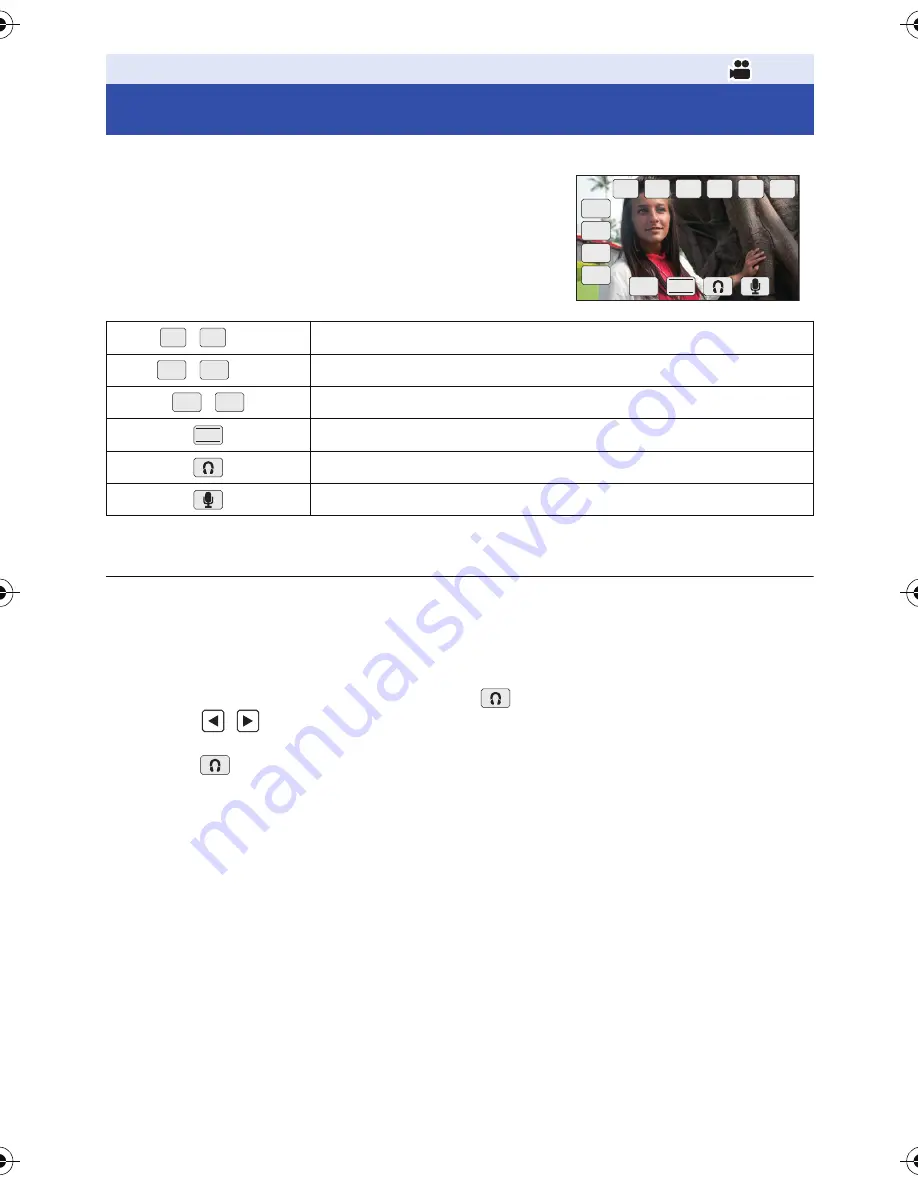
- 64 -
You can use convenient functions just by the easy operation of touching the screen.
1
Touch the LCD monitor in the recording
screen.
≥
The operation icons are displayed.
2
Touch an operation icon.
≥
The following function is available. Refer to the respective
pages for the operation.
*1 It is not displayed in the Intelligent Auto Mode.
*2 It is displayed only when connected to the headphone terminal.
≥
If you touch the screen while an operation icon is being displayed or do not touch the icon for a
certain period, it will disappear. To display again, touch the screen.
∫
Headphone Volume Adjustment
Adjust the volume of the headphone while recording.
1
Display the operation icons and touch
.
2
Touch
/
to adjust the volume.
≥
Actual volume to be recorded does not change.
3
Touch
to exit the setting.
Recording
Using of Operation Icons
,
etc.
Customize Scene (
l
84
)
*1
,
etc.
USER Button Icon (
l
55
)
, White
Balance
(
l
40
)
*1
Shutter Speed Adjustment (
l
44
)
*1
Headphone Volume Adjustment
*2
5.1 ch Microphone Level (
l
50
)
SCN1 SCN2 SCN3 SCN4 SCN5 SCN6
SHTR
Ach
ATW.L
HIST
MENU
ATW
SCN1
SCN2
ATW
ATW.L
Ach
Bch
SHTR
AG-AC90-VQT4M99_mst.book 64 ページ 2012年9月25日 火曜日 午後12時6分






























