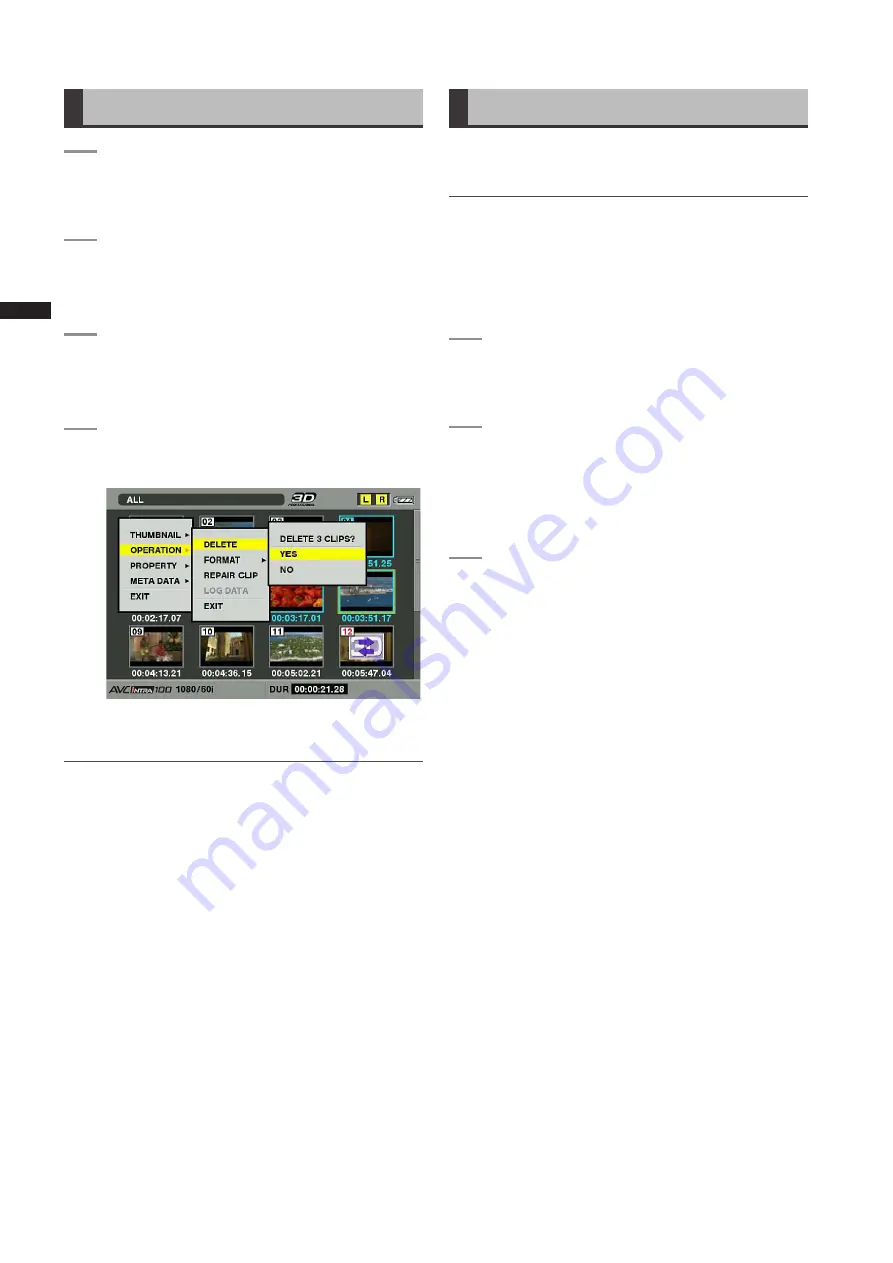
Chapter
Manipulating
Clips
with
Thumbnails
Deleting Clips
1
PresstheTHUMBNAILbutton.
• The thumbnail screen appears on the LCD
monitor.
2
Usethecursorbuttonstomovethepointerto
thecliptobedeletedandpresstheSETbutton
toselecttheclip.
3
PresstheMENUbuttonandselect
OPERATION
DELETEfromthethumbnail
menu.
4
Thefollowingscreenappears.Usethecursor
buttonsandtheSETbuttontoselectYES.
• The clip is deleted. All selected clips (in blue
frames) are deleted by this operation.
NOTE
Tointerruptdeleting,presstheSHIFTandEXITbuttonsor
theSETbuttontocanceltheoperation.
Partiallydeletedclipscannotberestoredbycanceling.
Restoring Clips
Restores clips that are defective as a result of sudden
powering-down during recording, or removal of the P2 card
being accessed.
NOTE
Only those clips with yellow defective clip indicators can be
restored. Delete the clips with red defective clip indicators. If
the clip cannot be deleted, format the P2 card.
During restoration of the clips, however, the defective-clip
indicator may change from yellow to red, resulting in inability
to restore the clips.
1
PresstheTHUMBNAILbutton.
• The thumbnail screen appears on the LCD
monitor.
2
Usethecursorbuttonstomovethepointerover
theclipyouwishtorestorethenpresstheSET
buttontoselectthatclip.
• Defective clips are indicated by defective clip
indicators.
3
PresstheMENUbutton,andselect
OPERATION
REPAIRCLIPfromthe
thumbnailmenu.
• When a confirmation screen asks you to confirm
that you want to repair the clip, use a cursor button
and the SET button to select YES if you want to
restore the clip.






























