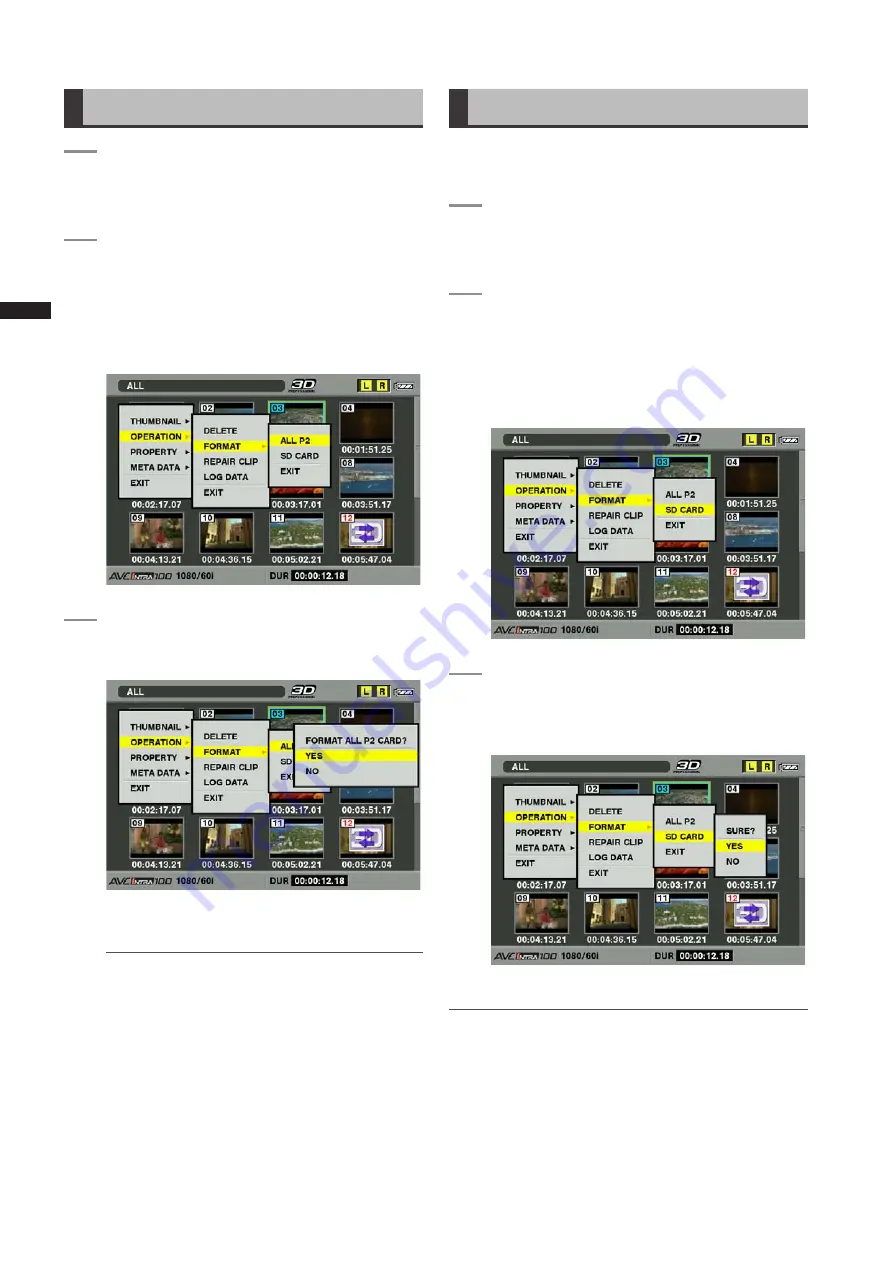
100
Chapter
Manipulating
Clips
with
Thumbnails
Formatting a P2 Card
1
PresstheTHUMBNAILbutton.
• The thumbnail screen appears on the LCD
monitor.
2
PresstheMENUbuttonandselect
OPERATION
FORMATfromthethumbnail
menu.
• When the screen shown below appears, select
ALL P2 and press the SET button.
• Select EXIT if formatting is not required.
3
Thefollowingscreenappears.Usethecursor
buttonsandtheSETbuttontoselectYES.
• The two P2 cards inserted in card slots L and R
are formatted simultaneously
NOTE
• Check that no important data remains on a card
before formatting since data erased by formatting
cannot be recovered.
• If there are clips that are not displayed on the
thumbnail screen when formatting, a warning
“FORMAT ALL P2 CARD? (INCLUDING CLIP OF
OTHER REC MODE)” is displayed.
Formatting SD Memory Cards
SD memory cards can also be formatted from the
thumbnail screen. With an SD memory card inserted into
the unit, perform the following operation:
1
PresstheTHUMBNAILbutton.
• The thumbnail screen appears on the LCD
monitor.
2
PresstheMENUbuttonandselect
OPERATION
FORMATfromthethumbnail
menu.
• Select “SD CARD” and press the SET button when
the screen shown below appears.
• Select “EXIT” if formatting is not required.
3
Whenthefollowingscreenappears,usethe
cursorbuttonsandtheSETbuttontoselect
YES.
• The SD memory card is formatted.
NOTE
• You can also use the menu option SD CARD FORMAT in the
CARD FUNCTIONS screen to format SD memory cards.
For details, refer to [Formatting, Writing and Reading an SD
Memory Card] (page 79).
• Check that no important data remains on a card before
formatting since data erased by formatting cannot be
recovered.






























