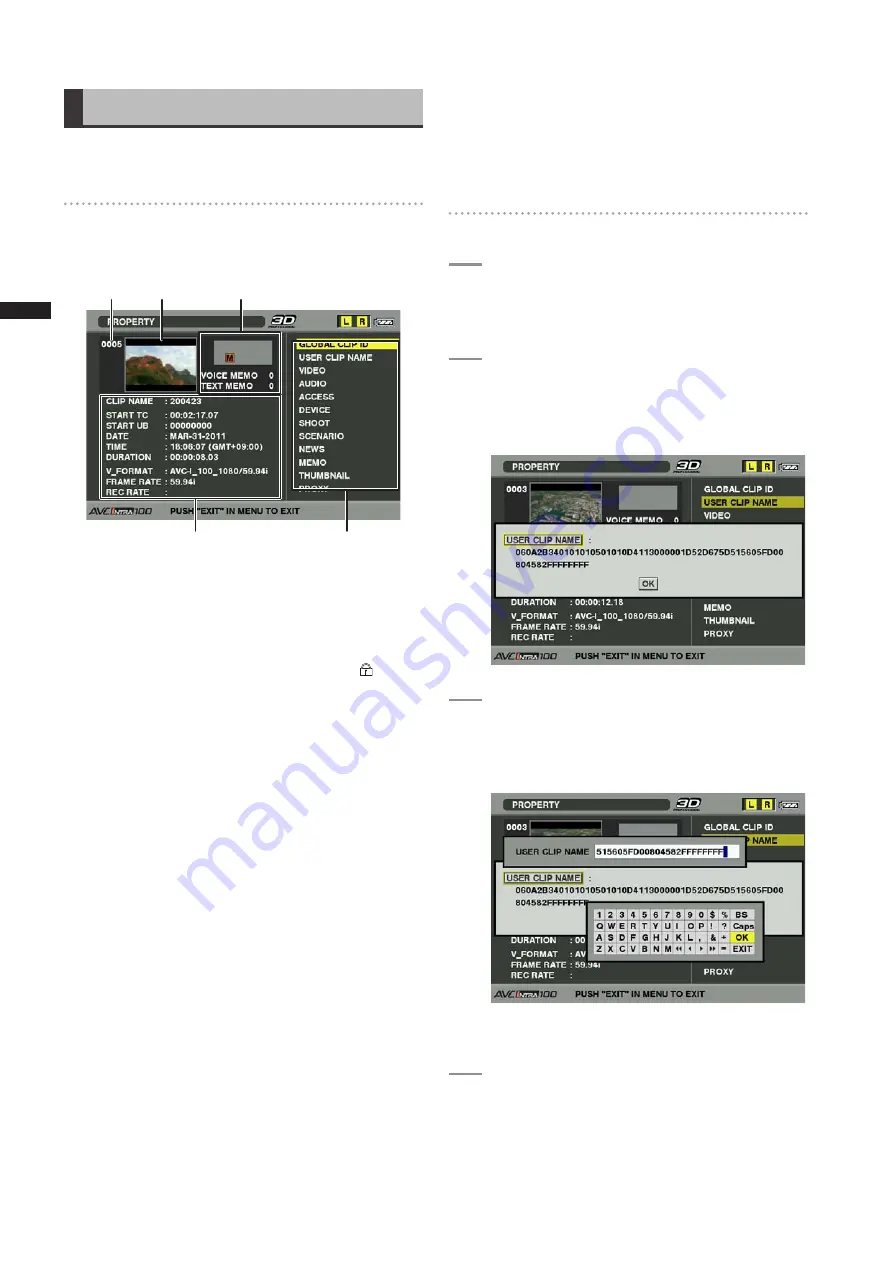
10
Chapter
Manipulating
Clips
with
Thumbnails
Properties
Properties display clip properties and P2 card status.
It is possible to edit and rewrite recorded clip metadata
while clip properties are displayed.
Clip Property
From the thumbnail menu, select PROPERTY
CLIP
PROPERTY. The following screen appears.
4
3
1
2
5
1 Clip Number
2 Thumbnail
3 Clip Information
Indicates the indicators added to the clip or the number
of text/voice memos attached to the clip. The mark
appears if the clip is recorded on a write-protected P2
card.
4 Clip Information
Displays detailed information about the clip.
CLIP NAME:
Display clip names.
START TC:
The time code value at the start of the recording.
START UB:
The user bit value at the start of the recording.
DATE:
The date of the recording.
TIME:
The time at the start of the recording.
DURATION:
The time length of the clip.
V_FORMAT:
The recording format for the clip.
FRAME RATE:
The frame rate for the playback.
REC RATE:
The recording frame rate is displayed. (Only
displayed for clips recorded using native recording
with the VFR function.)
5 Clip Meta Data
Displays more detailed data about the clip. Use the
cursor buttons to move the pointer, and press the
SET button to check the detailed content. For more
information on displayed metadata, see [Setting of Clip
Meta Data] (page 97).
Modification of recorded clip metadata
1
Displaythewindowfordetailedclipmetadata
thatyouintendtomodifyintheclipproperties
window.
2
Placethecursorontheitemtobemodified
usingthecursorbutton.
• The metadata that can be modified are shown like
[USER CLIP NAME] in the following figure.
3
PresstheSETbutton.
• The input window (soft keyboard) for modifying
metadata is displayed.
• Use the keyboard to modify the metadata.
Use the keyboard operations described in
[Checking and modifying read metadata] (page 98).
4
PressOKonthekeyboard.
• The modified metadata are written on the clip, and
the metadata window is restored.






























