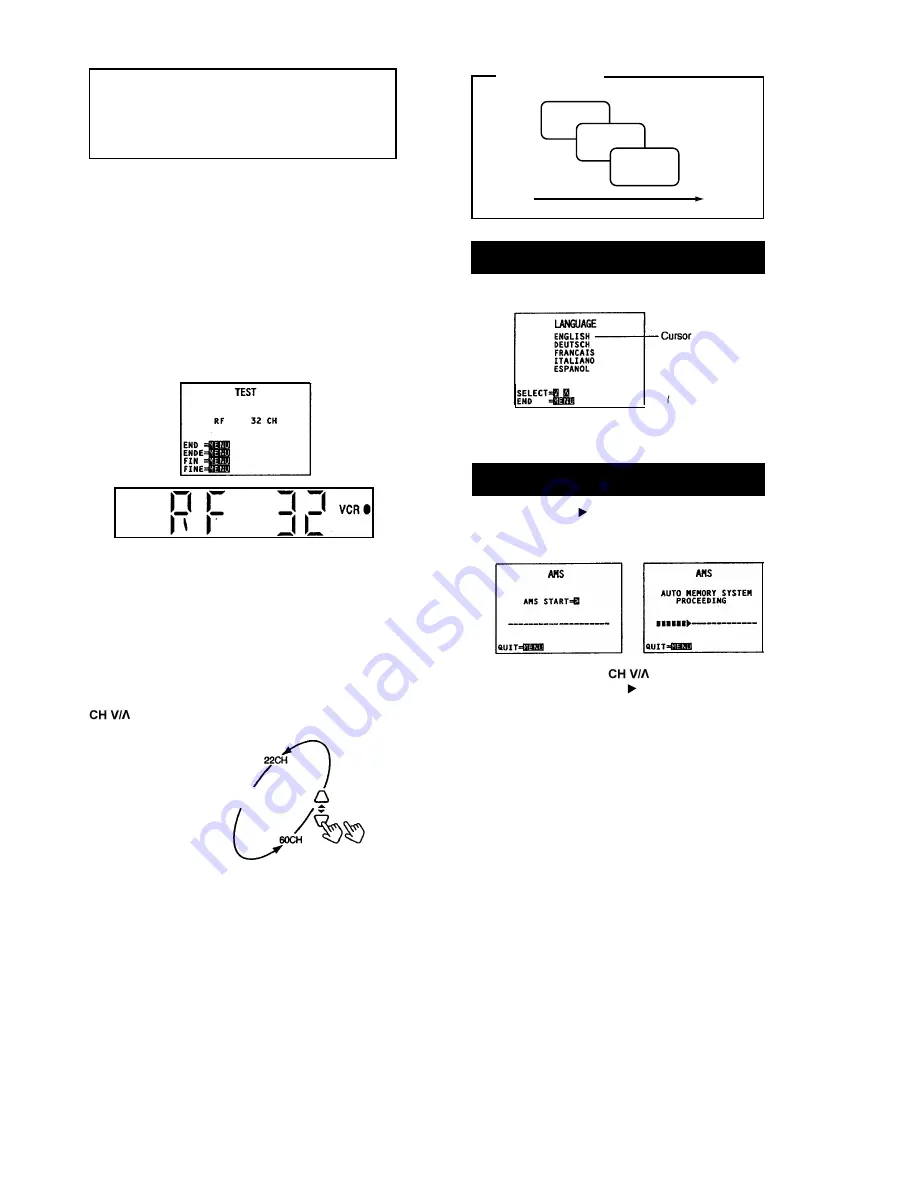
1. Language
2. AMS
3. Clock
1. Language Setting
2. AMS
If your connection is . . . . (see page 5)
RF : Start from "Video Channel Setting".
AV : Turn on the TV and select the video position
Video Channel Setting
Press the OPERATE button to turn the unit on. Then,
press the MENU button for 3 seconds or more and make
sure that the Multi-display is changed as shown in the
illustration at right.
If your TV receiver does not have a position designed for
Videorecorder use, select a position that is not being used
by a broadcaster, then adjust the tuning on the TV (UHF
channel 32) so that the TEST screen is clearly displayed.
If you TV has the search function for every position, seek a
channel until TEST screen appears and then store it.
Multi-display
IN THE CASE THAT
the TEST screen is not clear and makes noise.
you couldn’t find the TEST screen.
It could be that the output channel of the VCR is being used
by a broadcaster in your area. Follow the steps below to set
up the output to a different channel and try tuning your TV
again.
The default setting is RF32CH. Each time you press the
button, the selected channel changes as follows:
Initial Setting
RF 32CH
NOTE
To make the TEST screen appear after the Initial settings,
keep pressing the MENU button for 3 seconds or longer
when the clock or the counter is shown on the multi-display.
Press the MENU button again to return to the current screen.
When you press the RESET button, it will turn OFF.
Make sure the TEST screen is displayed properly, then
proceed to the Initial Settings by pressing the MENU
button.
Initial Settings.
1 . Press the button to select a language.
2. Press the MENU button to set the language and pro-
ceed with AMS.
Press the SHIFT button to start AMS.
This automatically stores the channels in memory and
assigns positions.
2. If necessary, press the button to select CLOCK
SET, and press the SHIFT button to proceed to the
next step, clock setting.
! NOTES
If the power to the unit is cut off because of a power fail-
ure or the plug being unplugged from the socket, the ini-
tial settings must be made again. However, the channel
preset memory is retained.
If a broadcasting station configured for 32CH is found in
your local area, this machines RF OUT’s may interfere
and prevent normal reception.
In this case, press the MENU button for three seconds or
longer to display the TEST screen. Based on the "Video
Channel Setting" on page 6, move RF OUT to an empty
channel. Then execute AMS.
E-6
Press the OPERATE button, then start from
"initial Settings" on the next page.
2.
.
.
.
1.
.
.
1.
.
.






















