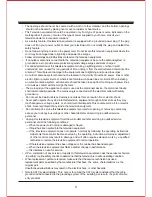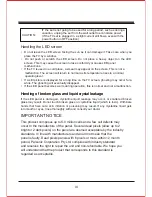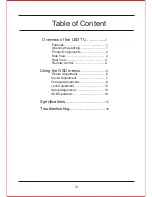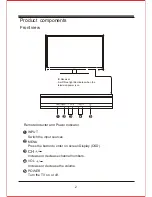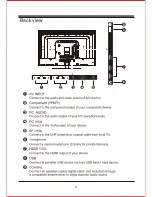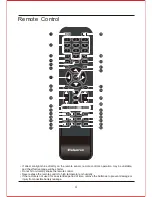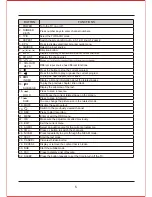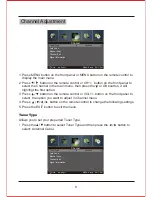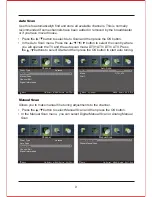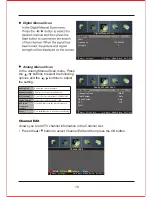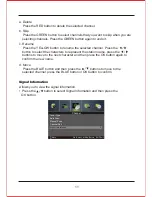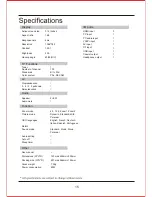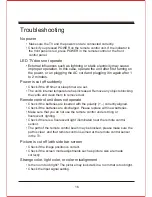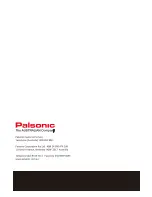12
Lock Adjustment
Enter Password
Enable
Channel Locks
Parental Rating
Lock Keypad
New Password
Clear Lock
_ _ _ _
Off
None
Off
_ _ _ _
Move
0~9: Input MENU: Return EXIT: Exit
Lock System
1. Press MENU button on the front panel or MENU button on the remote control to
display the main menu.
2. Press button on the remote control or button on the front panel to
select the Lock System in the main menu, then press the or OK boutton, it will
highlihgt the first option.
C
H+/
-
4. Press button on the remote control or button on the front panel to
select the option you want to adjust in Lock System menu.
3. Use the 0-9 buttons to input a 4-digit password to enter the Lock System menu.
5. Press button on the remote control to change the following settings.
6. Press the EXIT button to exit the menu.
VOL
+/
-
Enabel
To access the Lock System menu, you must enter the password. Enter
the default password “0000” for the first time use.
The lock system is designed to prevent accidental returning of the TV/
losing channels and prevent children watching unsuitable programme.
The Lock System must be set to On for this function to operate. If the
Lock System is set to On, a valid password must be entered when you
access Auto Scan/Manual Scan/Channel Edit/Reset.
Reset all the lock settings to the factory defaults.
Use the 0-9 button to input the old password and then input the new
4-digit password. Re-enter new password for confirmation.
Channel Locks is designed to prevent children watching unsuitable
programmes. When a channel is blocked, a valid password must be entered.
Key Lock is designed to prevent children from pressing the buttons on
the TV. The Lock System must be set On for this function to operate.
This function allows you to set up blocking schemes to block specific channels
and ratings. Press the buttons to select an age rating: None,4-18.
Enter Password
Channel Locks
Parental Rating
Lock Keypad
New Password
Clear Lock
Summary of Contents for TFTV806LED
Page 1: ...User s Manual TFTV806LED 80cm 31 5 HD LED TV with DVB T...
Page 8: ...Back view 3...
Page 22: ......
Page 23: ......
Page 24: ......