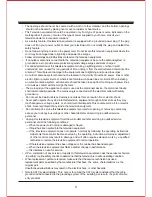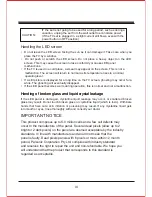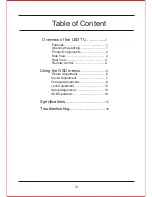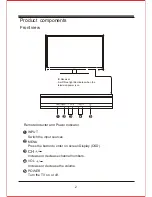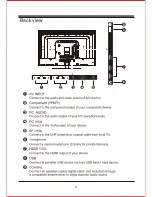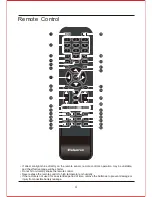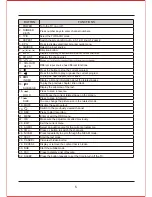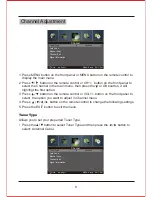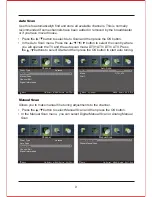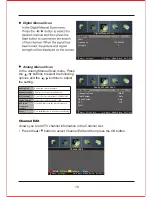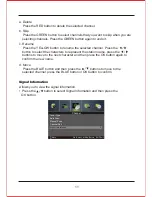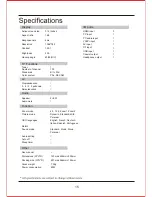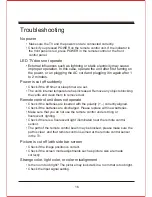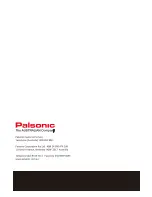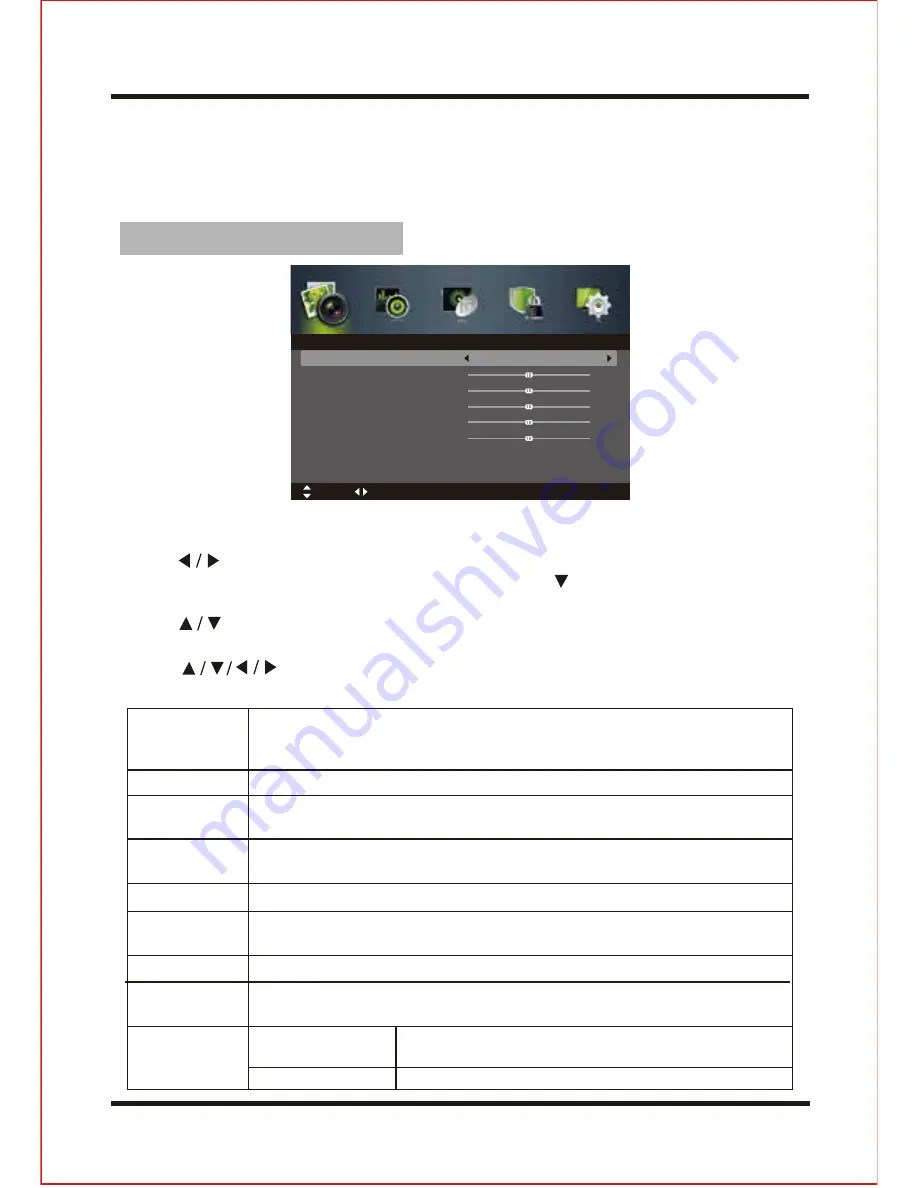
Using the OSD MENU
The On-Screen Display (OSD) menu system provides a quick and simple method
to adjust LED TV base setting. OSD menu can be viewed using both the remote
control and the control buttons on the front panel.
6
Picture Adjustment
1. Press MENU button on the front panel or MENU button on the remote control to
display the main menu.
2. Press button on the remote control or button on the front panel to
select the Picture in the main menu, then press the or OK boutton, it will
highlihgt the first option.
C
H+/
-
3. Press button on the remote control or button on the front panel to
select the option you want to adjust in Picture menu.
4. Press button on the remote control to change the following settings.
5. Press the EXIT button to exit the menu.
VOL
+/
-
Cycles among picuture mode: Standard/ Mild/ Personal/ Dynamic.
Alternative: you may press the P.MODE button to select the picture
mode directly.
Adjusts the saturation of the color based on your own like. (For Personal mode)
Cycles among color temperature: Standard/ Cool/ Warm.
NR (Noise Reduction) Reduces the noise level of the connected device: Medium/
Strong/ Off/ Weak.
Dynamic Contrast Adjusts the dynamic contrast: Medium/ Strong/ Off/ Weak.
Allows you to watch the acreen in variours picture formats: Auto/ 4:3/ 16:9/
Zoom1/ Zoom2.
Adjusts the balance between red and green levels. (Hue is only available
for NTSC signal input via the SCART or AV IN.)
Adjusts the level of crispness in the edges between light and dark areas of
the pictures. (For Personal mode)
Adjusts the difference between light and dark levels in the pictures. (For
Personal mode)
Increases or decreases the amount of white in the picture. (For Personal mode)
Picture Mode
Brightness
Contrast
Sharpness
Saturation
Hue (For NTSC
format)
Color Temp
Aspect Ration
Advanced
Settings
Picture
Picture Mode
Brightness
Contrast
Sharpness
Saturation
Hue
Color Temp
Aspect Ratio
Standard
Standard
16:9
50
50
50
50
0
Move
Adjust
MENU: Return EXIT: Exit
Summary of Contents for TFTV806LED
Page 1: ...User s Manual TFTV806LED 80cm 31 5 HD LED TV with DVB T...
Page 8: ...Back view 3...
Page 22: ......
Page 23: ......
Page 24: ......