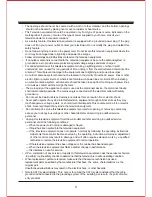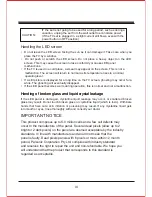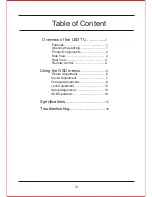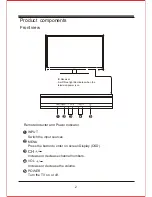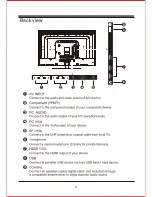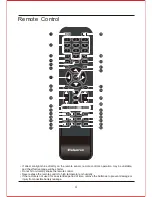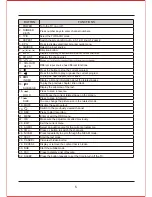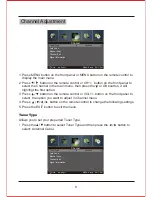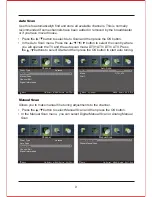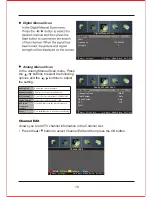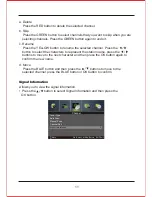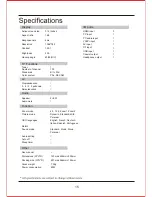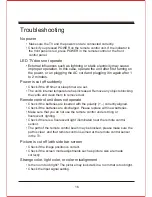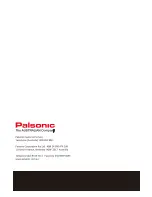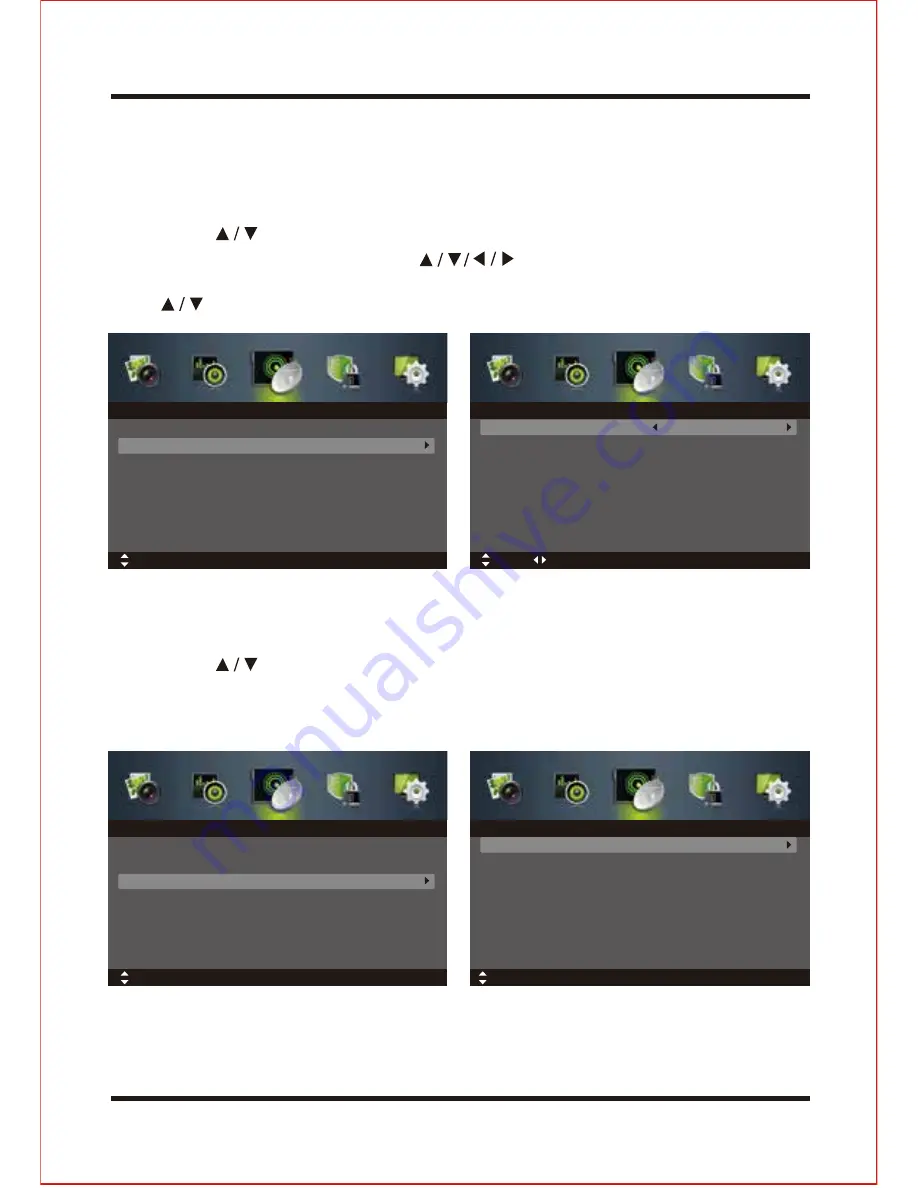
9
Use this to automaticallyh find and store all available channels. This is normally
recommended if some channels have been added or removed by the broaddcaster
or if you have moved house.
•
Press the button to select Auto Scan and then press the OK button.
•
In the Auto Scan menu, Press the button to select the country where
you will operate the TV and the auto scan mode: DTV+ATV/ DTV/ ATV. Press
the buttons to select Start and then press the OK button to start auto tuning.
•
Press the button to select Manual Scan and then press the OK button.
•
In the Manual Scan menu, you can select Digital Manual Scan or Analog Manual
Scan.
Auto Scan
Allows you to make manaul fine tuning adjustments to the channel.
Manual Scan
Tuner Type
Auto Scan
Manual Scan
Channel Edit
Signal Information
Antenna
Move
OK: Select MENU: Return EXIT: Exit
Channel
Country
Mode
Start
Australia
DTV+ATV
Auto Scan
Move
Adjust
MENU: Return EXIT: Exit
Tuner Type
Auto Scan
Manual Scan
Channel Edit
Signal Information
Antenna
Move
OK: Select MENU: Return EXIT: Exit
Channel
Digital Manual Scan
Digital Manual Scan
Manual Scan
Move
OK: Select MENU: Return EXIT: Exit
Summary of Contents for TFTV806LED
Page 1: ...User s Manual TFTV806LED 80cm 31 5 HD LED TV with DVB T...
Page 8: ...Back view 3...
Page 22: ......
Page 23: ......
Page 24: ......