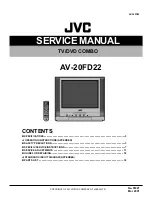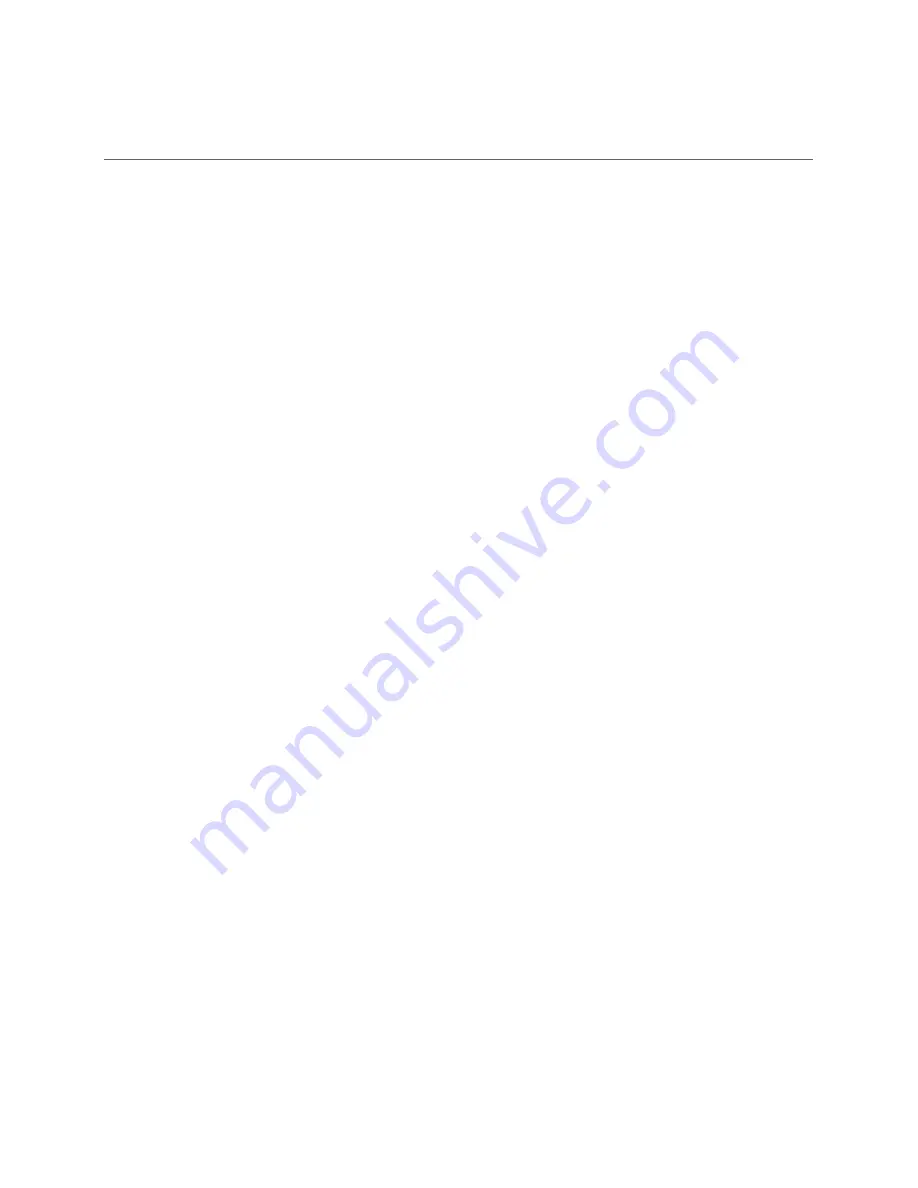
Power Supply..................................................................................................................................................... 1
Installation......................................................................................................................................................... 2
Use and Maintenance....................................................................................................................................... 3
Important Safety Instructions ............................................................................................................................ 4-5
Overview(Back View) ................................................................................................................. ....................... 7
Overview(Front View) / Accessories .................................................................................................. ............... 6
Remote control .................................................................................................................................................. 8-9
Basic Operation ................................................................................................................................................. 10
1. CHANNEL Menu ............................................................................................................................................ 11-12
2. PICTURE Menu ............................................................................................................................................. 13
4. TIMER Menu ................................................................................................................................................. 15
5. OPTION Menu ................................................................................................................................................. 16
6. LOCK Menu ................................................................................................................................................... 17
Hotel Lock ...................................................................................................................................................... 18-19
3. SOUND Menu ............................................................................................................................................... 14
Contents
OSD Menu
Recording Operation
Recording Operation ......................................................................................................................................... 23-25
Multimedia Operation
Multimedia Operation ........................................................................................................................................ 20-22
DVD operation ................................................................................................................................................... 26-33
DVD operation
Simple Troubleshooting ................................................................................................................................... 34
Specifications ................................................................................................................................................... 35
Summary of Contents for TFTV8060MW
Page 2: ......
Page 4: ...Power Supply 1...
Page 5: ...Installation 2...
Page 6: ...Use and Maintenance 3...
Page 7: ...Important Safety Instructions 4...
Page 8: ...Important Safety Instructions 5...
Page 30: ...DVD Operation 27...
Page 31: ...DVD Operation 28...
Page 33: ...DVD Operation or NO disc Volume 30...
Page 34: ...DVD Operation 31...
Page 35: ...DVD Operation 32...
Page 36: ...DVD Operation 33...
Page 39: ...36...