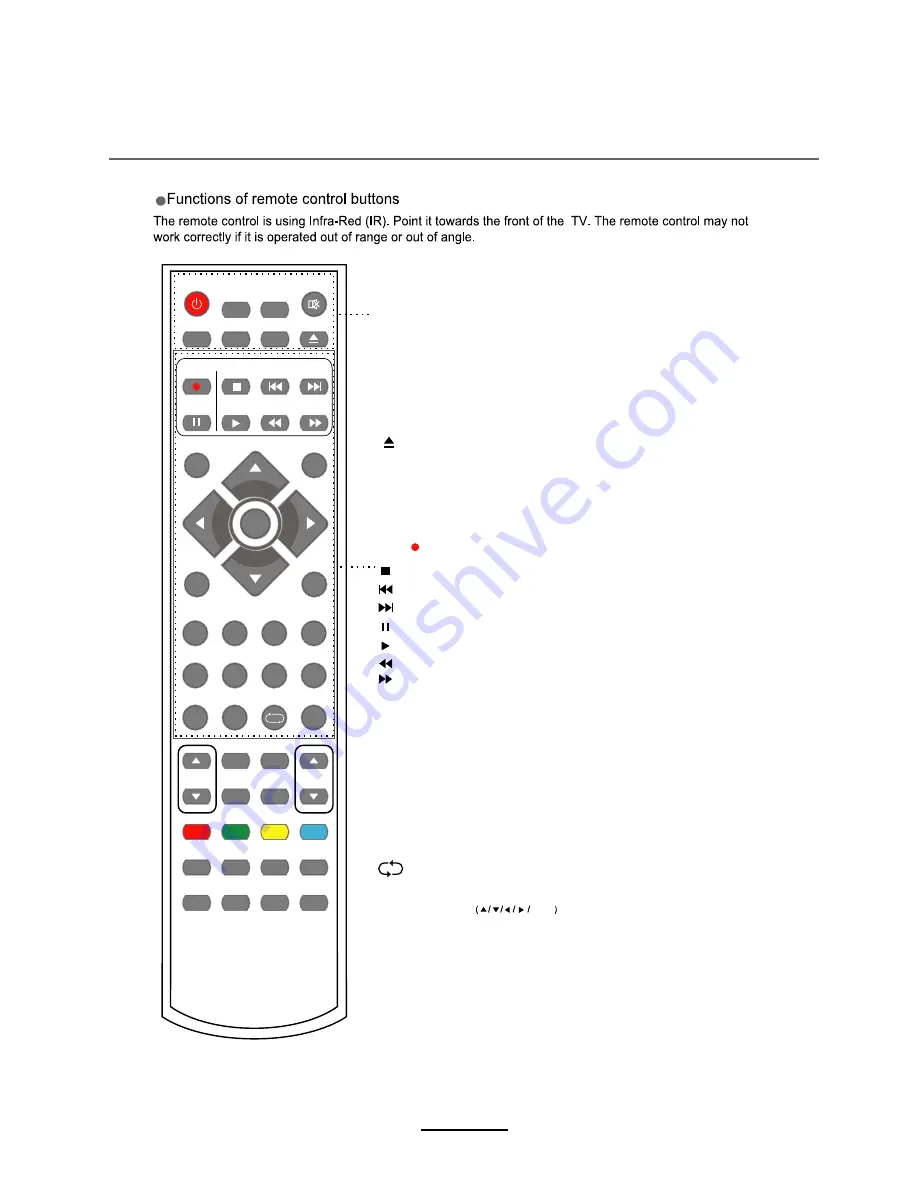
Remote Control
POWER
MUTE
REC
EPG
TV/AV
MENU
EXIT
VOL
CH
PICTURE
SETUP
A-B
GOTO
D-MENU
TITLE
HOLD SIZE SUBPAGE INDEX
NICAM/A2
TV/TXT CANCEL REVEAL
SOUND
SLEEP
FAV
1
2
3
4
5
6
7
8
9
0
DISPLAY
REP
PVR/DVD
SUBTITLE
OK
REC LIST
CH/LIST
PRO
SLOW
SCREEN
LAN
POWER: Turn the TV on/standby.
MUTE: Press to mute the sound, press again or press
VOL+ to unmute.
REC LIST: Record List.
CH/LIST: Display the programs list.
SUBTITLE: Turn on/off the subtitle display in DTV mode
and DVD mode.
EPG: To show the Electronic Program Guide during no-menu
state only in DTV mode.
REP: Repeat playing the title or chapter.
: Load/eject DVD disc.
CURSOR KEYS OK
Allows you to navigate the on-screen menus and adjust the
system settings to your preference.
NUMBER BUTTONS
Press0-9 to select a TV channel directly when you
are watching TV.
Return to the previous channel viewed.
TV/AV: Press to display the input source menu.
DISPLAY: Press to display the current mode’s information.
MENU: System setup menu.
EXIT: Exit the OSD menu.
FAV: Display the favorite program list.
PVR/DVD
REC : Press to start record the program in DTV mode.
: Previous chapter.
: Next chapter.
: Fast reverse.
: Fast forward.
: Stop program.
: Pause program.
: Play program.
8
Summary of Contents for TFTV8060MW
Page 2: ......
Page 4: ...Power Supply 1...
Page 5: ...Installation 2...
Page 6: ...Use and Maintenance 3...
Page 7: ...Important Safety Instructions 4...
Page 8: ...Important Safety Instructions 5...
Page 30: ...DVD Operation 27...
Page 31: ...DVD Operation 28...
Page 33: ...DVD Operation or NO disc Volume 30...
Page 34: ...DVD Operation 31...
Page 35: ...DVD Operation 32...
Page 36: ...DVD Operation 33...
Page 39: ...36...


























