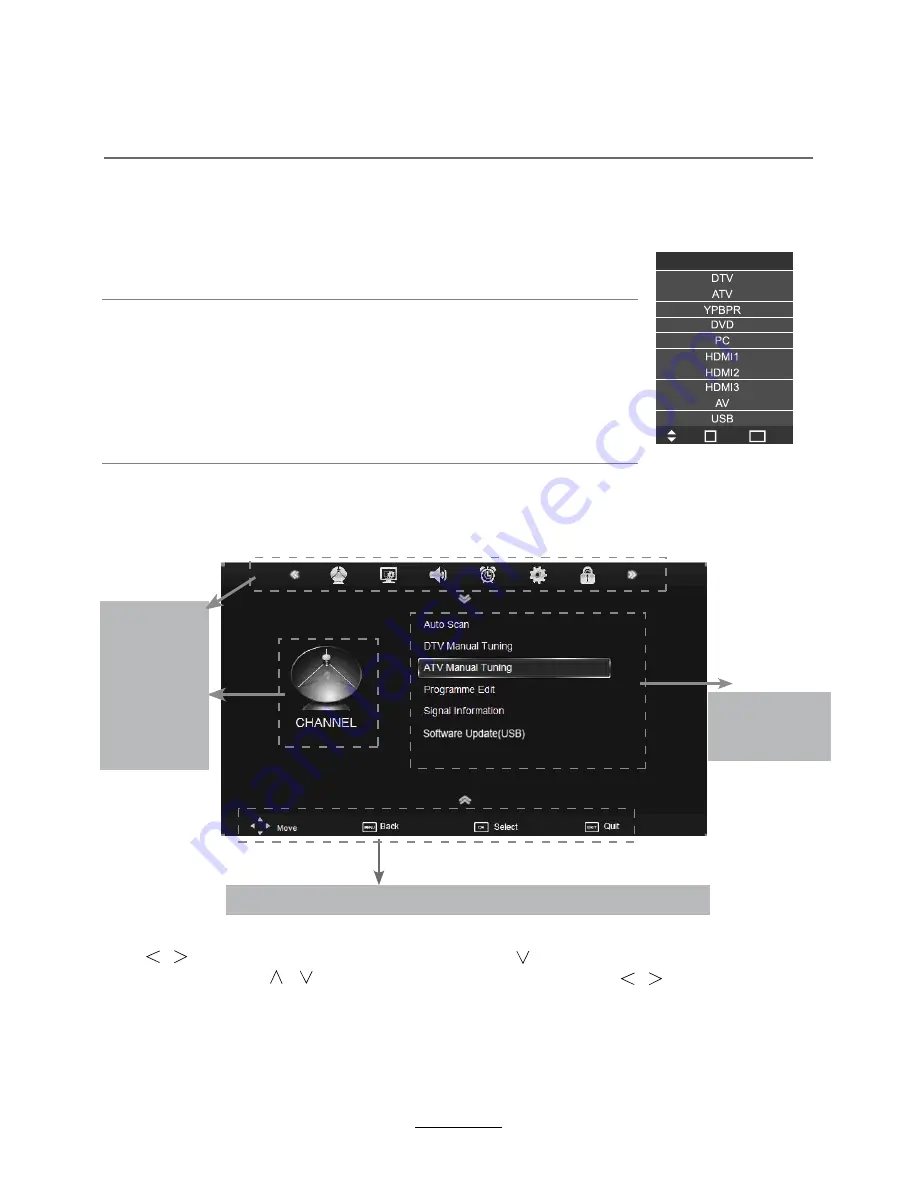
button to select the function item, press button to adjust/setup,
Basic Operation
Basic OSD Menu operation
Press
MENU
button to display the OSD menu as below:
Use
/
/
button to select the main menu, and press
button to enter the submenu.
In the submenu, use
/
or press
OK
button to enter the submenu.
* (Press
MENU
button to return to the upper menu.)
* (Press
EXIT
button to exit the menu display.)
Note1: Only when you input the suitable signal, the relevant items can be activated
Note2: The OSD menu controls vary - see hints at the bottom of the screen.
Main menu
CHANNEL
PICTURE
SOUND
TIME
OPTION
LOCK
Submenu
(Channel menu
for example)
Hint---
you should operate the OSD menu according to the hint.
Input Source
Move
Select
Quit
OK
EXIT
Input Source select
Press
TV/AV
button on the TV set or remote control to display input
source menu, and use
CH+/-
button on the TV set or
ġĢ
button
on remote control to select the input source, press
OK
button on the
remote control to enter.
Note: Before you select the input source, make sure the
connections are prepared.
Power on/off
1. Connect to the power.
2. -To turn on the TV
Press
POWER
button on the TV or remote control.
-To turn off the TV
Press
POWER
button on the TV or remote control.
10
Summary of Contents for TFTV8060MW
Page 2: ......
Page 4: ...Power Supply 1...
Page 5: ...Installation 2...
Page 6: ...Use and Maintenance 3...
Page 7: ...Important Safety Instructions 4...
Page 8: ...Important Safety Instructions 5...
Page 30: ...DVD Operation 27...
Page 31: ...DVD Operation 28...
Page 33: ...DVD Operation or NO disc Volume 30...
Page 34: ...DVD Operation 31...
Page 35: ...DVD Operation 32...
Page 36: ...DVD Operation 33...
Page 39: ...36...




























