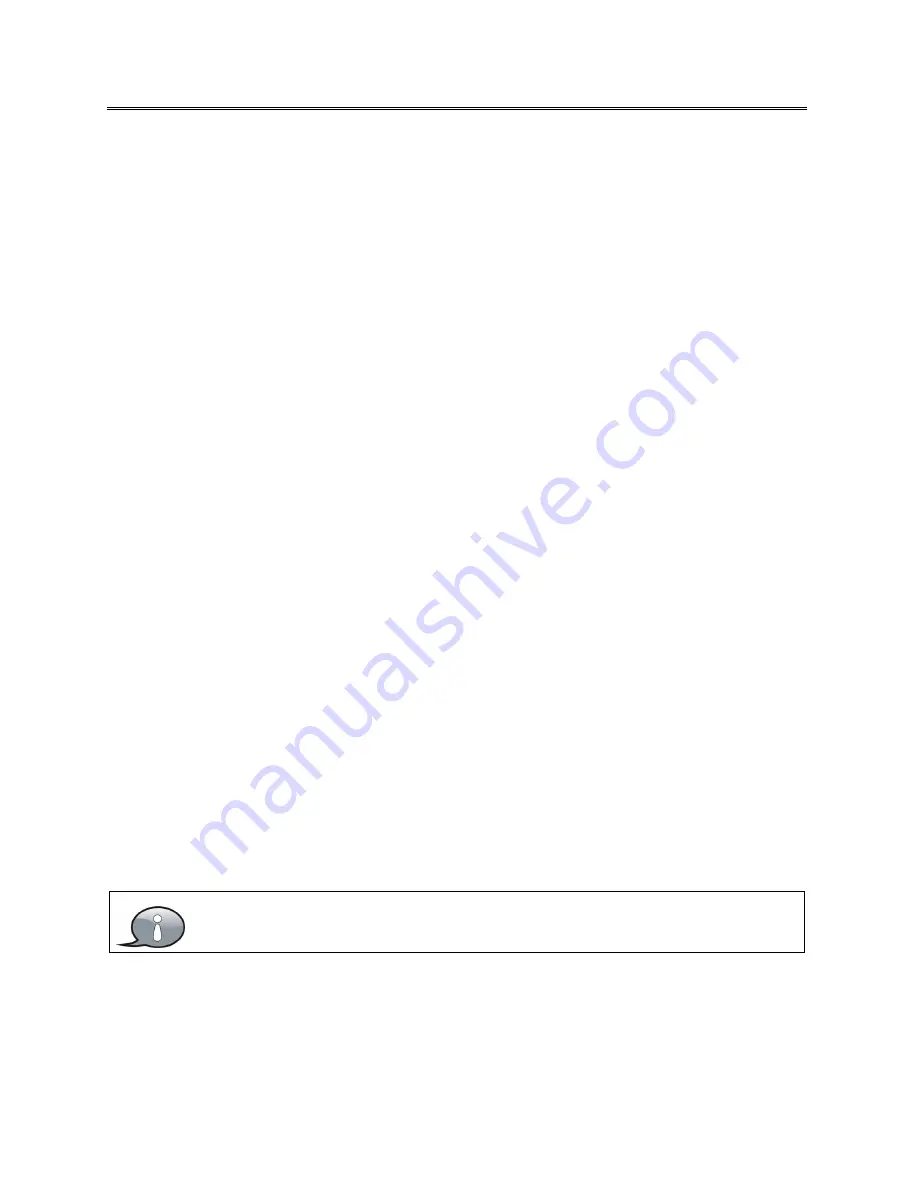
3
Important Safety Instructions
NOTES:
1.
Read these instructions.
2.
Keep these instructions.
3.
Heed all warnings.
4.
Follow all instructions.
5.
Do not use near water.
6.
Clean only with dry cloth.
7.
Do not block any ventilation openings. Maintain well ventilated conditions around the product.
Do not put product on a bed, sofa or anything that blocks ventilation. Install according to the
manufacturer’s instructions.
8.
Do not install near any heat sources such as radiators, heat registers, stoves or other apparatus
(including amplifiers) that produce heat.
9.
Read, heed and follow all instructions to ensure correct and safe installation and
interconnection of the apparatus;
10.
The apparatus shall not be exposed to dripping or splashing and that no objects filled with
liquids, such as vases, shall be placed on the apparatus.
11.
The mains socket-outlet shall be installed near the apparatus and the mains plug shall remain
readily operable.
12.
Protect the power cord from being walked on or pinched particularly at plugs, power sockets,
and the point where they exit from the apparatus.
13.
Only use attachments/accessories specified by the manufacturer.
14.
Use only with the stand, tripod, bracket, or table specified by the manufacturer, or sold with the
apparatus.
15.
Unplug the apparatus during lightning storms or when unused for long periods of time.
16.
Refer all servicing to qualified service personnel. Servicing is required when the apparatus has
been damaged in any way, such as power-supply cord or plug is damaged, liquid has been
spilled or objects have fallen into the apparatus, the apparatus has been exposed to rain or
moisture, does not operate normally, or has been dropped.
17.
The apparatus shall be connected to a mains socket outlet with a protective earthing
connection.
Do not touch the color LED screen directly by hand.



















