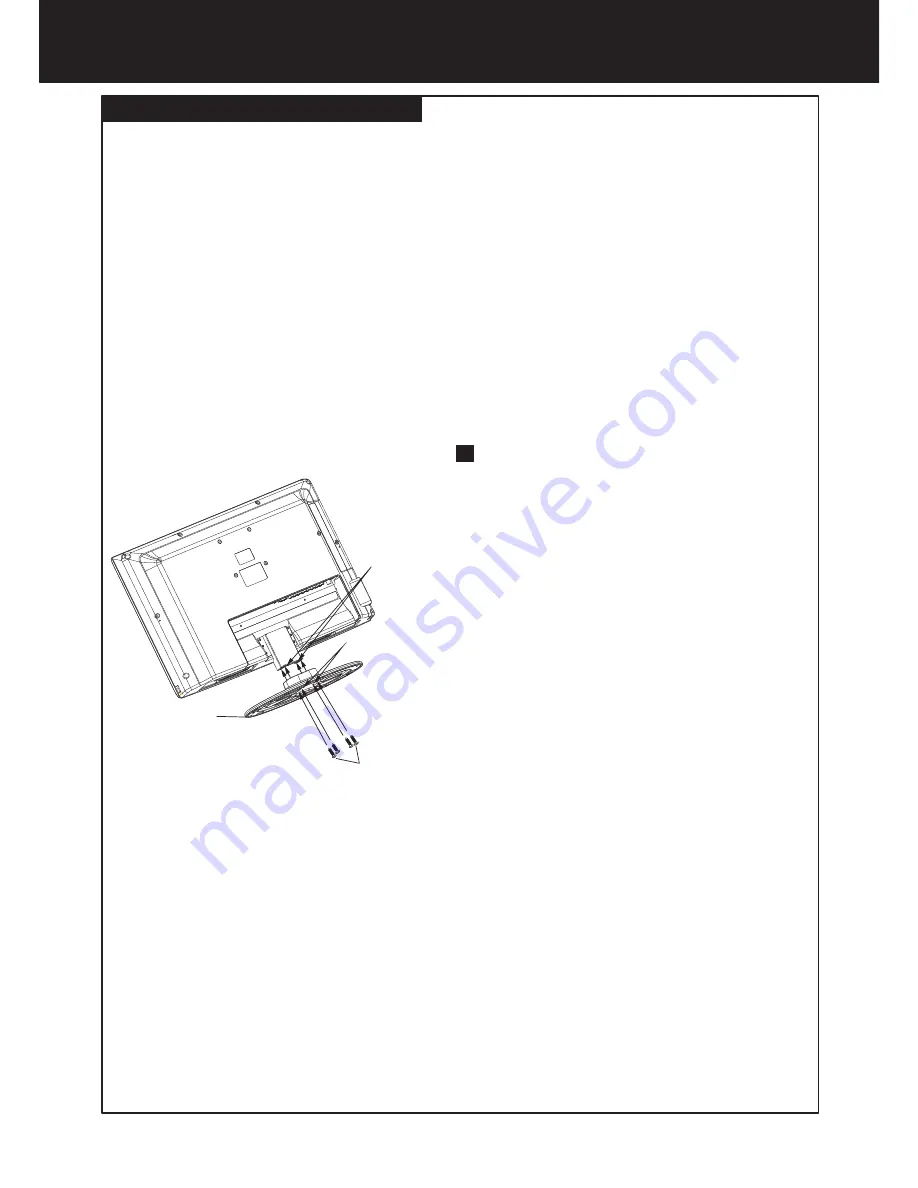
Preparations
Installing and removing the stand
Cautions:
Make sure that you handle your TV very carefully when attempting assembly or removal of the stand. If you are not sure of
your ability to do this, or of your ability to use the tools necessary to complete this job, refer to a professional installer or
service personnel. The manufacturer is not responsible for any damages or injuries that occur due to mishandling or
improper assembly.
When using a table or bench as an aid to assembly, make sure that you put down a soft cushion or covering to prevent
accidental scratching or damage to your TV's finish.
The speaker is not intended to support the weight of your TV. Do not move or handle your TV by the speaker. This can cause
damage to your TV that is not covered by the manufacturer's warranty.
Before attempting assembly or removal of the stand, unplug the AC power cord.
You must install your TV into the stand in order for it to stand upright on a cabinet or other flat surface. If you intend to
mount your TV on a wall or other vertical surface, you must remove the stand column.
If the stand is provided, please read these instructions thoroughly before attempting this installation.
9
NOTE:
The appearance of this product in these illustrations may differ from your actual product, and is for comparative
purposes only.
To remove the stand from the TV, perform these
steps in reverse order.
To install the stand
1. Remove the stand from the box and place it on a table or
bench.
You must pay attention to the direction of the stand. The
wide portion of the stand should go towards the front of
the TV.
2. Lay your TV flat (screen down) on the edge of a table or
bench. Make sure that you put down a soft cushion or
cloth so that your TV is not scratched.
3. Put the stand close to the TV back, align the stand with the
TV by moving the stand steadily until the Stand Locators
align with the locating grooves on the stand. And align the
screw holes on the TV with the holes in the stand, then
secure the stand to the TV with provided screws .
Stand
M5 screws
Locators
Locating grooves










































