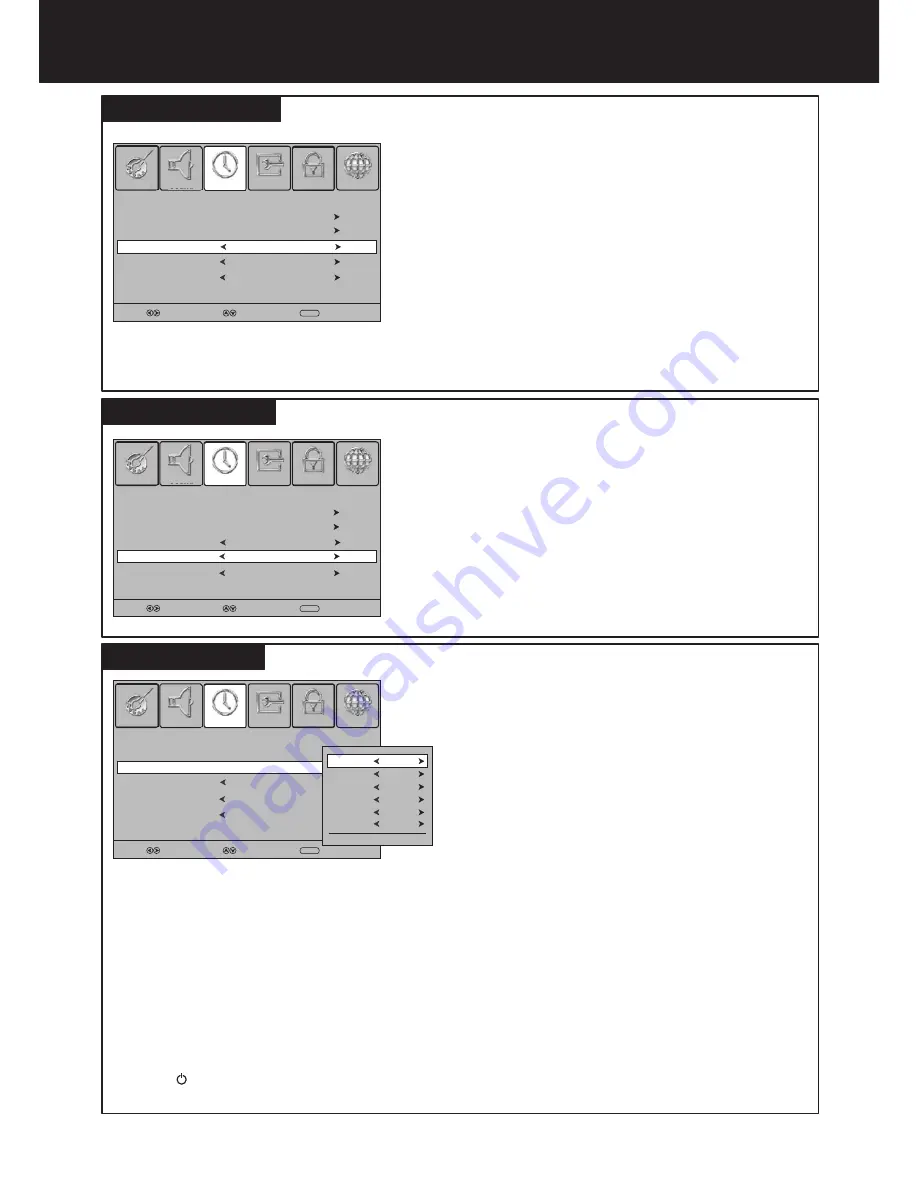
Setting Sleep timer
27
Setting Clock & Timer
(Continued)
To set Auto Sleep
1
2
Press
MENU
. Press
3
or
4
to display
TIME
menu,
press
6
to access.
Press
5
or
6
to select
Auto Sleep
.
3
4
Auto Sleep will bring the TV to standby automatically when
there is no signal input (except USB source) for a certain
time.
Press
3
or
4
to select
On
to turn on Auto Sleep. (To
cancel the function, select
Off
.)
To close the menu, press
EXIT
button.
Clock
01/Jan /2011 15:30
Off Time
On Time
Off
Off
Auto Sleep
On
Sleep Timer
Off
Time Zone
NSW/ACT GMT+10
Off Time
Auto Sleep
Sleep Timer
On Time
Clock
01/Jan /2011 15:30
Time Zone
Off
Off
Off
Off
NSW/ACT GMT+10
Activate
On
Close
Hour
00
Minute
00
Volume
30
Source
DTV
Channel
To set ON timer
1
2
Press
MENU
. Press
3
or
4
to display
TIME
menu,
press
6
to access.
Press
5
or
6
to select
On
Time
. Press
4
or
OK
to
access the submenu.
3
4
ON timer feature allows you to set the TV to turn on
automatically to a preset channel or source at a certain time
and at certain volume. Once you set ON timer, it will effect
every day.
Now the
Activate
item is highlighted, press
3
or
4
to
select
On
to enable ON timer (To cancel, select
Off
).
After
Activate
is set to
On
, press
5
or
6
to go through the item list adding the details of the on timer by using
3
or
4
to make selections.
!
Hour/Minute:
Sets the desired time to turn on the TV.
!
Volume:
Sets the volume level for the On Timer program.
!
Source:
Sets the source to be viewed when the TV turns on.
!
Channel:
Sets the channel that will be tuned when the TV turns on.
5
When finished, use
5
or
6
to select
Close
item
and press
OK
to close the sub-menu.
Press
EXIT
button to close the main menu.
6
Press to switch the TV to standby mode. At the preset time, the TV will auto turn on and broadcast the preset
programme at the preset volume.
To set Sleep timer
Sleep timer lets you select the amount of time before your TV
turns itself off automatically. This setting is cleared when the
TV is turned off.
1
Press
MENU
. Press
3
or
4
to display
TIME
menu,
press
6
to access.
2
Press
5
or
6
to select
Sleep Timer
.
3
Press
3
or
4
to select the amount of time; to turn off the
timer, please select
Off
.
Note:
After you have set sleep timer, when the last 60 seconds comes, the Power Off screen will appear to remind you after
how many seconds the TV will power off. You can press any button to quit.
SELECT
MOVE
MENU
RETURN
Clock
01/Jan /2011 15:30
Off Time
On Time
Auto Sleep
Off
Off
Off
Sleep Timer
Off
Time Zone
NSW/ACT GMT+10
SELECT
MOVE
MENU
RETURN
SELECT
MOVE
MENU
RETURN
10
Setting Auto Sleep
Setting ON timer
Picture
Sound
Time
CHANNEL
LOCK
OPTION
Picture
Sound
PICTURE
SOUND
TIME
Picture
Sound
Time
CHANNEL
LOCK
OPTION
Picture
Sound
PICTURE
SOUND
TIME
Picture
Sound
Time
CHANNEL
LOCK
OPTION
Picture
Sound
PICTURE
SOUND
TIME




























