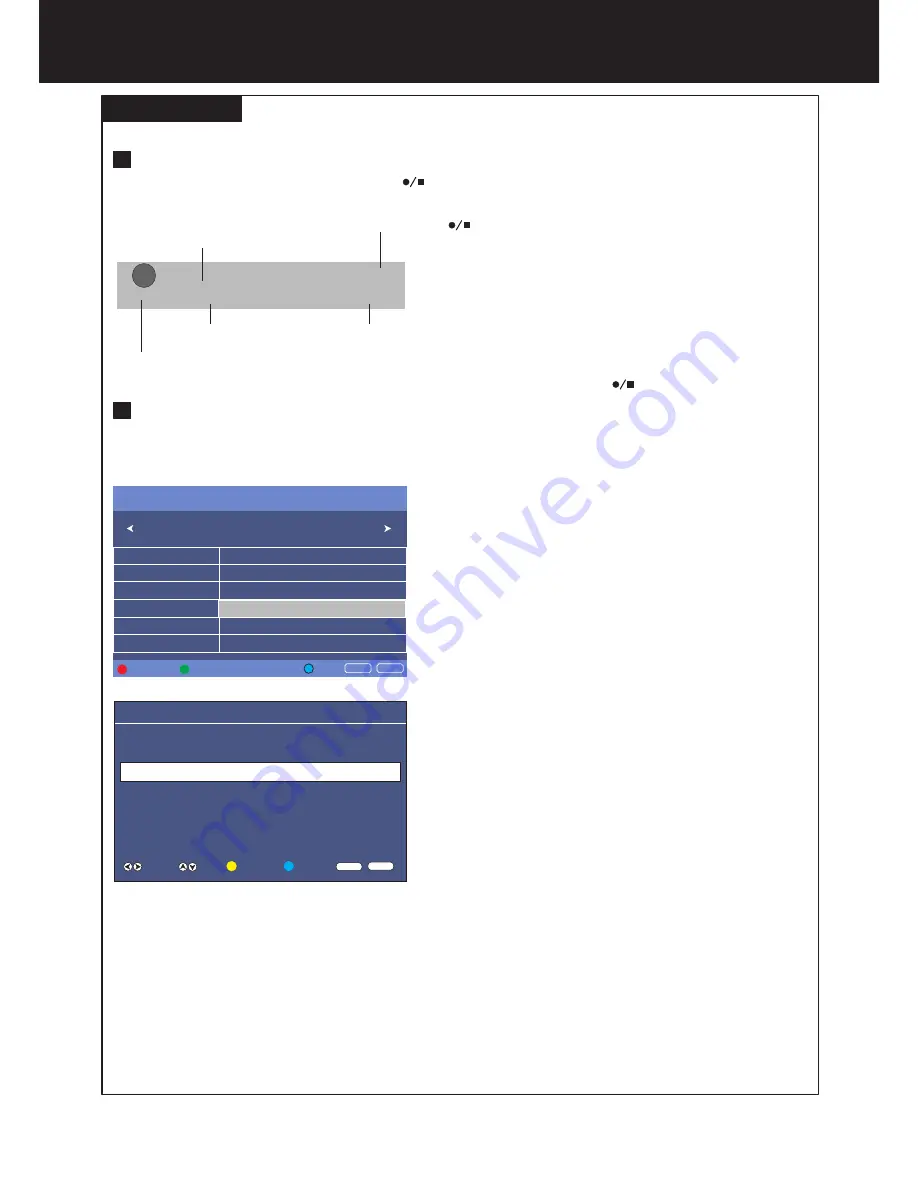
Making use of PVR recording function
(Continued)
PVR recording
- digital only -
32
You can record DTV programs in two ways — instant recording and timer recording.
Instant recording (current program recording)
To record a programme instantly, simply press the
button on your remote control.
1.
Select a DTV programme you desired to record, press
button to begin recording.
Now a control bar will appear at the bottom screen for you to
control.
From the control bar you can obtain information such as
channel name, programme name, current time and recorded
length, duration, etc.
After some seconds, this control bar will be minimized in size
and glitter on the bottom right corder. (To restore, press
OK
).
2.
To stop recording, press the
button again.
Timer recording (future program recording)
EPG (Electronic Program Guide) is your on-screen digital program guide for navigating, selecting, and discovering
program event by time, title, channel. You can also enjoy the scheduling of future recordings by setting the timer
recording through EPG, then go on vacation and come back to watch the program event as if it were live broadcast.
1.
Press
EPG
button to open the
EPG
window.
2.
Press
3
or
4
button to select a channel you want to record.
Press
6
or
5
to navigate and select a desired program
event.
3.
Press
BLUE
button to open
RECORDER
menu. Now do the
following operations.
A. Mode select:
From
RECORDER
menu, highlight
Mode
item, use
3
or
4
to select a recording mode.
Once
(recording once),
Every Day
(recording everyday),
Weekly
(recording weekly), or
AUTO
(automatically record your
selected program event) can be selected.
B.
If you set
Mode
to
Once
or
Every Day
or
Weekly
, you can
set
Start Time
and
End Time
freely:
!
Start Time:
Highlight
Start Time
, then press
4
to open its
pop-up menu. Press
6
or
5
to select
Year, Month, Date,
Hour, Minute
item, use
3
or
4
to adjust the setting. When
finished, highlight
Close
and press
OK
.
!
End Time
: Highlight
End Time
, then press
4
to open its pop-
up menu. Press
6
or
5
to select
Year, Month, Date,
Hour, Minute
item, use
3
or
4
to adjust the setting. When
finished, highlight
Close
and press
OK
.
C. Be sure to press OK button again to save the timer.
D.
Repeat the above steps if you want to schedule more
program recording. Note that only one program can be
recorded at the same time.
Once the timer reached,
this program will be recorded and
stored at the connected external memory device.
Note:
!
Future program recording can be done in standby
mode. During recording in standby, the backlight is
off while the Indicator turns blue to remind you that
the set is at recording. Pressing POWER button can
turn on the backlight.
!
During recording, do not change channel or source.
If you do want to change channel or source, a
reminding message will pop up.
!
If no disk space left, a warning will pop up and the
recording stops.
REC
Recording
[00:00:03]
2 ABC TV Sydney
British Isles: A Natural History
08:57
Channel name
Program name
Current time
Recorded length
RECORDER
EPG 22 Sep 2011 09:00
Programme
Start Time
End
Time
2 Parkinson
Once
Mode
Select
Move
Schedule
EXIT
OK
RETURN
11:31
10:32
22 Sep 2011
22 Sep 2011
(0000:07:50)
Duration
2 ABC TV Sydney
Parkinson
20
22
22 Sep
08:47- 09:05
Designers: Agriculture
22 Sep
09:05 - 10:00
Midday Report
Parkinson
22 Sep
10:00 - 10:32
22 Sep
10:32 - 11:31
Men Behaving Badly
The Lenny Henry Show
22 Sep
11:31 - 12:03
22 Sep
12:03 - 12:33
Prev. Day
Next Day
INFO
EXIT
EPG 22 Sep 2011 09:00
British Isles: A Natural History
REC









































