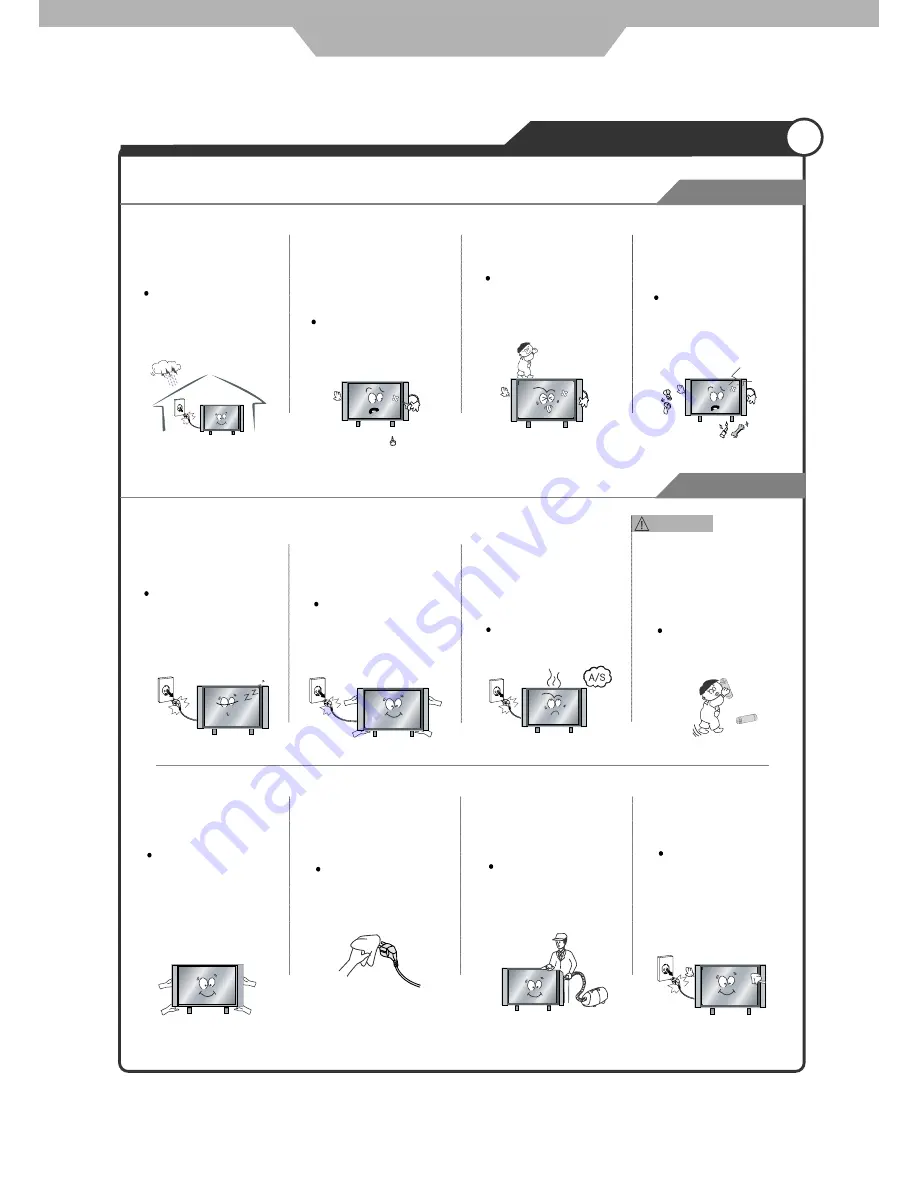
Disconnect the power
cord from the wall outlet
during an electrical storm.
Dust could accumulate over
time on the unit and cause it
to generate heat and ignite
or deteriorate insulation,
which in turn may result in
an electrical fire.
When not using the unit for
long periods of time, discon-
nect the power cord from
the wall outlet.
If the unit is dropped, it
could be damaged or
other wise cause injury.
Always use two or more
people to lift or move the
unit.
Warnings
Failure to do so may
result in fire or electric
shock.
Wipe off any moisture,
dirt, or dust on the power
plug pins with a clean dry
cloth.
Continuing to use the unit
without cleaning off the dust
build-up inside it may result
in fire or electric shock.
3
Warnings
Safety Precautions
Always turn off the unit and
unplug the power cord when
cleaning the unit. Use a soft
dry cloth to clean the unit.
Never clean with industrial
strength polish, wax, benzene,
paint thinner, air freshener,
lubricant, detergent, or other
such chemicals. Also, do not
clean with a damp cloth.
It is advisable to clean the
interior of the unit at least once
a year. Contact the store of
purchase or service centre for
information.
Cautions
When removing the batteries
from the remote control, make
sure children do not swallow
them. Keep the batteries out
of the reach of infants and
children.
If a child has swallowed a
battery, seek medical atten-
tion immediately.
When moving the unit be
sure to turn off the unit and
unplug the power cord from
the wall outlet.
Moving the unit with the
power cord connected to the
outlet may cause damage to
the cord,resulting in fire or
electric shock.
If you notice any unusual
odours or smoke around the
unit, immediately disconnect
the unit from the outlet and
contact the service centre.
Failure to do so may result
in fire or electric shock.
Use and Maintenance
Not doing so may result
in fire or electric shock.
Do not insert any metal
objects, such as a screwdriver
paper clip, or bent wire into
the ventilation openings or
A/V terminals.
Doing so poses a serious
risk of fire or electric shock.
Do not allow children to
climb or hang on the unit.
The unit could topple
over on to a child and
result in serious injury.
Never disassemble or modify
the unit in anyway. Do not
attempt to service the unit
yourself.
Doing so may result in fire
or electric shock. If the unit
requires repair, contact the
service centre.






































