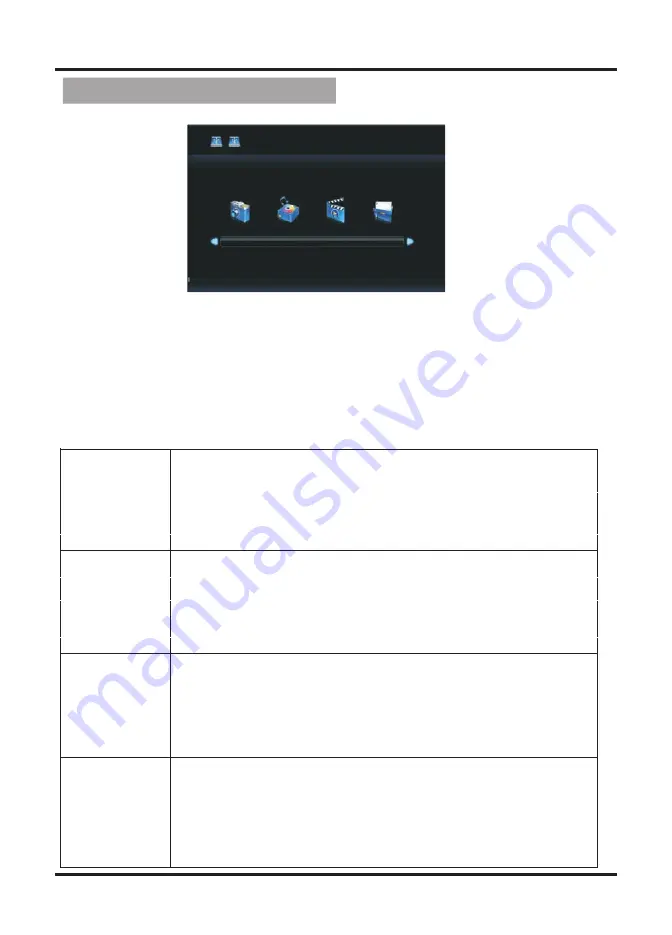
Sub windows info:
13
PHOTO
MUSIC
MOVIE
TEXT
Media OPERATION
USB2.0
PHOTO MUSIC MOVIE TEXT
N ote:Before operating Media menu,Plug in U SB device,then press IN PU T button
to set the Input Source to Mdeia.
1.Press / button to select Media in the Source menu, then press OK
button to enter.
2.Press / button to select the option you want to adjust in the main menu,then
press OK button to enter.
▼ ▲
▲
▼
▲
▼
▲
▼
Press / button to select PHOTO in the main menu,
then press OK button to enter.
Select the file you want to watch.
Press menu button to return back to the previous menu
and Exit button to quit.
Press / button to select MUSIC in the main menu,
then press OK button to enter.
Select the file you want to watch.
Press menu button to return back to the previous menu
and Exit button to quit.
▲
▼
Press / button to select MOVIE in the main menu,
then press OK button to enter.
Select the file you want to watch.
Press menu button to return back to the previous menu
and Exit button to quit.
▲
▼
Press / button to select TEXT in the main menu,
then press OK button to enter.
Select the file you want to watch.
Press menu button to return back to the previous menu
and Exit button to quit.



















