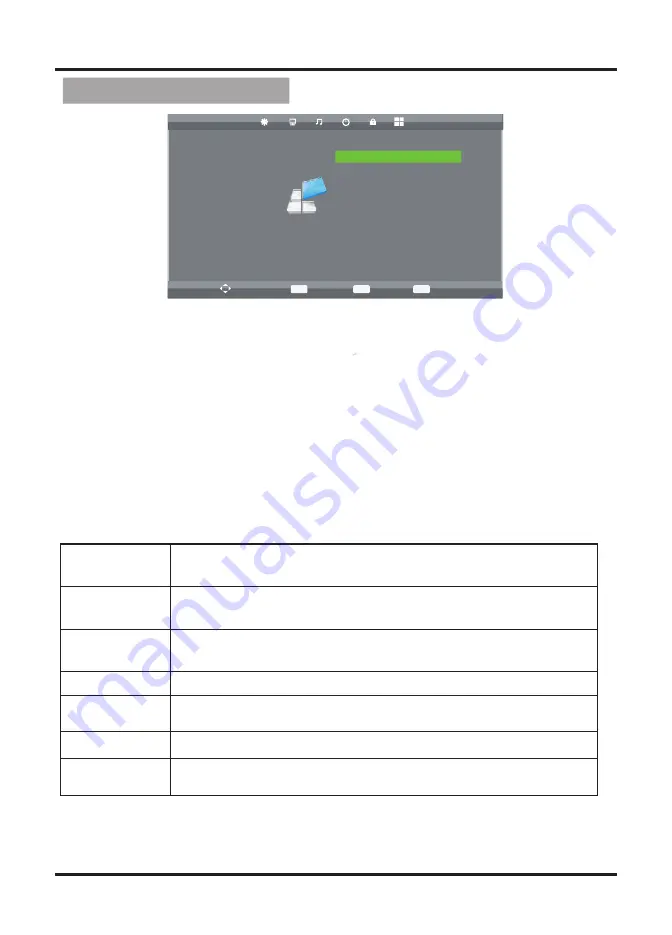
First Time
*
(only available in TV mode)
Setup Adjustment
EXIT
MENU
OK
1. Press MENU button on the front panel or MENU button on the remote control
to display the main menu.
2. Press ◄/► buttons on the remote control or VOL
+
/
-
button
s on the
front
panel to select the Function Setting menu, then press
OK
or
▼
buttons for the
submenu.
3. Press ▲/▼ buttons on the remote control or CH
+
/
-
buttons
on the
front
panel
to select the item you want to adjust.
4. Press OK button on the remote control and press ▲/▼◄/►
buttons to
change the status.
5. Press MENU button to go to the previous menu.
Sub windows info:
SETUP
Move
MENU
Return
OK
Select
EXIT
Exit
OSD Language English
TT Language Farsi
Hearing Impaired Off
PVR File System
Aspect Ratio 16:9
Blue Screen Off
First Time Installation Off
Reset
Software Update (USB)
12
OSD Language
Press “ OK ” button to enter OSD Language, then press
▲
/▼
◄/► button
s to select OSD Language.
TT Language
Press “ OK ” button to enter TT Language, then press
▲
/▼ but-
tons
to select TT Language.
Aspect Ratio
Press “ OK ” button to enter Aspect Ratio, then press
▲
/▼ but-
tons
to select different ratios: auto, 4:3, 16:9, zoom1, zoom2.
Blue Screen
Press “ OK ” button to select off or on.
Installation
Reset
Software Update
(USB)
Using the USB device to update software.
Press “ OK ” button to set relevant options including OSD
language, country and tuning.
Reset to default setting.






































